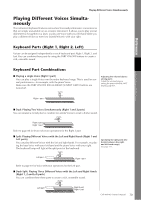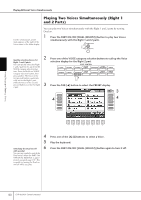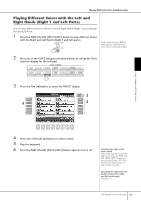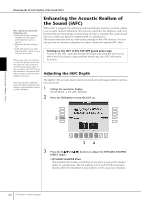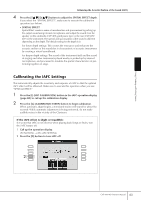Yamaha 407 Owner's Manual - Page 84
Restoring the Default Calibration Setting [iAFC Default], Changing Pitch, Transpose
 |
View all Yamaha 407 manuals
Add to My Manuals
Save this manual to your list of manuals |
Page 84 highlights
Changing Pitch Restoring the Default Calibration Setting [iAFC Default] 1 Press the [I] (MIC CALIBRATION) button in the iAFC operation display (page 82) to call up the calibration display. 2 Press the [J] (BASIC SETTING) button to restore to the default setting. Using, Creating and Editing Voices Changing Pitch Transpose Transpose the pitch of the keyboard up or down (in semitones). • Transposing during performance You can easily set the desired transposition of the overall sound of the instrument by pressing the TRANSPOSE [-]/[+] buttons. • Transposing before performance Change the transpose settings in the MIXING CONSOLE display. You can set the transposition for the keyboard pitch (KBD), song playback (SONG), or overall sound of the instrument (MASTER), respectively. 1 Call up the operation display. [MIXING CONSOLE] → TAB [√][®] TUNE 2 Use the [1π†]-[3π†] buttons to set the transposition. Fine-tuning the Pitch of the Entire Instrument Please note that the Tune function does not affect the Drum Kit or SFX Kit Voices. Hz (Hertz): This unit of measurement refers to the frequency of a sound and represents the number of times a sound wave vibrates in a second. You can fine-tune the pitch of the entire instrument-useful when you play the instrument along with other instruments or CD music. 1 Call up the operation display. [FUNCTION] → [A] MASTER TUNE/SCALE TUNE → TAB [√] MASTER TUNE 2 Use the [4π†]/[5π†] buttons to set the tuning. Press the 4 or 5's [π] and [†] buttons simultaneously to reset the value to the factory resetting of 440.0 Hz. Scale Tuning You can select various scales for playing in custom tunings for specific historical periods or music genres. 1 Call up the operation display. [FUNCTION] → [A] MASTER TUNE/SCALE TUNE → TAB [®] SCALE TUNE 84 CVP-409/407 Owner's Manual