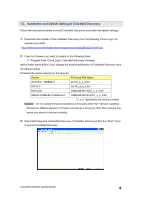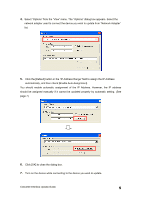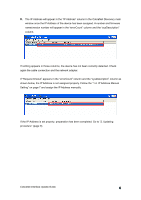Yamaha CM-1 CobraNetCM-1 Upgrade Guide - Page 8
numbers as PC's IP Address., The first three numbers are the same
 |
View all Yamaha CM-1 manuals
Add to My Manuals
Save this manual to your list of manuals |
Page 8 highlights
4. The dialog box for setting the IP Address will appear. 5. Enter the IP Address as shown below. Enter the same numbers of the PC's IP Address for the first three numbers. If the PC's IP Address is "192.168.0.1," enter the first three numbers as "192.168.0." Enter a number between 1 and 254, which should be different from the PC's IP Address, for the last number. If the last number of the PC's IP Address is "1," enter "2" or another number except "1". The first three numbers are the same numbers as PC's IP Address. The last number is the number between 1 and 254 which is different from PC's number. 6. Click [OK] to close the dialog box. If the following warning message appears, click [OK] to close the dialog box. Preparation is now complete. CobraNet Interface Update Guide 8