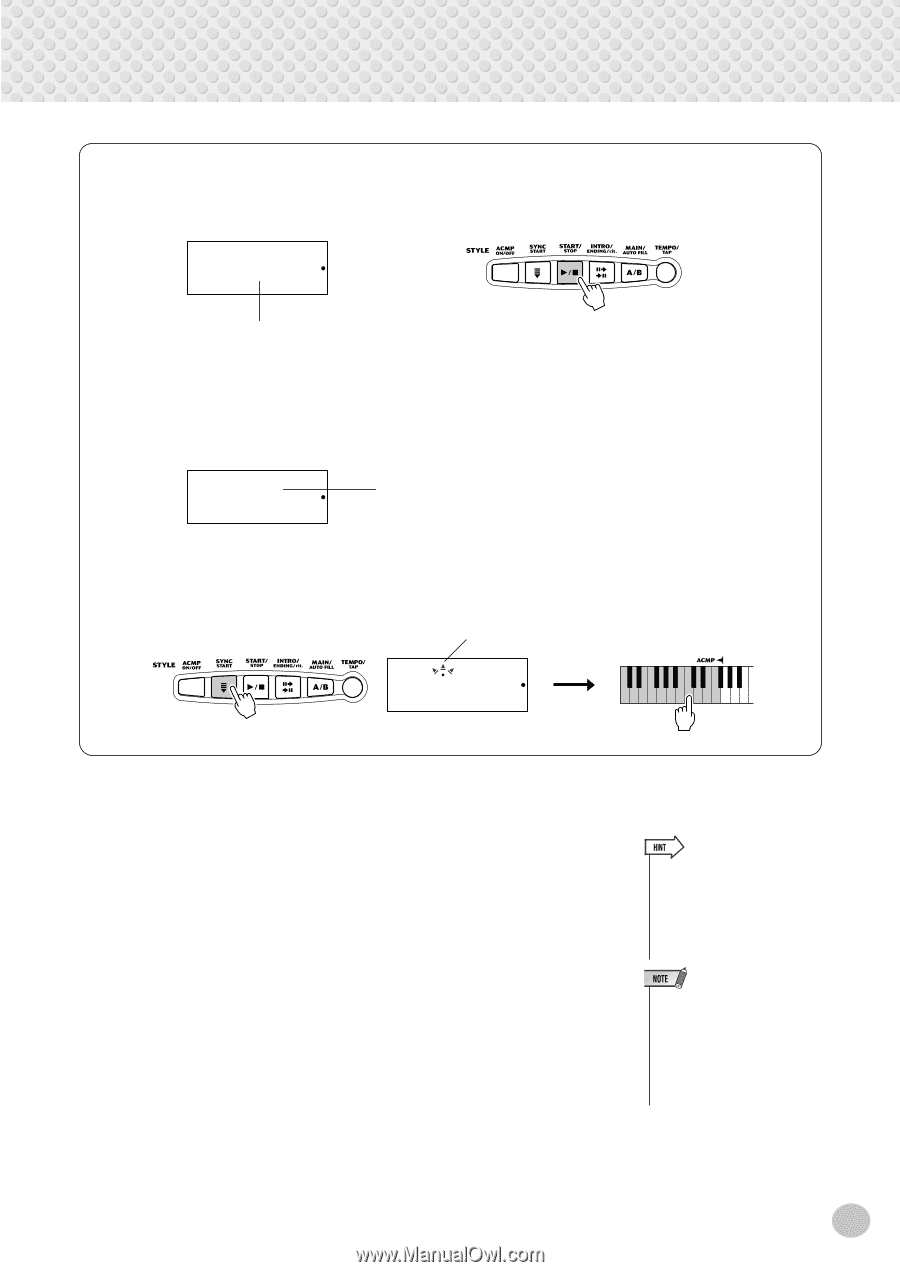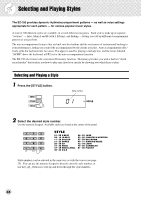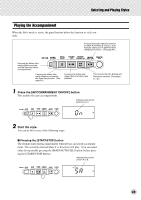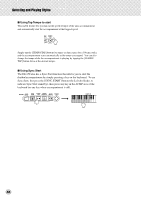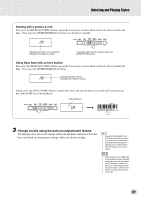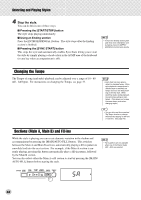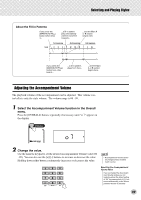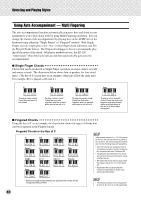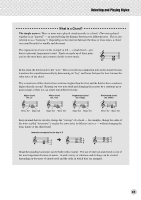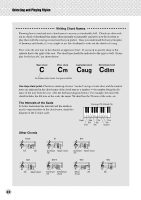Yamaha EZ150 Owner's Manual - Page 47
Change chords using the auto accompaniment feature., Starting with a A or B
 |
UPC - 086792278339
View all Yamaha EZ150 manuals
Add to My Manuals
Save this manual to your list of manuals |
Page 47 highlights
Selecting and Playing Styles Starting with a section A or B First, press the [MAIN/AUTO FILL] button, repeatedly if necessary, to select which section (A or B) is to follow the Intro. Next, press the [INTRO/ENDING/rit.] button to set the Intro to standby. 1A Indicates that Intro is on, and will be followed by the Main A section. To actually start the Intro section, press the [START/STOP] button. Using Sync Start with an Intro section First, press the [MAIN/AUTO FILL] button, repeatedly if necessary, to select which section (A or B) is to follow the Intro. Next, press the [INTRO/ENDING/rit.] button. 1A Indicates that Intro will be followed by the Main A section. Finally, press the [SYNC START] button to enable Sync Start, and start the Intro section and style by playing any key in the ACMP area of the keyboard. Left dot flashes 1A 3 Change chords using the auto accompaniment feature. Try playing a few successive chords with your left hand, and notice how the bass and chord accompaniment change with each chord you play. • The [ACCOMPANIMENT ON/ OFF] button can also be used to turn off and on the bass/chord accompaniment while playing - allowing you to create dynamic rhythmic breaks in your performance. • Chords played in the ACMP area of the keyboard are also detected and played when the accompaniment is stopped. In effect, this gives you a "split keyboard," with bass and chords in the left hand and the normally selected voice in the right. 47