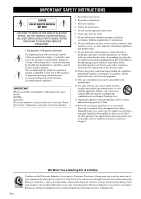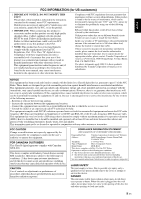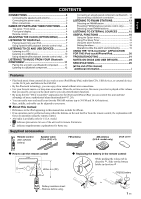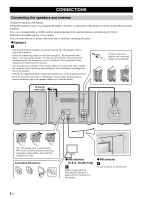Yamaha MCR-B142 MCR-B142 Owners Manual - Page 7
Connecting the power cable, Other connections, USB device, External devices
 |
View all Yamaha MCR-B142 manuals
Add to My Manuals
Save this manual to your list of manuals |
Page 7 highlights
Connecting the power cable When you've completed all connections, connect this unit's power cable to an AC outlet. Rear panel CONNECTIONS English Français Deutsch Svenska Italiano Español Other connections iPod Connect your iPod to the iPod dock on the top panel. For details on compatible iPod models, refer to "SPECIFICATIONS" (P. 25). Dock adaptor iPod dock • Be sure to use a dock adaptor that is compatible with your iPod. If you do not use the adaptor or the adaptor is not compatible, the connection could be loose or poor, which could cause damage to the connector. For details on dock adaptor information, please visit Apple's official website. • If an iPod in a protective case is forcibly connected, the connector may be damaged. Remove the protective case before connection. • When the iPod is not in use, install the dock cover to protect the connector. • Your iPod will be recharged while it is connected to the dock. However if USB is selected as the audio source, the iPod will not be recharged. • Your iPod can also play back music and charge while connected to the USB port. To do this, select USB as the audio source (☞ P. 10). • You can remove the iPod during playback. iPad Connect your iPad to the front panel USB port. For details on compatible iPad models, refer to "SPECIFICATIONS" (P. 25). Make sure to use a Dock Connector to USB Cable that is supplied with your iPad. • When you turn the system on and set the audio source to USB, the iPad connected to this unit will be recharged. • You can remove the iPad during playback. USB device Connect your USB device to the USB port on the front panel. For details on playable files, refer to "NOTES ON DISCS AND USB DEVICES" (P. 24). Stop playback before disconnecting the USB device. When you turn the system on and set the audio source to USB, the USB device connected to this unit will be recharged. External devices Using a commercially available 3.5 mm mini-plug cable, connect your external device to the AUX jack on the rear panel of this unit. Rear panel AUX IN 3 En Nederlands