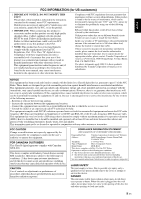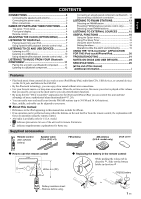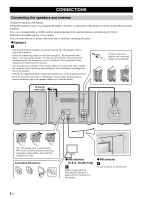Yamaha MCR-B142 MCR-B142 Owners Manual - Page 8
NAMES OF PARTS AND THEIR FUNCTIONS, Top panel / Front panel, Front panel display
 |
View all Yamaha MCR-B142 manuals
Add to My Manuals
Save this manual to your list of manuals |
Page 8 highlights
NAMES OF PARTS AND THEIR FUNCTIONS Top panel / Front panel 1 2 3 k 4 567 a iPod dock Connect your iPod here (☞ P. 3, 6, 7). Be sure to use a dock adaptor that is compatible with your iPod (☞ P. 3). b Front panel display The clock and other information is displayed here. c Disc slot Insert a CD here (☞ P. 9). d (Power) Press to turn the system on/off. e USB port Connect your USB device / iPod / iPhone / iPad here (☞ P. 3, 10). f (Headphone jack) Connect headphones here. 89 j g SOURCE Switch the audio source to be played. Pressing this repeatedly will change the selection in the following order. CD iPod USB FM AM (U.S.A. model only) BT AUX back to CD h VOLUME knob Adjust the volume. i Audio control buttons Use these to operate the iPod/CD/USB device. : Play/Pause : Stop / : Skip, Search backward/forward (press and hold down) j PRESET / Use these buttons to select a radio station that you've stored (☞ P. 15). k (Eject button) Eject the CD (cannot be operated while the option menu (☞ P. 16) is displayed). Front panel display 1 2 76 5 a Alarm time This indicates the alarm time (☞ P. 18). b Repeat/shuffle indicator Displays the playback mode (☞ P. 8, 10). c Multi-function indicator Displays various information, including the clock time, information about the currently-playing track, and the frequency of the radio station. d Remote control signal receiver Make sure that this sensor is not obstructed (☞ P. 1). 3 4 e Sleep indicator Turns on if the sleep timer has been set (☞ P. 16). f Alarm indicator Turns on if the alarm has been set (☞ P. 18). g Weekly alarm indicator Shows alarm information specified using the free "DTA Controller" application for the iPod touch/iPhone/iPad (☞ P. 20). 4 En