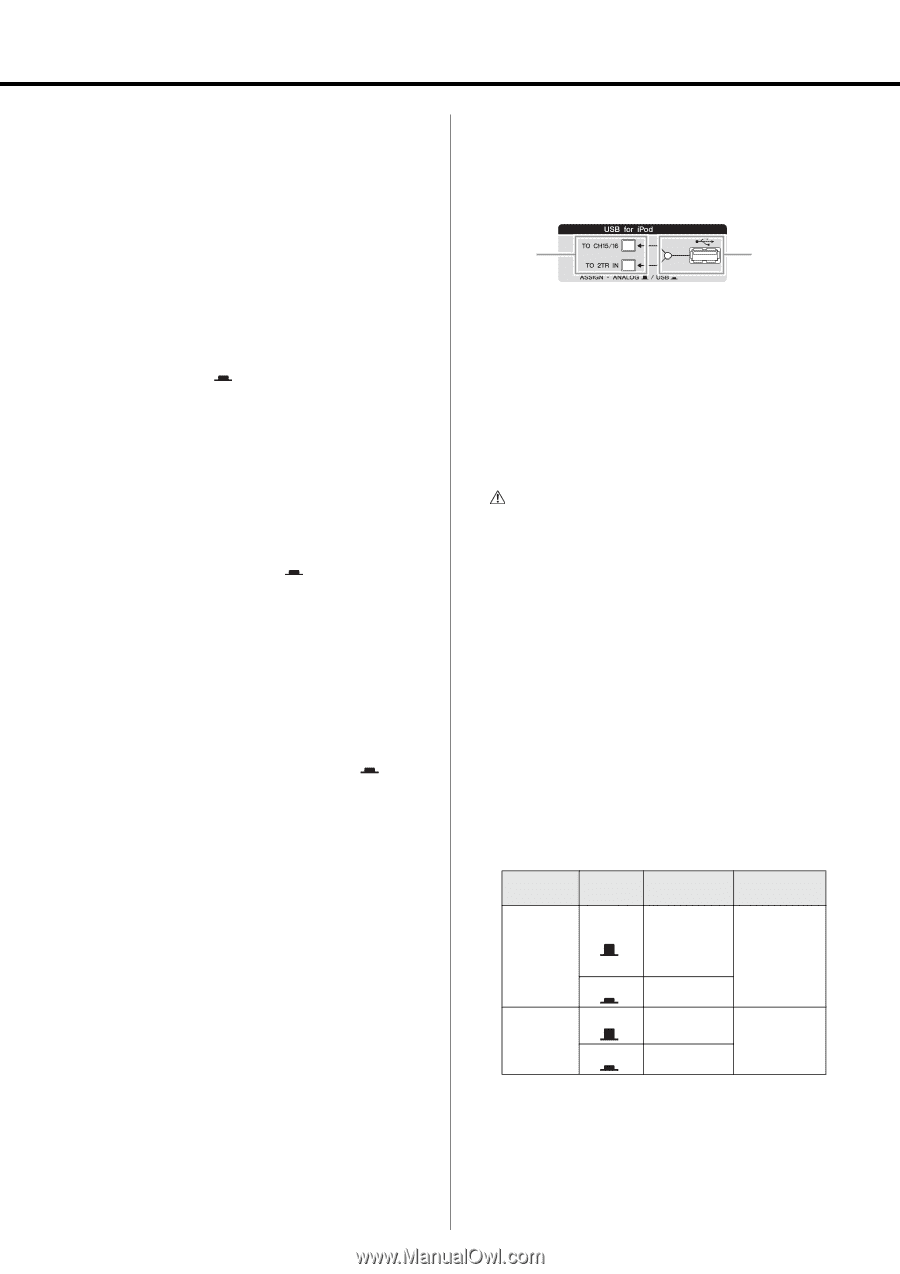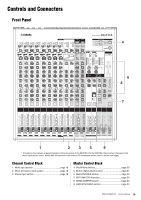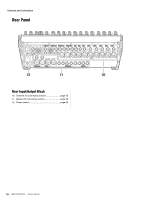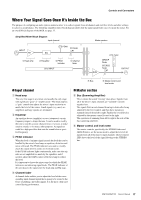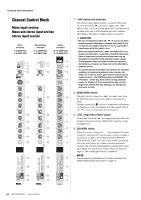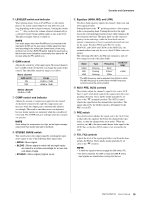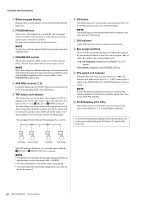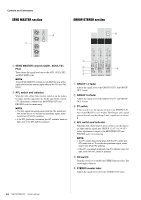Yamaha MGP16X Owner's Manual - Page 20
Master Control Block, iPod/iPhone - 16 channel mixer by
 |
View all Yamaha MGP16X manuals
Add to My Manuals
Save this manual to your list of manuals |
Page 20 highlights
Controls and Connectors !3 PAN control PAN/BAL control BAL control The PAN control knob determines the stereo positioning of each mono channel signal in the GROUP 1-2, 3-4 buses or in the stereo L and R buses. For example, rotating the knob toward L moves the sound to the left (depending on the location of the knob). The BAL control knob sets the balance between left and right stereo channels. For example, rotate the knob toward L to increase the volume level of the left or Groups 1 and 3, and decrease the level of the right or Groups 2 and 4. !4 ON switch Turn this switch on ( ) to send the respective channel's signal to the buses. The switch lights when on. !5 Input Meter The LEDs indicate the input channel's post-equalizer signal level. The SIG indicator lights when a signal is being input into the channel. The PEAK indicator lights when the input signal level is 3dB below clipping. !6 Bus assign switches These switches determine the bus(es) to which each channel's signal is sent. Press the switch in ( ) to output the signal to the corresponding buses. • 1-2, 3-4 switches: Assign the channel's signal to the GROUP1-2, 3-4 buses. • ST switch: Assigns the channel's signal to the STEREO L and R buses. NOTE To send the signal to each bus, engage the ON switch. !7 PFL switch and indicator When the PFL (Pre-Fader Listen) switch is on ( ), the indicator will light and the channel pre-fader signal is output to the MONITOR OUT and PHONES jacks for monitoring. !8 Channel fader Adjusts the level of the channel signal. Use these controls to adjust the balance between the various channels. NOTE To reduce noise, set the fader sliders for any unused channels all the way down. Master Control Block iPod/iPhone section w q q USB connector and indicator This is a USB port dedicated for iPod/iPhone use. Using the USB cable that came with the iPod/iPhone, connect the iPod/ iPhone. The indicator lights when the mixer recognizes the iPod/iPhone. If the mixer does not recognize the device or if a non-compliant iPod/iPhone is connected, the indicator remains off. For details on supported iPod/iPhone models, see "Supported iPod/iPhone models" on page 30. CAUTION • Use the genuine Apple Dock Connector USB Cable for the iPod/iPhone connection. • Connect the USB connector to the iPod/iPhone before turning the mixer power on. • When connecting to an iPod/iPhone, allow at least 6 seconds to pass between turning the mixer on and off and plugging or unplugging the USB cable. • Please do not use a USB hub. • The mixer's USB port is dedicated for iPod/iPhone use only. Please do not connect other USB devices. NOTE • While the indicator lights, the iPod/iPhone is charged. • If you connect your iPhone, an incoming call cause a ringing sound to be output. In order to prevent this, we recommend that your iPhone's "Airplane" mode be turned on. w Routing assign switches Determine the destination of the input signal. The switch setting and the destination is shown below. Switch TO CH15/16 (MGP16X) TO CH11/12 (MGP12X) Switch Setting ANALOG USB Audio Signal Input Source CH15/16 jacks (MGP16X) CH11/12 jacks (MGP12X) iPod/iPhone Output Destination Channels CH15/16 (MGP16X) Ch11/12 (MGP12X) TO 2TR IN ANALOG USB 2TR IN jacks iPod/iPhone 2TR IN NOTE • The volume of an iPod/iPhone which was assigned to CH15/ 16 (CH11/12) cannot be controlled by the GAIN control. • Use the detailed setting mode in the column on the next page to attenuate the playback level from an iPod/iPhone assigned to CH15/16 (CH11/12). 20 MGP16X/MGP12X Owner's Manual