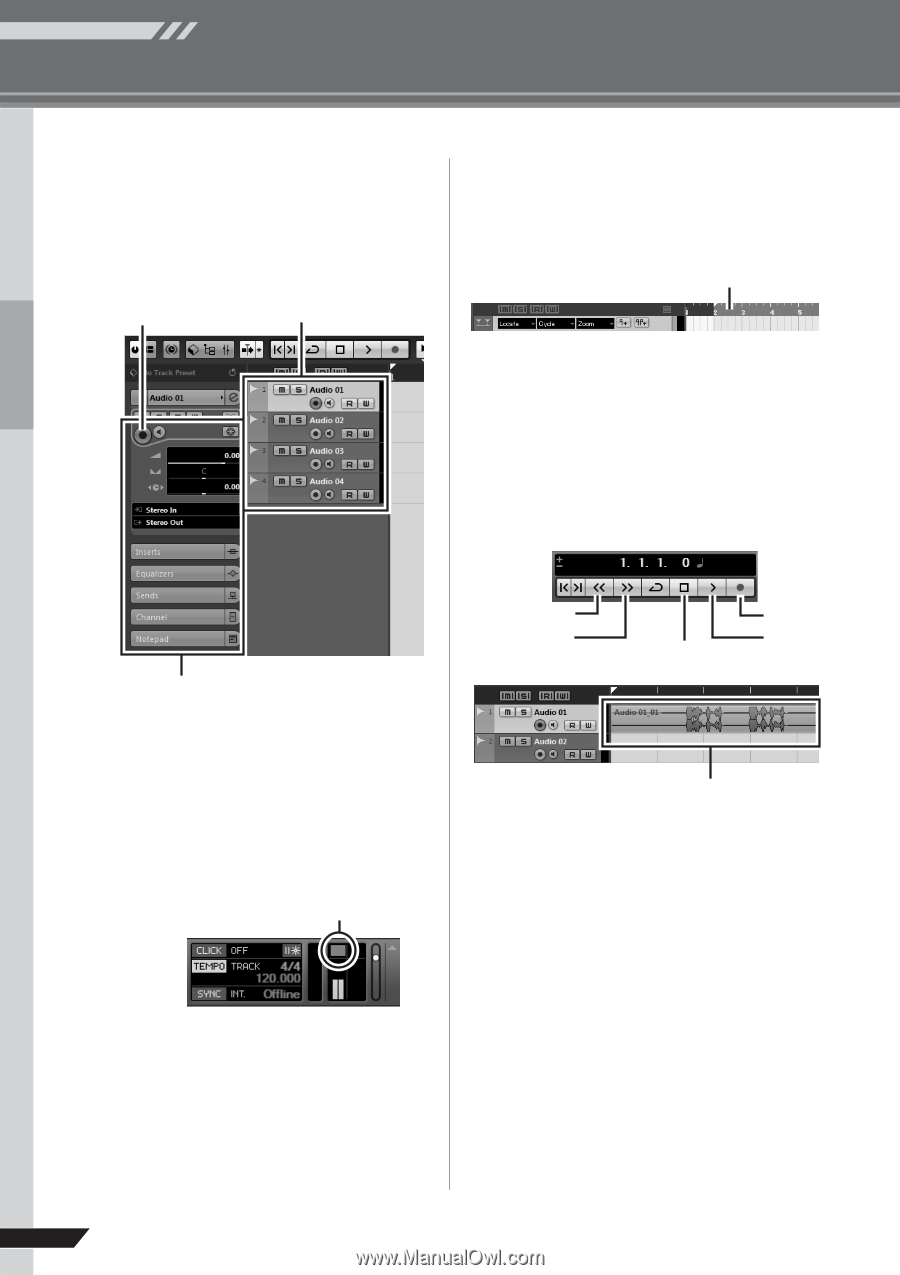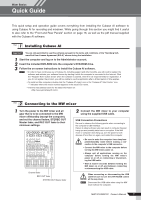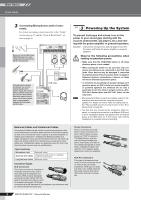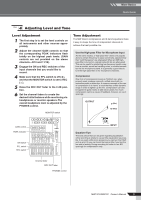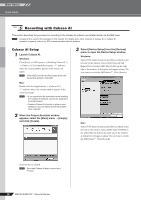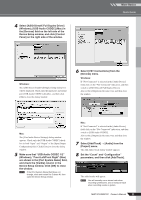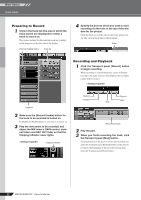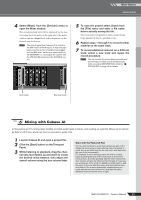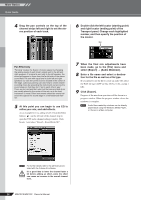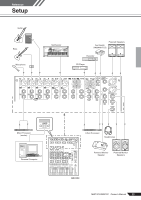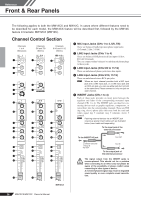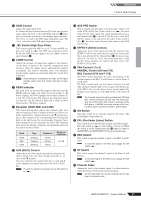Yamaha MW12CX Owners Manual - Page 12
Preparing to Record, Recording and Playback, Mixer Basics - used
 |
View all Yamaha MW12CX manuals
Add to My Manuals
Save this manual to your list of manuals |
Page 12 highlights
Mixer Basics Quick Guide Preparing to Record 1 Click in the track list (the area in which the track names are displayed) to select a track to record on. The various settings for the selected track are available in the Inspector on the left side of the display. [Record Enable] button Track list 4 Specify the point at which you want to start recording via the ruler at the top of the window for the project. Click the black area of the ruler to move the project cursor (the vertical black line) to that position. Ruler Recording and Playback 1 Click the Transport panel [Record] button to begin recording. When recording is started the project cursor will begin moving to the right and a box that displays the recording results will be created. Inspector 2 Make sure the [Record Enable] button for the track to be recorded is turned on. If the [Record Enable] button is off, click it to turn it on. 3 Play the instrument to be recorded, and adjust the MW mixer's GAIN control, channel faders and REC OUT fader so that the Clipping indicator never lights. Clipping indicator Rewind Forward Stop Record Start Recording results 2 Play the part. 3 When you finish recording the track, click the Transport panel [Stop] button. To hear playback of the track you have just recorded, use either the Transport panel [Rewind] button or the ruler to rewind to the beginning of the recorded section, then click the Transport panel [Start] button. 12 MW12CX/MW12C Owner's Manual