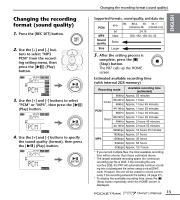Yamaha PR7 Owner's Manual - Page 13
Changing the recording format (sound quality), Press the [REC SET] button.
 |
View all Yamaha PR7 manuals
Add to My Manuals
Save this manual to your list of manuals |
Page 13 highlights
Changing the recording format (sound quality) 1. Press the [REC SET] button. 2. Use the [+] and [-] but- tons to select "MP3 PCM" from the recording setting menu, then press the [ ] (Play) button. 3. Use the [+] and [-] buttons to select "PCM" or "MP3", then press the [ ] (Play) button. 4. Use the [+] and [-] buttons to specify the sound quality (format), then press the [ ] (Play) button. Changing the recording format (sound quality) Supported formats, sound quality, and data size PCM MP3 Sound quality kHz bit kbps 96, 88.2, 48, 44.1 (indicated as 88) (indicated as 44) 24,16 320, 192, 128, 64, 32 Better Size Larger 5. After the setting process is complete, press the [■] (Stop) button. The PR7 calls up the HOME screen. Estimated available recording time (with internal 2GB memory) Recording mode Available recording time (estimated) 96kHz Approx. 55 minutes 88.2kHz Approx. 1 hour 24-bit 48kHz Approx. 1 hour 45 minutes PCM 44.1kHz Approx. 1 hour 55 minutes 96kHz Approx. 1 hour 20 minutes 88.2kHz Approx. 1 hour 25 minutes 16-bit 48kHz Approx. 2 hours 40 minutes 44.1kHz Approx. 2 hours 55 minutes 320kbps Approx. 12 hours 45 minutes MP3 192kbps Approx. 21 hours 128kbps Approx. 32 hours 64kbps Approx. 64 hours 32kbps Approx. 127 hours * If you record multiple files, the total available recording time will be shorter than those estimated above. * The largest available recording space (for continuous recording) per file is 2GB. If the recording file size reaches 2GB, the PR7 will automatically continue recording into a subsequent file (when using a microSDHC card). However, the unit will be unable to record continuously if the recording exhausts the battery (➔ page 27). * To display the available recording time, press the [■] (Stop) button repeatedly while the HOME screen is displayed. Owner's Manual 13