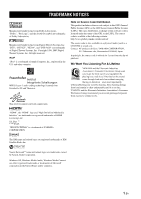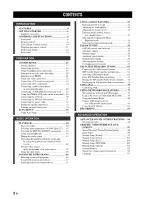Yamaha RX V2700 MCXSP10 Manual
Yamaha RX V2700 - AV Network Receiver Manual
 |
UPC - 027108927077
View all Yamaha RX V2700 manuals
Add to My Manuals
Save this manual to your list of manuals |
Yamaha RX V2700 manual content summary:
- Yamaha RX V2700 | MCXSP10 Manual - Page 1
U RX-V2700 AV Receiver OWNER'S MANUAL - Yamaha RX V2700 | MCXSP10 Manual - Page 2
IMPORTANT SAFETY INSTRUCTIONS IMPORTANT SAFETY INSTRUCTIONS CAUTION RISK OF ELECTRIC SHOCK DO NOT OPEN CAUTION: TO REDUCE THE RISK OF ELECTRIC SHOCK, DO NOT REMOVE COVER (OR BACK). NO USER-SERVICEABLE PARTS INSIDE. REFER SERVICING TO QUALIFIED SERVICE PERSONNEL. • Explanation of Graphical Symbols - Yamaha RX V2700 | MCXSP10 Manual - Page 3
SERVICE GROUNDING ELECTRODE SYSTEM (NEC ART 250. PART H) FCC INFORMATION (for US customers) 1 IMPORTANT NOTICE: DO NOT MODIFY THIS UNIT! This product, when installed as indicated in the instructions contained in this manual, meets FCC requirements. Modifications not expressly approved by Yamaha - Yamaha RX V2700 | MCXSP10 Manual - Page 4
-670-0108 AV Receiver RX-V2700 - This device may not cause harmful interference. - This device must accept any interference received including interference that may cause undesired operation. See the "TROUBLESHOOTING" section at the end of this manual if interference to radio reception is suspected - Yamaha RX V2700 | MCXSP10 Manual - Page 5
exposure from excessive volume levels. This receiver supports network connections. "HDMI", the "HDMI" logo and "High-Definition Multimedia Interface" are trademarks or registered trademarks of HDMI Licensing LLC. "SILENT CINEMA" is a trademark of YAMAHA CORPORATION. The XM name and related - Yamaha RX V2700 | MCXSP10 Manual - Page 6
67 Setting the XM Satellite Radio preset channels ...... 72 Displaying the XM Satellite Radio information...... 73 USING iPod 75 Controlling iPod 75 USING NETWORK/USB FEATURES 77 Navigating the network and USB menus 77 Using a PC server or YAMAHA MCX-2000 ......... 79 Using the Internet Radio - Yamaha RX V2700 | MCXSP10 Manual - Page 7
127 USING MULTI-ZONE CONFIGURATION .. 130 Connecting the Zone 2 and Zone 3 components ... 130 Controlling Zone 2 or Zone 3 131 ADVANCED SETUP 134 Using ADVANCED SETUP 134 Setting remote control ID 137 ADDITIONAL INFORMATION TROUBLESHOOTING 139 RESETTING THE SYSTEM 149 GLOSSARY 150 SOUND FIELD - Yamaha RX V2700 | MCXSP10 Manual - Page 8
1080i iPod controlling capability ◆ DOCK terminal to connect a YAMAHA iPod universal dock (such as the YDS-10, sold separately), which supports iPod (Click and Wheel), iPod nano, and iPod mini Network features ◆ NETWORK port to connect a PC and YAMAHA MCX-2000 or access the Internet Radio via a LAN - Yamaha RX V2700 | MCXSP10 Manual - Page 9
INTRODUCTION GETTING STARTED Supplied accessories Check that you received all of the following parts. Remote control POWER TV POWER AV STANDBY POWER NET/USB AUDIO SEL SLEEP PHONO TUNER CD MULTI CH IN V-AUX/DOCK CBL/SAT MD/TAPE CD-R DTV VCR 1 DVR/VCR 2 DVD - Yamaha RX V2700 | MCXSP10 Manual - Page 10
sets it to the standby mode (see page 34). Notes • In the standby mode, this unit consumes a small amount of power in order to receive infrared signals from the remote control "HDMI", "COAX/OPT" and "ANALOG" when one component is connected to two or more input jacks (see page 42). 5 TONE CONTROL - Yamaha RX V2700 | MCXSP10 Manual - Page 11
off the Compressed Music Enhancer mode (see page 54). A Remote control sensor Receives signals from the remote control (see page 11). B NIGHT Turns on or off CONTROL (see page 52). E OPTIMIZER MIC jack Use to connect and input audio signals from the supplied optimizer microphone in the "Auto Setup - Yamaha RX V2700 | MCXSP10 Manual - Page 12
RADIO USB REC PC/MCX OFF ON MACRO LEARN CLEAR RENAME H I J K L M N O P Q R S t U (U.S.A. model) Note The operation mode of the remote control buttons in the shaded area below depends on the operation mode selector position. Set " (see page 115). A Network and USB input selector buttons Select - Yamaha RX V2700 | MCXSP10 Manual - Page 13
of audio input jack between "AUTO", "HDMI", "COAX/OPT" and "ANALOG" when one component is connected to two or more input jacks (see page 42). G SLEEP Sets the sleep timer (see page 45). H SELECT k / n Selects another input source that you can control independently of the input source selected with - Yamaha RX V2700 | MCXSP10 Manual - Page 14
control on the Zone 2/Zone 3 remote control used to control the amplifier functions of Zone 2 or Zone 3. See the following pages for details about other controls and functions. • AM/FM tuning see page 56 • XM Satellite Radio inward to the ON position. 4 STANDBY Sets Zone 2 or Zone 3 to the standby - Yamaha RX V2700 | MCXSP10 Manual - Page 15
cleared, insert new batteries, set up the remote control code and program any acquired functions that may have been cleared. ■ Using the remote control The remote control transmits a directional infrared ray. Be sure to aim the remote control directly at the remote control sensor on this unit during - Yamaha RX V2700 | MCXSP10 Manual - Page 16
Back" (see page 106) in "Speaker Set" when "Test Tone" in "Basic" is set to "ON" (see page 105). y You can make settings for the presence and surround back speakers automatically by running "Auto Setup" (see page 35) or manually by adjusting settings for "Presence" (see page 106) and "Surround - Yamaha RX V2700 | MCXSP10 Manual - Page 17
indicator Lights up when you run "Auto Setup" and when the speaker settings set in "Auto Setup" are used without any modifications (see page the selected Radio Data System display mode. EON Lights up when the EON data service is being received. PTY HOLD Lights up while searching for the Radio Data - Yamaha RX V2700 | MCXSP10 Manual - Page 18
7 AC IN/OUTLET(S) See page 32 for connection information. 8 HDMI connectors See page 21 for connection information. 9 REMOTE jacks See page 130 for details. A DOCK terminal See page 29 for connection information. B NETWORK port Use to connect a network cable for network connections. See page 30 for - Yamaha RX V2700 | MCXSP10 Manual - Page 19
CONNECTIONS CONNECTIONS Placing speakers The speaker layout below shows the speaker setting do without it. Best results, however, order to create more theater-like ambience. Place Subwoofer (SW) The use of a subwoofer with a built-in amplifier, such as the YAMAHA Active Servo Processing Subwoofer - Yamaha RX V2700 | MCXSP10 Manual - Page 20
to prioritize either set of speakers using the "PR/SB Priority" parameter in "Audio Option" (see page 101). • You can use the PRESENCE terminals to connect the Zone 2 or Zone 3 speakers as well as the presence speakers (see page 130). Subwoofer Surround back speakers Presence speakers Left Right - Yamaha RX V2700 | MCXSP10 Manual - Page 21
presence left and right speakers to these terminals. SUBWOOFER jack Connect a subwoofer with a built-in amplifier (such as the YAMAHA Active Servo Processing Subwoofer System) to this jack. CONNECTIONS ■ Connecting the speaker cable 1 Remove approximately 10 mm (0.4 in) of insulation from the - Yamaha RX V2700 | MCXSP10 Manual - Page 22
and Korea models) The banana plug is a single-pole electrical connector widely used to terminate speaker cables. Banana plug ■ Connecting to the SP2 speaker terminals Connect Zone 2 or Zone 3 speakers to these terminals (see page 130). 1 Tighten the knob using the supplied speaker terminal wrench - Yamaha RX V2700 | MCXSP10 Manual - Page 23
connection to one speaker system. Check if your speakers support bi-amplification. As these speakers are shipped to you, you will note shorting bars or bridges, one connecting below. To activate the bi-amplification connections, set "BI-AMP" to "ON" in "ADVANCED SETUP" (see page 136). This unit - Yamaha RX V2700 | MCXSP10 Manual - Page 24
audio signals transmitted via optical digital audio cables. Note You can use the digital jacks to input PCM, Dolby Digital and DTS bitstreams. When you connect components to both the COAXIAL and OPTICAL jacks, priority is given to the signals input at the COAXIAL jack. All digital input jacks are - Yamaha RX V2700 | MCXSP10 Manual - Page 25
or audio signals input at the HDMI IN 1, HDMI IN 2 or HDMI IN 3 jack of the selected input source are output at the HDMI OUT jack of this unit. Note You can check the potential problem about the HDMI connection (see page 117). ■ HDMI compatibility with this unit ■ HDMI jack and cable plug Audio - Yamaha RX V2700 | MCXSP10 Manual - Page 26
CONNECTIONS Audio and video signal flow ■ Audio signal flow ■ Video signal flow Input HDMI Output Input HDMI Output DIGITAL HDMI IN 1, HDMI IN 2 or HDMI IN 3 jack can be output at the HDMI OUT jack only when "Support Audio" is set to "Other" (see page 115). • Audio signals input at the HDMI - Yamaha RX V2700 | MCXSP10 Manual - Page 27
on the rear panel of this unit. Use the "Support Audio" parameter in "Option" to select the component to play back HDMI audio signals (see page 115). Notes • Some video monitors connected to this unit via a DVI connection fail to recognize the HDMI audio/video signals being input if they are in the - Yamaha RX V2700 | MCXSP10 Manual - Page 28
video signals with 720p, 1080i or 1080p resolutions are input. • The short message display does not appear when the component video signals with 480p/576p resolutions are input and output at the VIDEO or S VIDEO MONITOR OUT jack. ■ Connecting a DVD player HDMI out DVD player Optical out Coaxial - Yamaha RX V2700 | MCXSP10 Manual - Page 29
S-video in Video in Audio in Audio out Video out S-video out Coaxial out DVD recorder, PVR or VCR ■ Connecting set-top boxes HDTV decoder Satellite receiver, cable TV receiver HDMI out Component out Optical out PR PB Y O RL VS S V LR O PR PB Y Audio out Video out S-video out S-video - Yamaha RX V2700 | MCXSP10 Manual - Page 30
component assigned to either the DIGITAL INPUT jack or the DIGITAL OUTPUT jack, select the corresponding setting for "Option", "Optical Output", or "Coaxial Input" in "I/O Assignment" (see page 96). • Connect your turntable to the GND terminal of this unit to reduce noise in the signal. However - Yamaha RX V2700 | MCXSP10 Manual - Page 31
connections to the SPEAKERS terminals. • The signals output at the FRONT PRE OUT and CENTER PRE OUT jacks are affected by the TONE CONTROL settings (see page 52). • Each PRE OUT jack outputs the same channel signals as the corresponding SPEAKERS terminals. • Adjust the volume level of the subwoofer - Yamaha RX V2700 | MCXSP10 Manual - Page 32
SURROUND and SUBWOOFER) for discrete multi-channel input from a multi-format player, external decoder, sound processor or pre-amplifier. If you set "Input Channels front and surround channels. Notes • When you select the component connected to the MULTI CH INPUT jacks as the input source (see - Yamaha RX V2700 | MCXSP10 Manual - Page 33
iPod universal dock (such as the YDS-10, sold separately) where you can station your iPod and control playback of your iPod using the supplied remote control. Connect a YAMAHA iPod universal dock (such as the YDS-10, sold separately) to the DOCK terminal on the rear panel of this unit using its - Yamaha RX V2700 | MCXSP10 Manual - Page 34
on your PC and YAMAHA MCX-2000 or access the Internet Radio, each device must be connected properly in the network. Note If the DHCP server function on your router is disabled, you need to configure the network settings manually (see page 109). YAMAHA MCX-2000 Internet YAMAHA MCX-C15 WAN LAN - Yamaha RX V2700 | MCXSP10 Manual - Page 35
outdoor AM antenna is connected to this unit. • A properly installed outdoor antenna provides clearer reception than an indoor one. If you experience poor reception quality, install an outdoor antenna. Consult the nearest authorized YAMAHA dealer or service center about outdoor antennas. 3 Insert - Yamaha RX V2700 | MCXSP10 Manual - Page 36
of this unit must be set for your local voltage BEFORE plugging the power cable into the AC wall outlet. Improper setting of the VOLTAGE SELECTOR may power or the total power consumption of the components that can be connected to these outlet(s), see "SPECIFICATIONS" on page 155. Memory back-up - Yamaha RX V2700 | MCXSP10 Manual - Page 37
CONNECTIONS Setting the speaker impedance CAUTION If you are to use 6 ohm speakers, set MASTER INPUT AUDIO SELECT TONE REC OUT/ CONTROL ZONE2 A/B/C/D/E PRESET/TUNING PRESET/ TUNING MEMORY this unit. This unit turns on, and the advanced setup menu appears in the front panel display. 5 Press - Yamaha RX V2700 | MCXSP10 Manual - Page 38
connections are complete, turn on this unit. MAIN ZONE ON/OFF (U.S.A. model) MAIN ZONE ON/OFF ON OFF MASTER INPUT AUDIO SELECT TONE REC OUT/ CONTROL POWER TV POWER AV STANDBY POWER NET remote control) to turn on the main zone. MAIN ZONE ON/OFF or POWER Front panel Remote control ■ Set - Yamaha RX V2700 | MCXSP10 Manual - Page 39
message appears in the GUI screen or in the front panel display, see the "Auto Setup" section in "TROUBLESHOOTING" on pages 147 and 148 for a complete list of error and warning messages and proper remedies. • The initial setting for each parameter is indicated in bold. • If the volume level and the - Yamaha RX V2700 | MCXSP10 Manual - Page 40
connected to this unit is turned on. 6 Press h to enter "Setup Menu". Wiring Distance Size Skip Check 4 Set the operation mode selector to AMP and then press SET set the selected parameter. PRESET/CH PRESET/CH Currently selected menu item Stereo/Surround Input Select Manual Setup Auto Setup - Yamaha RX V2700 | MCXSP10 Manual - Page 41
checks: Wiring (Speaker wiring) Checks which speakers are connected and the polarity of each speaker. Distance (Speaker distance the frequency response of each speaker and sets the appropriate low-frequency crossover for each channel. Information Setup Menu Start Start: ENTER Choices: Check, - Yamaha RX V2700 | MCXSP10 Manual - Page 42
in "TROUBLESHOOTING" on page 147. • Press l and select "Exit" to exit from the Auto Setup procedure. If you select "Exit", "Don't Setup?" appears on the screen. To set the measured values and exit, select "Yes". To cancel the settings and exit, select "No". Stereo/Surround Input Select Manual Setup - Yamaha RX V2700 | MCXSP10 Manual - Page 43
Right Front NRM NRM Center NRM Sur. NRM NRM S.Back NRM NRM PRNS NRM NRM SubWfr NRM Reload:ENTER AUTO SETUP Wiring (Speaker wiring) Displays the polarity of each connected speaker. • "NRM" appears when the polarity of the connected speaker is normal. • "REV" appears when the polarity of the - Yamaha RX V2700 | MCXSP10 Manual - Page 44
connection, set "Decoder Mode" in "Input Select" to "DTS" before the playback (see page 96). Basic procedure (U.S.A. model) PURE DIRECT 2 Rotate the INPUT selector on the front panel (or set the operation mode selector to AMP and then press one of the input selector buttons on the remote control - Yamaha RX V2700 | MCXSP10 Manual - Page 45
for the source component. • See page 56 for details about tuning instructions. • See page 67 for details about XM Satellite Radio tuning instructions. 4 Rotate VOLUME on the front panel (or press VOLUME +/- on the remote control) to adjust the volume to the desired output level. VOLUME + or - Yamaha RX V2700 | MCXSP10 Manual - Page 46
SEL on the remote control) repeatedly to select the desired Audio input jack select setting. AUDIO SELECT AUDIO SEL or AUTO Automatically selects input signals in the following order: (1) HDMI (2)Digital signals (3)Analog signals HDMI Selects only HDMI signals. When HDMI signals are not - Yamaha RX V2700 | MCXSP10 Manual - Page 47
MULTI CH INPUT (or MULTI CH IN on the remote control). INPUT MULTI CH IN or Using your headphones Connect a pair of headphones with a stereo analog audio cable AUX USB PURE DIRECT VOLUME Front panel Remote control y Use "MULTI CH" menu in "Input Select" to set the parameters for MULTI CH INPUT - Yamaha RX V2700 | MCXSP10 Manual - Page 48
graphical user interface (GUI) screen This unit features a sophisticated graphical user interface (GUI) screen that helps you to control the selected sound field program Menu area Manual Setup -40.0dB Current menu directory Volume level (see page 41) y • Set the operation mode selector to AMP - Yamaha RX V2700 | MCXSP10 Manual - Page 49
. See page 56 for details about tuning instructions. SLEEP OFF Disappears The SLEEP indicator turns off, and "SLEEP OFF" disappears from the front panel display after a few seconds. y The sleep timer setting can also be canceled by pressing STANDBY on the remote control (or MAIN ZONE ON/OFF on the - Yamaha RX V2700 | MCXSP10 Manual - Page 50
YAMAHA HiFi DSP sound field programs recreate real-world acoustic environments made from precise measurements taken in actual concert halls, music venues, movie theaters and setting the parameters by using GUI screen. see page 88 for details. ■ Front panel operations ■ Remote control operations - Yamaha RX V2700 | MCXSP10 Manual - Page 51
Sound field program descriptions y Select a sound field program based on your listening preference, not merely on the name of the program, etc. Remote control button Category of the program Name of the program Created sound fields (see page 13) CINEMA DSP or HiFi DSP MOVIE 4 MOVIE Sci-Fi - Yamaha RX V2700 | MCXSP10 Manual - Page 52
■ For various sources Note The available sound field parameters and the created sound fields differ depending on the input sources and the settings of this unit. ENTERTAIN 3 ENTERTAINMENT Sports This program allows the listeners to enjoy stereo sport broadcasts and studio variety programs with - Yamaha RX V2700 | MCXSP10 Manual - Page 53
on the input sources and the settings of this unit. LEINVTEE/CRLTUABIN 23 Lift ENTERTAIN 3 ENTERTAINMENT Recital/Opera This program controls the amount of reverberations at an optimum been designed with the concept of "an ideal movie theater", in which the audience is surrounded by beautiful - Yamaha RX V2700 | MCXSP10 Manual - Page 54
creates the extremely wide sound field of a 70-mm movie theater. It precisely reproduces the source sound in detail, making both the films. The sound field is made to be similar to that of the newest movie theaters, so the reverberations of the sound field itself are restrained as much as possible. - Yamaha RX V2700 | MCXSP10 Manual - Page 55
will not activate even when "Surround" is set to "None" (see page 106) in the following cases: - when the component connected to the MULTI CH INPUT jacks is details. Press STRAIGHT on the front panel (or on the remote control) to select "STRAIGHT". STRAIGHT EFFECT STRAIGHT or EFFECT STRAIGHT - Yamaha RX V2700 | MCXSP10 Manual - Page 56
on the remote control) to turn control Notes • When you play back the multi-channel PCM sources (less than 192 kHz), this unit downmixes the multi-channel signals according to the "Speaker Set" in "Basic" (see page 105). • When the component connected to the HDMI the subwoofer. • TONE CONTROL is not - Yamaha RX V2700 | MCXSP10 Manual - Page 57
Setup" (see page 35) and "Speaker Level" (see page 109). 1 Set the operation mode selector to AMP and then press LEVEL on the remote control left speaker SWFR Subwoofer PRNS L Presence left speaker PRNS R Presence right speaker y • Once you press LEVEL on the remote control, you can also - Yamaha RX V2700 | MCXSP10 Manual - Page 58
parameter by using GUI menu. See page 88 for details. Press ENHANCER on the front panel (or set the operation mode selector to AMP and then press ENHANCER on the remote control) repeatedly to select the desired Compressed Music Enhancer mode. The following short message appears on the video monitor - Yamaha RX V2700 | MCXSP10 Manual - Page 59
1 Press NIGHT on the front panel (or set the operation mode selector to AMP and then press NIGHT on the remote control) repeatedly to select "NIGHT:CINEMA" or "NIGHT (see page 52) is selected. - when the component connected to the MULTI CH INPUT jacks is selected as the input source (see page 43 - Yamaha RX V2700 | MCXSP10 Manual - Page 60
connected FM and AM antennas for the best reception. FM/AM controls and functions ■ Front panel functions 1 2 3 45 6 7 INPUT AUDIO SELECT TONE REC OUT/ CONTROL manual tuning (the AUTO indicator is turned off) (see page 57). ■ Remote control 0 NIGHT ENHANCER +10 ENT Set to SOURCE 5 3 5 - Yamaha RX V2700 | MCXSP10 Manual - Page 61
ON/OFF ON OFF MASTER INPUT AUDIO SELECT TONE REC OUT/ CONTROL ZONE2 A/B/C/D/E PRESET/TUNING/CH PRESET/ TUNING MEMORY TUNING FM/AM is tuned into a station, the TUNED indicator lights up and the frequency of the received station is shown in the front panel display. • Press h to tune into a - Yamaha RX V2700 | MCXSP10 Manual - Page 62
AM TUNING Manual tuning If the signal received from the station you want to select is weak, tune into it manually. Note Manually tuning into YPAO SILENT CINEMA EDIT MULTI ZONE S VIDEO VIDEO ZONE ON/OFF ZONE CONTROLS ZONE 2 ZONE 3 L AUDIO R OPTICAL PROGRAM OPTIMIZER MIC PHONES VIDEO AUX - Yamaha RX V2700 | MCXSP10 Manual - Page 63
MASTER INPUT AUDIO SELECT TONE REC OUT/ CONTROL ZONE2 A/B/C/D/E PRESET/TUNING PRESET/ TUNING MEMORY same preset station number. • If the number of received stations does not reach 40 (E8), automatic preset tuning manually and store it as described in "Manual preset tuning" on page 60. 59 En - Yamaha RX V2700 | MCXSP10 Manual - Page 64
ZONE S VIDEO VIDEO ZONE ON/OFF ZONE CONTROLS ZONE 2 ZONE 3 L AUDIO R OPTICAL PROGRAM OPTIMIZER MIC PHONES VIDEO AUX USB PURE DIRECT VOLUME 3 4 2,5 1 Tune into a station automatically or manually. See pages 57 and 58 for tuning instructions. 2 Press MEMORY. The MEMORY indicator flashes - Yamaha RX V2700 | MCXSP10 Manual - Page 65
MENU SRCH MODE PURE DIRECT RETURN MEMORY ENTER AUDIO A/B/C/D/E STRAIGHT DISPLAY EFFECT (U.S.A. model) 1 y When performing this operation with the remote control, set the operation mode selector to SOURCE and then press TUNER to select "TUNER" as the input source. 1 Press A/B/C/D/E on the - Yamaha RX V2700 | MCXSP10 Manual - Page 66
procedure to exchange preset station "E1" with "A5". (U.S.A. model) MAIN ZONE ON/OFF ON OFF MASTER INPUT AUDIO SELECT TONE REC OUT/ CONTROL ZONE2 A/B/C/D/E PRESET/TUNING PRESET/ TUNING MEMORY TUNING FM/AM MAN'L/AUTO FM MODE ENHANCER NIGHT STRAIGHT EFFECT YPAO SILENT CINEMA EDIT MULTI ZONE - Yamaha RX V2700 | MCXSP10 Manual - Page 67
For details, see the operating instructions provided with XM Passport System. XM (U.S.A. model) ■ Information from XM Satellite Radio Inc. XM monthly service subscription sold separately. XM Passport and XM Passport Home Dock required to receive XM service (sold separately). Installation costs and - Yamaha RX V2700 | MCXSP10 Manual - Page 68
RADIO TUNING XM Satellite Radio controls and functions Note The following controls are available only when "XM" is selected as the input source. Rotate the INPUT selector on the front panel (or set the operation mode selector to SOURCE and then press XM on the remote control POWER AV STANDBY - Yamaha RX V2700 | MCXSP10 Manual - Page 69
Mode (see page 70). B CAT. Selects the Category Search mode (see page 69). XM SATELLITE RADIO TUNING Activating XM Satellite Radio To sign up for an account with the XM Satellite Radio service, an XM Satellite Radio ID number is required. Follow the procedure below to check your ID number, and then - Yamaha RX V2700 | MCXSP10 Manual - Page 70
panel (or set the operation mode selector to SOURCE and then press XM on the remote control) to y You can display the XM Satellite Radio reception level by using the "Antenna Level by using the remote control. Instead, you need to adjust the orientation of XM Passport System connected to the XM - Yamaha RX V2700 | MCXSP10 Manual - Page 71
AV STANDBY POWER XM NET/USB AUDIO SEL SLEEP PHONO TUNER CD MULTI CH IN V-AUX/DOCK CBL/SAT MD/TAPE CD-R DTV VCR 1 DVR/VCR 2 DVD SELECT ++ TV VOL CH -- + VOLUME - AMP SOURCE TV Set to SOURCE (U.S.A. model) Front panel AMP SOURCE or XM TV Remote control Satellite Radio search - Yamaha RX V2700 | MCXSP10 Manual - Page 72
RADIO TUNING ■ All Channel Search mode (U.S.A. model) MAIN ZONE ON/OFF ON OFF MASTER INPUT AUDIO SELECT TONE REC OUT/ CONTROL the remote control) repeatedly to select "ALL CH SEARCH". PRESET/ TUNING EDIT Front panel or SET MENU MENU SRCH MODE Remote control Front panel Remote control 3 - Yamaha RX V2700 | MCXSP10 Manual - Page 73
DIRECT VOLUME XM SATELLITE RADIO TUNING 2 Press CATEGORY on the front panel (or A-E/CAT. l / h on the remote control) repeatedly to change ENTER A/B/C/D/E PRESET/ TUNING EDIT Front panel SET MENU or MENU SRCH MODE Remote control Front panel Remote control y You can search for a channel - Yamaha RX V2700 | MCXSP10 Manual - Page 74
PRESET/CH PRESET/TUNING or ENTER A/B/C/D/E Front panel Remote control y You can also select the preset channel number directly by pressing the numeric buttons (1 to 8) on the remote control. PRESET/ TUNING EDIT Front panel SET MENU or MENU SRCH MODE Remote control PRESET SEARCH 70 En - Yamaha RX V2700 | MCXSP10 Manual - Page 75
+10 ENT (U.S.A. model) 1 2 1 Press SRCH MODE on the remote control repeatedly to select "ALL CH SEARCH" or "CAT SEARCH". SET MENU MENU SRCH MODE Remote control XM SATELLITE RADIO TUNING 2 Press the numeric buttons on the remote control to enter the desired three-digit channel number. For - Yamaha RX V2700 | MCXSP10 Manual - Page 76
PRESET/CH SET MENU MENU Radio operations" on page 67 for details. [043] XMU MEMORY Flashes Note You must proceed to and carry out steps 3 through 5 while the MEMORY indicator is flashing in the front panel display. 3 Press CATEGORY on the front panel (or A-E/CAT. l / h on the remote control - Yamaha RX V2700 | MCXSP10 Manual - Page 77
ENTER AUDIO A-E/CAT. STRAIGHT DISPLAY EFFECT (U.S.A. model) DISPLAY 5 Press MEMORY on the front panel (or MEMORY on the remote control) to set the selected XM Satellite Radio channel as a preset channel while the MEMORY indicator is flashing. A colon (:) appears next to the preset channel number - Yamaha RX V2700 | MCXSP10 Manual - Page 78
the video monitor by using the "On Screen" parameter in "Manual Setup" (see page 103). • To hold the XM Satellite Radio information screen, press ENTER on the remote control while it is being displayed on the video monitor. • The XM Satellite Radio information screen on hold is released if you press - Yamaha RX V2700 | MCXSP10 Manual - Page 79
), iPod nano, and iPod mini are supported. • Some features may not be compatible depending on the model or the software version of your iPod. y • For a complete list of the remote control functions used to control your iPod, see the "iPod" column in "Controlling other components" on page 119. • For - Yamaha RX V2700 | MCXSP10 Manual - Page 80
. The following display appears in the video monitor. AMP SOURCE TV DISPLAY Top Playlists Artists Albums Songs Genres Composers Settings 2 Press k / n / l / h on the remote control to navigate the iPod menu and then press ENTER to begin playback of the selected song. PRESET/CH PRESET/CH ENTER - Yamaha RX V2700 | MCXSP10 Manual - Page 81
not be playable or may be noisy when played. y • For a complete list of the remote control functions used to control the network and USB features, see the "PC/MCX-2000/Internet Radio/USB" column in "Controlling other components" on page 119. • For a complete list of status messages that appear in - Yamaha RX V2700 | MCXSP10 Manual - Page 82
sub input source by pressing the corresponding button on the remote control (see page 8). FREQ/TEXT EON NET RADIO USB REC PC/MCX 4 Press k / n / l / h on the remote control to select the desired song or Internet Radio station. • Press k / n to select the desired menu. • Press h to enter - Yamaha RX V2700 | MCXSP10 Manual - Page 83
or MusicCAST to begin playback. Notes • YAMAHA MCX-2000 may not be for sale in some locations. • You can connect this unit to up to 4 PC servers immediately unless you set the "Receive PCM Stream" setting of this unit to "ON" on MCX-2000. For details, refer to the instruction manual of MCX-2000. - Yamaha RX V2700 | MCXSP10 Manual - Page 84
Config" mode of your YAMAHA MCX-2000 (refer to the instruction manual of MCX-2000) and then set "N-RESET" in the advanced setup menu of this unit to "RESET" (see page 136). • The client control functions of MusicCAST over this unit other than "View Play Info", "Receive PCM Stream" and "Edit Client - Yamaha RX V2700 | MCXSP10 Manual - Page 85
files on the connected PC, MCX-2000 or USB storage devices and Internet Radio stations) directly. You can preset 8 items in each sub input sources. ■ Assigning the items to the numeric button (1-8) 1 Set the operation mode selector to SOURCE and then press NET/USB on the remote control to select - Yamaha RX V2700 | MCXSP10 Manual - Page 86
button (1-8) in the following cases: - the connected USB device is incorrect. - the PC or MCX-2000 which stores the selected item is turned off or disconnected from the network. - the selected Internet Radio station is temporary unavailable or out of service. - the directory of the selected item has - Yamaha RX V2700 | MCXSP10 Manual - Page 87
instructions to make a setting so that the analog signal will be output from the player. Notes • When this unit is set to the standby mode, you cannot record between other components connected to this unit. • The settings of TONE CONTROL to record from CDs, radio, etc. Recording of copyrighted - Yamaha RX V2700 | MCXSP10 Manual - Page 88
mode) Use this feature to play back sources with selected decoders. You can play back 2-channel sources on multichannels. 1 Set the operation mode selector to AMP and then press SUR. DECODE on the remote control to select the surround decode mode. AMP SOURCE TV SUR. DECODE 6 2 Press SELECT on the - Yamaha RX V2700 | MCXSP10 Manual - Page 89
is especially suitable for the XM HD Surround program of XM Satellite Radio. y When you select the surround decode mode for Dolby Digital, DTS MOVIE sound field program. 1 Set the operation mode selector to AMP and then press MOVIE on the remote control repeatedly to select the desired MOVIE - Yamaha RX V2700 | MCXSP10 Manual - Page 90
connected surround back speakers, use this feature to enjoy 6.1/7.1-channel playback for multi-channel sources using the Dolby Pro Logic IIx, Dolby Digital EX or DTS-ES decoders. 1 Set the operation mode selector to AMP and then press EXTD SUR. on the remote control a decoder manually from "PLIIx - Yamaha RX V2700 | MCXSP10 Manual - Page 91
a sophisticated graphical user interface (GUI) screen that helps you to control the amplifier function of this unit. With the GUI screen, you can view the information of the signals being input and the status of this unit. Stereo/Surround Input Select Manual Setup Auto Setup System Memory Sound - Yamaha RX V2700 | MCXSP10 Manual - Page 92
USER programs and setting the parameters by using GUI screen 1 Set the operation mode selector to AMP and then press SET MENU on the remote control. 4 Support Audio Stereo/Surround Input Select Manual Setup Dimmer CLASSICAL LIVE/CLUB ENTERTAINMENT 7 Press ENTER or k / n to confirm the setting - Yamaha RX V2700 | MCXSP10 Manual - Page 93
GRAPHIC USER INTERFACE (GUI) SCREEN ■ Sound field parameter descriptions You can adjust to the listener. The larger the value, the farther it seems. For a small room, set to a small value. For a large room, set to a large value. Control range: 1 to 99 ms (Init. Delay) 1 to 49 ms (Sur. Init. Delay - Yamaha RX V2700 | MCXSP10 Manual - Page 94
GRAPHIC USER INTERFACE (GUI) SCREEN Sound field parameter Room Size Sur. Room Size SB the hall is, the longer the time between the original reflected sound and the subsequent reflections. By controlling the time between the reflected sounds, you can change the apparent size of the virtual venue. - Yamaha RX V2700 | MCXSP10 Manual - Page 95
of the acoustic environment over an extremely wide range. Set a longer reverberation time for "dead" sources and listening room environments, and a shorter time for "live" sources and listening room environments. Control range: 1.0 to 5.0 s Reverberation 60 dB Source sound Reverberation Early - Yamaha RX V2700 | MCXSP10 Manual - Page 96
"Auto" to bypass the decoders, DSP processors and the tone control circuitry only when "BASS" and "TREBLE" are set to 0 dB (see page 52). • Select "Off" subwoofer in the following cases: - "Bass Out" is set to "Both" (see page 107). - "Front" is set to "Small" (see page 105) and "Bass Out" is set - Yamaha RX V2700 | MCXSP10 Manual - Page 97
GRAPHIC USER INTERFACE (GUI) SCREEN ■ The Compressed Music Enhancer mode parameter Adjusts the sound field either towards the front or towards the rear. Control range: -3 (towards the rear) to +3 (towards the front) Initial setting: STD (standard) PRO LOGIC IIx Music PRO LOGIC II Music Center - Yamaha RX V2700 | MCXSP10 Manual - Page 98
stationed in a YAMAHA iPod universal dock (such as YDS-10, sold separately) connected to the Set the operation mode selector to AMP and then press SET MENU on the remote control. The top display appears. AMP SOURCE TV SET MENU MENU SRCH MODE Stereo/Surround Input Select Manual Setup Auto Setup - Yamaha RX V2700 | MCXSP10 Manual - Page 99
Mode Volume Trim Rename CAPITAL DVD OK RESET GRAPHIC USER INTERFACE (GUI) SCREEN 3 Press k remote control. Refer to "Changing source names in the display window" on page 123". Note You can only change the name of the current input source (except for multi channel input sources) using this setting - Yamaha RX V2700 | MCXSP10 Manual - Page 100
connect more components. Once the input/output jacks are reassigned, you can select the corresponding component by using the INPUT selector on the front panel (or the input selector buttons on the remote control). I/O Assignment Audio Select Decoder Mode Optical Output Component Video HDMI - Yamaha RX V2700 | MCXSP10 Manual - Page 101
GRAPHIC USER INTERFACE (GUI) SCREEN Manual Setup (Sound) Use this menu to adjust the sound parameters. 1 Set the operation mode selector to AMP and then press SET MENU on the remote control. AMP SOURCE TV SET MENU MENU SRCH MODE 2 Press k / n on the remote control to select "Manual Setup" and - Yamaha RX V2700 | MCXSP10 Manual - Page 102
to the capacity of your subwoofer or headphones. The LFE channel carries low-frequency special effects which are only added to certain scenes. This setting is effective only when this unit decodes Dolby Digital or DTS signals. Control range: -20.0 to 0.0 dB Control step: 1.0 dB ■ Parametric EQ - Yamaha RX V2700 | MCXSP10 Manual - Page 103
USER INTERFACE (GUI) SCREEN Control (Tone control .4 Hz. • When you select "Subwoofer" in step 1 and "Band" reset all "Parametric EQ" parameter settings for the selected speaker, select "RESET" and press ENTER. 6 Select "EXIT" and press ENTER to exit the settings window. ■ Tone Control (Tone control - Yamaha RX V2700 | MCXSP10 Manual - Page 104
GRAPHIC USER INTERFACE (GUI) SCREEN Auto Bypass (Auto bypass) Use this feature to select whether the audio output bypasses the tone control circuitry when "TREBLE" and "BASS" are set to 0 dB (see page 52). Choices: Auto, Off Audio Delay (Audio delay) Use this feature to delay the sound output and - Yamaha RX V2700 | MCXSP10 Manual - Page 105
for each speaker. Choices: Off, On Manual Setup (Video) Use this menu to adjust the video parameters. 1 Set the operation mode selector to AMP and then press SET MENU on the remote control. AMP SOURCE TV SET MENU MENU SRCH MODE Presence R Subwoofer Mode Off Front L On Front R • Select - Yamaha RX V2700 | MCXSP10 Manual - Page 106
does not support analog video signals with 480p/576p of resolution, the GUI screen may not be displayed on your video monitor when "Component I/P" is set to "On". Use "V-RESET" in "ADVANCED SETUP" to set the "Component I/P" parameter to the factory preset setting (see page 136). ■ HDMI Up-Scaling - Yamaha RX V2700 | MCXSP10 Manual - Page 107
cases: - when the component video signals with 720p, 1080i or 1080p resolutions are input - When HDMI video signals are input ■ On Screen (On-screen display time) Use this feature to set the amount of time to display the XM Satellite Radio information, iPod or NET/USB menu on the video monitor after - Yamaha RX V2700 | MCXSP10 Manual - Page 108
/right) Short Message On Screen Position Wall Paper / :+5 / :-5 + Manual Setup (Basic) Use this menu to manually adjust any speaker setting. 1 Set the operation mode selector to AMP and then press SET MENU on the remote control. AMP SOURCE TV SET MENU MENU SRCH MODE • Press k to raise the - Yamaha RX V2700 | MCXSP10 Manual - Page 109
set automatically when you run "Auto Setup". You can use the basic menu to make further adjustments, but we recommend running "Auto Setup" first. • You can reset these parameters by performing the "Auto Setup Set (Speaker settings) Use to manually adjust any speaker setting. GRAPHIC USER connect a - Yamaha RX V2700 | MCXSP10 Manual - Page 110
GRAPHIC USER INTERFACE (GUI) SCREEN Surround (Surround left/right speakers) Choices: Large, "None" (none) if you did not connect surround speakers. This unit is set to the Virtual CINEMA DSP mode (see page 51) and "Surround Back" is automatically set to "None". Surround Back (Surround back left - Yamaha RX V2700 | MCXSP10 Manual - Page 111
SWFR, Front GRAPHIC USER INTERFACE (GUI) SCREEN SWFR Phase (Subwoofer Phase) Use this feature to switch the phase of your subwoofer if bass sounds speakers and the subwoofer regardless of the "Front" setting (see page 107). • Select "SWFR" (subwoofer) if you connected a subwoofer. The LFE signals - Yamaha RX V2700 | MCXSP10 Manual - Page 112
home situations. Thus, a certain amount of delay must be applied to the sound from each speaker so that all sounds will arrive at the listening position at the same time. Test Tone Speaker Set Speaker Distance Speaker Level Subwoofer Unit Front L Front R Center Speaker distances Control range - Yamaha RX V2700 | MCXSP10 Manual - Page 113
105). GRAPHIC USER INTERFACE (GUI) SCREEN Manual Setup (NET/USB) Use this menu to adjust the network and USB system parameters. Speaker Set Speaker Distance Speaker Level Presence R Subwoofer Front L Front R Center Video Basic NET/USB Option Network Play Style Information Control range: -10 - Yamaha RX V2700 | MCXSP10 Manual - Page 114
USER Setup (Setup) Select "Setup" to confirm the settings of the "Network" parameters. 1 Press k / n on the remote control repeatedly and then press h to select and enter the desired network parameter. Note When "DHCP" is set "Repeat" is set to "Single", the setting will be reset to "Off" when the - Yamaha RX V2700 | MCXSP10 Manual - Page 115
100 BASE-TX Full Duplex System ABCDE123 GRAPHIC USER INTERFACE (GUI) SCREEN Manual Setup (Option) This menu adjusts the optional system settings. 1 Set the operation mode selector to AMP and then press SET MENU on the remote control. AMP SOURCE TV SET MENU MENU SRCH MODE Note The above display - Yamaha RX V2700 | MCXSP10 Manual - Page 116
USER INTERFACE (GUI) SCREEN ■ Front Panel Disp. (Front panel display setting) Dimmer (Dimmer) Use this feature to adjust the brightness of the front panel display. Control quality status of Zone 2 and Zone 3 • The XM Satellite Radio information when XM is selected as the input source of Zone 2 and - Yamaha RX V2700 | MCXSP10 Manual - Page 117
unit when you want to connect your Zone 2 or Control range: 16.5 dB, 15.0 dB to - 30.0 dB Control step: 5.0 dB Zone2 Amplifier Zone2 Volume Zone2 Max Vol. Zone2 Initial Vol. +16.5dB Notes • When "BI-AMP" is set to "ON" in the "ADVANCED SETUP surround field programs may not work in the same way as - Yamaha RX V2700 | MCXSP10 Manual - Page 118
values and other system settings. Choices: Off, On Audio Select Decoder Mode Memory Guard Off HDMI Set On Select "On" to protect: • DSP program parameters • All menu items except "Memory Guard" and "System Memory" - "Load". • The start and reload of the "Auto Setup" procedure. 114 En - Yamaha RX V2700 | MCXSP10 Manual - Page 119
the operation mode selector to AMP and then press SET MENU on the remote control. AMP SOURCE TV SET MENU MENU SRCH MODE Support Audio RX-V2700 Other • Select "RX-V2700" to play back HDMI audio signals on this unit. The HDMI audio signals input at the HDMI IN jacks of this unit are not output to - Yamaha RX V2700 | MCXSP10 Manual - Page 120
to AMP and then press SET MENU on the remote control. The top display appears. AMP SOURCE TV SET MENU MENU SRCH MODE Current Memory 1 Memory 2 Memory 3 Sci-Fi SpeakerCH LFE Level D-Range PEQ 3/4/0.1 0dB MAX Reset Stereo/Surround Input Select Manual Setup Auto Setup System Memory Sound Video - Yamaha RX V2700 | MCXSP10 Manual - Page 121
" in the front panel display (see page 136). 1 Set the operation mode selector to AMP and then press SET MENU on the remote control. The top display appears. AMP SOURCE TV SET MENU MENU SRCH MODE Stereo/Surround Input Select Manual Setup Auto Setup System Memory Sound Video Basic NET/USB Option - Yamaha RX V2700 | MCXSP10 Manual - Page 122
REMOTE CONTROL FEATURES REMOTE CONTROL FEATURES In addition to controlling this unit, the remote control can also operate other audiovisual components made by YAMAHA and other manufacturers. To control your TV or other components, you must set up the appropriate remote control code for each input - Yamaha RX V2700 | MCXSP10 Manual - Page 123
remote control has 14 modes (input areas) to control components so that the remote control can operate up to 14 different components. 1 POWER TV POWER AV TV INPUT MUTE PRESET/CH SET MENU MENU SRCH MODE PURE deck Tuner iPod recorder PC/MCX2000/ Internet Radio/USB Power *1 VCR power Power - Yamaha RX V2700 | MCXSP10 Manual - Page 124
the remote control. SELECT Setting remote control codes You can control other components by setting the appropriate remote control codes. Codes can be set up for each input area. For a complete list of available remote control codes, refer to "LIST OF REMOTE CONTROL CODES" at the end of this manual - Yamaha RX V2700 | MCXSP10 Manual - Page 125
remote control codes, refer to "LIST OF REMOTE CONTROL CODES" at the end of this manual. window on the remote control. LEARN y • You can set a remote control code of a setup mode. LEARN 7 Press p or AV POWER to confirm whether you can control your component using the remote control. POWER or AV - Yamaha RX V2700 | MCXSP10 Manual - Page 126
long transmissions. Refer to the operating instructions for the other remote control. 1 Set the operation mode selector to SOURCE and remote control. POWER TV PHONO TUNER DTV ++ TV VOL -- TV MUTE LEVEL TITLE BAND RETURN MEMORY 1 5 1 MEMORY 2 9 NET RADIO REC PC/MCX OFF ON POWER AV - Yamaha RX V2700 | MCXSP10 Manual - Page 127
of the input source that appears in the display window on the remote control if you want to use a different name than the factory preset. This feature is useful when you have set an input area to control a different component. 1 Set the operation mode selector to AMP or SOURCE and then press an - Yamaha RX V2700 | MCXSP10 Manual - Page 128
Macro buttons POWER TV POWER AV STANDBY POWER NET/USB AUDIO RADIO USB REC PC/MCX OFF ON MACRO LEARN CLEAR RENAME MACRO ON/OFF MACRO y Press l to move the cursor to the previous position. 5 Press ENTER to set the new name. "OK" appears in the display window on the remote control - Yamaha RX V2700 | MCXSP10 Manual - Page 129
, refer to the operating instructions for the connected component. *2 When the remote control code for your TV is set up for either DTV or plays the last station received before the unit was set in the standby mode. *4 Playback can be started for any YAMAHA remote control-compatible MD recorder, - Yamaha RX V2700 | MCXSP10 Manual - Page 130
to 10 steps (10 functions). After you have set 10 steps, "FULL" appears and the remote control automatically exits the macro mode. The following example is for programming the following procedure: Step 1 ("MCR 1"): Press DVD. Step 2 ("MCR 2"): Press AV POWER. Step 3 ("MCR 3"): Press SLEEP. POWER TV - Yamaha RX V2700 | MCXSP10 Manual - Page 131
FEATURES Clearing configurations You can clear all changes made in each function set, such as learned functions, macros, renamed input area names and setup remote control ID. ■ Clearing function sets 1 Set the operation mode selector to AMP or SOURCE and then press CLEAR by using a ballpoint - Yamaha RX V2700 | MCXSP10 Manual - Page 132
than one button simultaneously. Notes • Do not press and hold LEARN. If you hold it down for more than 3 seconds, the remote control enters the remote control code setting mode. • If you do not complete each of the following steps within 30 seconds, the learning mode will be automatically canceled - Yamaha RX V2700 | MCXSP10 Manual - Page 133
want to clear another function, repeat step 2. • Once you clear a programmed function, the button reverts to the factory setting (or to the manufacturer setting if you have set remote control codes). 3 Press MACRO again to exit the macro programming mode. Notes • "C;NG" appears in the display window - Yamaha RX V2700 | MCXSP10 Manual - Page 134
consult with your nearest authorized YAMAHA dealer or service center for the Zone 2 and Zone 3 connections that best meet your requirements. REMOTE IN REMOTE OUT IN REMOTE OUT IN REMOTE OUT Infrared signal receiver This unit YAMAHA component YAMAHA component ■ Using external amplifiers To - Yamaha RX V2700 | MCXSP10 Manual - Page 135
this Receiver should not be connected to a Passive Loudspeaker Selector Box or more than one loudspeaker per channel. Connection to a Passive Loudspeaker Selector Box or multiple speakers per channel could create an abnormally low impedance load resulting in amplifier damage. See this owner's manual - Yamaha RX V2700 | MCXSP10 Manual - Page 136
POWER and STANDBY on the remote control work differently depending on the selected zone that appears in the display window on the remote control. • When the main zone, Zone 2 or Zone 3 mode is selected (see page 132), you can turn on the main zone, Zone 2 or Zone 3 or set them to the standby mode - Yamaha RX V2700 | MCXSP10 Manual - Page 137
Zone 2 or Zone 3 and XM Satellite Radio information on the video monitor screen. Set "Zone OSD" to "Zone2&Zone3" or "Zone2" (see page 112). ■ Adjusting the volume level of Zone 2 or Zone 3 Rotate VOLUME on the front panel (or press VOLUME +/- on the remote control) to adjust the volume level of the - Yamaha RX V2700 | MCXSP10 Manual - Page 138
unit has additional menus that are displayed in the front panel display. The advanced setup menu offers additional operations to adjust and customize the way this unit operates. Change the initial settings (indicated in bold under each parameter) to reflect the needs of your listening environment - Yamaha RX V2700 | MCXSP10 Manual - Page 139
if you want to activate the signal- receiving capability of the remote control sensor. • Select "OFF" if you want to deactivate the signal- receiving capability of the remote control sensor. Note We recommend setting the parameter to "ON" in most cases. ADVANCED SETUP ■ Wake on RS-232C access WAKE - Yamaha RX V2700 | MCXSP10 Manual - Page 140
bi-AMP connection (see page 19). ■ Video reset VIDEO RESET Use to initialize the parameter settings for "Video" in "Manual Setup" (see page 101). Choices: YES, CANCEL Note The parameter setting for "Short Message" or "On Screen" is not initialized (see page 101). ■ Network reset NETWORK RESET Use - Yamaha RX V2700 | MCXSP10 Manual - Page 141
SETUP Setting remote control ID When using multiple YAMAHA receivers/amplifiers, you may be able to operate the other components simultaneously with the default code setting. In this case, set one of the alternative codes to operate this unit separately. ■ Setting remote control AMP ID 1 Set - Yamaha RX V2700 | MCXSP10 Manual - Page 142
ADVANCED SETUP ■ Setting remote control tuner ID or XM ID 1 Set the operation mode selector to AMP or SOURCE and then press TUNER or XM on the remote control to select the tuner or XM to change the remote control ID. AMP SOURCE TV TUNER or or AMP XM SOURCE TV 2 Press and hold LEARN for about - Yamaha RX V2700 | MCXSP10 Manual - Page 143
TROUBLESHOOTING Refer to the table below when this unit does not function properly. If the problem you are experiencing is not listed below or if the instruction below does not help, turn off this unit, disconnect the power cable, and contact the nearest authorized YAMAHA dealer or service - Yamaha RX V2700 | MCXSP10 Manual - Page 144
TROUBLESHOOTING Problem No picture. Short message displays do not remote control to resume audio output. Incorrect cable connections. Connect the cables properly. If the problem persists, the cables may be defective. Incorrect settings in "Speaker Level". Adjust the "Speaker Level" settings - Yamaha RX V2700 | MCXSP10 Manual - Page 145
. Audio input jack select is set to "ANALOG". Make an appropriate setting following the operating instructions for your component. Set Audio input jack select to "AUTO". A humming sound is Incorrect cable connections. heard. Connect the audio cables firmly. If the problem persists, the cables may - Yamaha RX V2700 | MCXSP10 Manual - Page 146
TROUBLESHOOTING Problem Cause Remedy This unit does not operate connections and orient it for the best reception. Use the manual tuning method. Use an outdoor antenna and a ground wire. This will help somewhat, but it is difficult to eliminate all noise. Move this unit away from the TV set - Yamaha RX V2700 | MCXSP10 Manual - Page 147
The XM Passport and XM Passport Home Check XM Passport and XM Passport Home Dock Dock are not connected to the XM jack of connections and orient for the best reception level. this unit or do not work properly. UPDATING The XM user encryption code is being updated. Wait until the encryption code - Yamaha RX V2700 | MCXSP10 Manual - Page 148
number of the connected HDMI components. Check that the connected HDMI components support the HDCP copy protection standards. See page - - Problem Cause Remedy The PC server/MCX-2000/ Internet Radio does not function properly. The IP address is not set properly. Set the DHCP server function - Yamaha RX V2700 | MCXSP10 Manual - Page 149
TROUBLESHOOTING Problem Cause Remedy "Disconnected" is displayed even when a USB device is present. This unit recognized the USB device as Turn this unit off then on again. an illegal device. The Internet Radio cannot be played. The firewall of the network device is activated. The Internet - Yamaha RX V2700 | MCXSP10 Manual - Page 150
TROUBLESHOOTING Status message Connect error Disconnected Access error Unable to play List updated Bookmark ON Bookmark OFF Empty Memory! Not found! Cause Remedy There is a problem with the signal path from your network to this unit. Check the connection between this unit and the LAN port on - Yamaha RX V2700 | MCXSP10 Manual - Page 151
Auto Setup Before Auto Setup This unit is in the middle of recognizing the connection with your iPod. This unit is in the middle of acquiring song lists from your iPod. There is a problem with the signal path from your iPod to this unit. Turn off this unit and reconnect the YAMAHA iPod universal - Yamaha RX V2700 | MCXSP10 Manual - Page 152
the speaker connections. Use speakers of similar quality. Adjust the output volume of the subwoofer. Use "Speaker Set" in "Manual Setup" to adjust the speaker settings manually. Notes • If the "ERROR" or "WARNING" screens appears, check the cause of the problem, then run "Auto Setup" again. • If - Yamaha RX V2700 | MCXSP10 Manual - Page 153
settings. Notes • This procedure completely resets all the parameters of this unit. However, the advanced setup menu parameters will not be initialized. • The initial factory settings (U.S.A. model) AUDIO SELECT TONE REC OUT/ CONTROL ZONE2 A/B/C/D/E PRESET/TUNING PRESET/ TUNING MEMORY TUNING - Yamaha RX V2700 | MCXSP10 Manual - Page 154
while the other is connected to the combined mid and the same average listening level so the user does not have to change the volume control between Dolby Digital or DTS programs. channels from the 2 in the original recording. For the best results, Dolby Digital EX should be used with movie sound - Yamaha RX V2700 | MCXSP10 Manual - Page 155
uncompressed, all-digital audio/video interface. Providing an interface between any source (such as a set-top box or AV receiver) and an audio/video monitor (such as a digital television), HDMI supports standard, enhanced or high-definition video as well as multi-channel digital audio using a single - Yamaha RX V2700 | MCXSP10 Manual - Page 156
developed by Microsoft Corporation. It employs the irreversible compression method, which achieves a high compression rate by thinning out the data of hardly audible part to the human ears. It is said to be capable of compressing the data quantity by about 1/22 (64 kbps) while maintaining a similar - Yamaha RX V2700 | MCXSP10 Manual - Page 157
theater in the listening room of your own home. ■ SILENT CINEMA YAMAHA has developed a natural, realistic sound effect DSP algorithm for headphones. Parameters for headphones have been set SOUND FIELD PROGRAM" in "APPENDIX" at the end of this manual. Note Be advised that there may be no or not - Yamaha RX V2700 | MCXSP10 Manual - Page 158
PARAMETRIC EQUALIZER INFORMATION PARAMETRIC EQUALIZER INFORMATION This unit employs YAMAHA Parametric Room Acoustic Optimizer (YPAO) technology, together with the Parametric EQ settings (see page 98), to optimize the frequency characteristics of its parametric equalizer to match your listening - Yamaha RX V2700 | MCXSP10 Manual - Page 159
) to Front L/R 100 dB or more • Residual Noise (IHF-A Network) Front L/R 150 µV or less • Channel Separation (1 kHz/10 to Front L/R 60 dB/45 dB or more • Tone Control (Front L/R) BASS Boost/Cut 6 dB/50 Hz BASS , Surround back 12 dB/oct. L.P.F. (Subwoofer 24 dB/oct. VIDEO SECTION • Video - Yamaha RX V2700 | MCXSP10 Manual - Page 160
SPECIFICATIONS AM SECTION • Tuning Range [U.S.A. and Canada models 530 to 1710 kHz [Asia and General models 530/531 to 1710/1611 kHz [Other models 531 to 1611 kHz • Usable Sensitivity 300 µV/m GENERAL • Power Supply [U.S.A. and Canada models AC 120 V, 60 Hz [General and Asia model AC 110/120/ - Yamaha RX V2700 | MCXSP10 Manual - Page 161
SOUND OUTPUT IN EACH SOUND FIELD PROGRAM L Front left speaker C Center speaker R Front right speaker SL Surround left speaker SR Surround right speaker SBL Surround back left speaker SBR Surround back right speaker PL Presence left speaker PR Presence right speaker Speaker from which sound is - Yamaha RX V2700 | MCXSP10 Manual - Page 162
Program MOVIE STANDARD (PLII Movie) (PLIIx Movie) (Neo:6 Cinema) 2-channel audio 2-channel audio (monaural) (stereo) Input source 5.1/6.1-channel audio *1 5.1/6.1-channel audio *2 5.1/6.1-channel audio *3 PL PR C L R PL PR C L R PL PR C L R PL PR C L R PL PR C L R SL - Yamaha RX V2700 | MCXSP10 Manual - Page 163
Program 2-channel audio (monaural) SURROUND DECODE PRO LOGIC PL PR C L R 2-channel audio (stereo) PL PR C L R Input source 5.1/6.1-channel audio *1 PL PR C L R 5.1/6.1-channel audio *2 PL PR C L R 5.1/6.1-channel audio *3 PL PR C L R SL SR SBL SBR SL SR SBL SBR - Yamaha RX V2700 | MCXSP10 Manual - Page 164
Program 2-channel audio (monaural) SURROUND DECODE Neo:6 Cinema Neo:6 Music PL PR C L R 2-channel audio (stereo) PL PR C L R Input source 5.1/6.1-channel audio *1 PL PR C L R 5.1/6.1-channel audio *2 PL PR C L R 5.1/6.1-channel audio *3 PL PR C L R SL SR SBL SBR - Yamaha RX V2700 | MCXSP10 Manual - Page 165
speak of free software, we are referring to freedom, not price. Our General Public Licenses are designed to make sure that you have the freedom to distribute copies of free software (and charge for this service if you wish), that you receive source code or can get it if you want it, that - Yamaha RX V2700 | MCXSP10 Manual - Page 166
guided SERVICING, REPAIR best work price. Our General Public Licenses are designed to make sure that you have the freedom to distribute copies of free software (and charge for this service if you wish); that you receive version, so that the original author's reputation will not be affected by problems - Yamaha RX V2700 | MCXSP10 Manual - Page 167
into the executable, and (2) will operate properly with a modified version of the library, if the user installs one, as long as the modified version is interface-compatible with the version that the work was made with. c) Accompany the work with a written offer, valid for at least three years, to - Yamaha RX V2700 | MCXSP10 Manual - Page 168
user has already received a copy of these materials or that you have already sent this user a copy. For an executable, the required form of the "work THE LIBRARY PROVE DEFECTIVE, YOU ASSUME THE COST OF ALL NECESSARY SERVICING, REPAIR OR CORRECTION. 16. IN NO EVENT UNLESS REQUIRED BY APPLICABLE LAW - Yamaha RX V2700 | MCXSP10 Manual - Page 169
LIST OF REMOTE CONTROL CODES CABLE ABC 0030, 0035 AMERICAST 0926 BELL SOUTH 0926 BIRMINGHAM PIONEER 0086 SALORA 0091 SONY 0228 TELEFUNKEN 0086 YAMAHA 2200 MD RECORDER KENWOOD ONKYO SHARP SONY YAMAHA 0708 0895 0888 0517 2500, 2501, 2502 RECEIVER (TUNER) ADC 0558 AIWA 0185, 1116, - Yamaha RX V2700 | MCXSP10 Manual - Page 170
0200, 0423 HITACHI 0482, 0846 HUGHES NETWORK SYSTEM 0776, 1169, 1776 HUMAX 0890, 1280 SAMSUNG 1044, 1136, 1303, 1319 SAT CONTROL 1327 SATSTATION 1110 SCHWAIGER 1138 SEEMANN 0423 SIEMENS SANSUI 0056 SONY 0270 THORENS 0056 WARDS 0054 YAMAHA 2700,2701 TV AGB 0543 AOC 0036, 0057 - Yamaha RX V2700 | MCXSP10 Manual - Page 171
CONTEC 0036, 0207 CRAIG 0207 CROSLEY 0081 CROWN 0036, 0064, 0207, 0397, 0445 CURTIS MATHES 0057, 0074, 0081, 0087, 0120, 0172, 0181, 0193, 0478, 0729, 1174, 1374 DAEWOO 0036, 0057, 0064, 0119, 0135, 0181, 0197, 0205, 0207, 0401, 0478, 0650, 0661, 1688 DANSAI 0064 DAYTON 0036 DE - Yamaha RX V2700 | MCXSP10 Manual - Page 172
0893 WATSON 0064, 0347 WAYCON 0183 WHITE WESTINGHOUSE 0064, 0347, 0490, 0650 YAMAHA 0057, 0172, 0677, 0796, 0860, 2900 (projector), 2901 (projector), 0099, 0267, 0379 HITACHI 0027, 0064, 0068, 0069, 0267 HUGHES NETWORK SYSTEMS 0069 HYPSON 0099 ITT 0068, 0131, 0267 ITV 0064, 0305 - Yamaha RX V2700 | MCXSP10 Manual - Page 173
0072 VIDEOMAGIC 0064 VIDEOSONIC 0267 VILLAIN 0027 WARDS 0027, 0062, 0069, 0074, 0075, 0087, 0099, 0108, 0267 WHITE WESTINGHOUSE 0099 XR-1000 0027, 0062, 0099 YAMAHA 0068 YAMISHI 0099 YOKAN 0099 YOKO 0267 ZENITH 0027, 0060, 0066, 1506 xiii APPENDIX - Yamaha RX V2700 | MCXSP10 Manual - Page 174
ELECTRONIQUE FRANCE S.A. RUE AMBROISE CROIZAT BP70 CROISSY-BEAUBOURG 77312 MARNE-LA-VALLEE CEDEX02, FRANCE YAMAHA ELECTRONICS (UK) LTD. YAMAHA HOUSE, 200 RICKMANSWORTH ROAD WATFORD, HERTS WD18 7GQ, ENGLAND YAMAHA SCANDINAVIA A.B. J A WETTERGRENS GATA 1, BOX 30053, 400 43 VÄSTRA FRÖLUNDA, SWEDEN

RX-V2700
AV Receiver
OWNER’S MANUAL
U