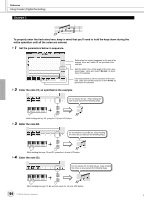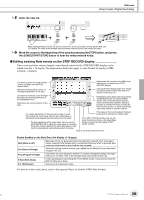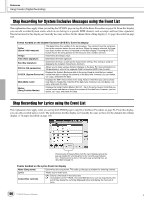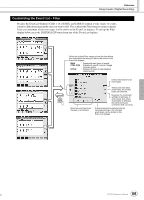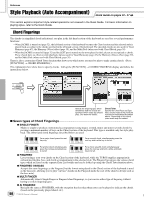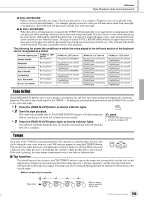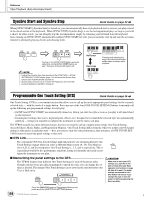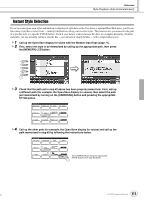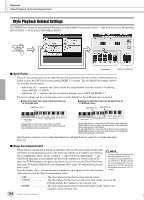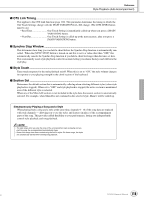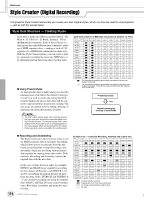Yamaha TYROS Owners Manual - Page 109
Fade In/Out, Tempo, Tap function
 |
View all Yamaha TYROS manuals
Add to My Manuals
Save this manual to your list of manuals |
Page 109 highlights
Reference Style Playback (Auto Accompaniment) G FULL KEYBOARD Detects chords in the entire key range. Chords are detected in a way similar to Fingered, even if you split the notes between your left and right hands - for example, playing a bass note with your left hand and a chord with your right, or by playing a chord with your left hand and a melody note with your right. G AI FULL KEYBOARD When this advanced fingering type is engaged, the TYROS will automatically create appropriate accompaniment while you play just about anything, anywhere on the keyboard using both hands. You don't have to worry about specifying the style chords. Although the AI Full Keyboard type is designed to work with many songs, some arrangements may not be suitable for use with this feature. This type is similar to FULL KEYBOARD, with the exception that less than three notes can be played to indicate the chords (based on the previously played chord, etc.). 9th, 11th and 13th chords cannot be played. This type is available only for style playback. The following list shows the conditions in which the notes played in the left-hand section of the keyboard can be recognized as a chord. Selected Fingering type SINGLE FINGER FINGERED FINGERED ON BASS MULTI FINGER AI FINGERED FULL KEYBOARD AI FULL KEYBOARD [ACMP] off, LEFT part off Not recognized Not recognized Not recognized Not recognized Not recognized Not recognized Not recognized [ACMP] off, LEFT part on Recognized via FINGERED Recognized via the selected Fingering type. Recognized via the selected Fingering type. Recognized via FINGERED Recognized via the selected Fingering type. Recognized via the selected Fingering type. Not recognized [ACMP] on, LEFT part off Recognized via the selected Fingering type. Recognized via the selected Fingering type. Recognized via the selected Fingering type. Recognized via the selected Fingering type. Recognized via the selected Fingering type. Recognized via the selected Fingering type. Recognized via the selected Fingering type. [ACMP] on, LEFT part on Recognized via the selected Fingering type. Recognized via the selected Fingering type. Recognized via the selected Fingering type. Recognized via the selected Fingering type. Recognized via the selected Fingering type. Recognized via the selected Fingering type. Recognized via the selected Fingering type. Fade In/Out The [FADE IN/OUT] button can be used to produce smooth fade-ins and fade-outs when starting and stopping the style/song playback. This affects the overall sound of the TYROS - including the your keyboard performance and the Multi Pads, as well as the styles and songs. 1 Press the [FADE IN/OUT] button so that its indicator lights. FADE IN /OUT 2 Start the style playback. The sound will gradually fade in. The [FADE IN/OUT] indicator will flash during the fade-in, and then go out when full volume has been reached. 3 Press the [FADE IN/OUT] button again so that its indicator lights. The indicator will flash during the fade out, then the style playback will stop when the fade-out is complete. • The time of the fade-in/fade-out can also be set (page 156). Tempo Each style of the TYROS has been programmed with a default or standard tempo; however, this can be changed to any value between 5 and 500 beats per minute by using the [TEMPO] button. This can be done either before the style playback is started or while it is playing. When you select a different style while the style is not playing, the "default" tempo for that style is also selected. If the style is playing, the same tempo is maintained even if you select a different style. TAP TEMPO TEMPO RESET I Tap function ... This useful function lets you press the [TAP TEMPO] button to tap out the tempo and automatically start the style at that tapped speed. Simply tap (press/release) the button (four times for a 4/4 time signature), and the style playback starts automatically at the tempo you tapped. The tempo can also be changed during playback by tapping the button twice at the desired tempo. GWhen a 4-beat style is selected Tap 4 times TAP TEMPO TAP TEMPO TAP TEMPO TAP TEMPO * When a 3-beat style is selected, tap 3 times. 109 TYROS Owner's Manual 107