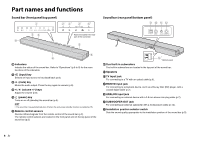Yamaha YAS-105 Owners Manual - Page 11
Decoder indication, power key, DIMMER key, SURROUND and STEREO keys, BASS EXTENSION key
 |
View all Yamaha YAS-105 manuals
Add to My Manuals
Save this manual to your list of manuals |
Page 11 highlights
(power) key 4 Turns on or off (standby) the sound bar. Turned on Indicator of the selected input source lights up (green) Bluetooth standby (p.11) Lights up (red) Turned off DIMMER key Switches the brightness of the indicators. Pressing the key each time switches the status of the indicators as follows. Dim (default setting) → Off → Bright ↑ Indicators illuminate bright just after the operation and become the set brightness after a few seconds. 5 SURROUND and STEREO keys Switch between surround and stereo (2 channel) playback. When surround playback is selected, you can enjoy a realistic sound effect using Yamaha's exclusive AIR SURROUND XTREME. SURROUND Lights up (surround playback) STEREO Off (stereo playback) HINT • When 2 channel stereo signals are played in surround, the PLII indicator lights up. Lights up (Dolby Pro Logic II) • By installing the dedicated free application "HOME THEATER CONTROLLER" to a Bluetooth device, such as a smartphone, you can choose the following surround modes: TV PROGRAM, MOVIE, MUSIC, SPORTS, and GAME. BASS EXTENSION key 6 Enables/disables the bass extension function. When this function is enabled, you can enjoy a powerful bass sound with the Yamaha original bass boost technology "Advanced Bass Extension Processing." Lights up (enabled) Off (disabled) CLEAR VOICE key Enables/disables the clear voice function. When this function is enabled, you can enjoy clear voice sounds while watching movies, TV dramas, news programs or sports programs. $-&"3 Lights up (enabled) 70*$& $-&"3 Off (disabled) 70*$& AUDIO DELAY key★ Adjusts the audio delay to synchronize the sound with the video when the video image on the TV may seem delayed with respect to the sound. Follow the procedure below to adjust the audio delay. 1 Hold down the AUDIO DELAY key for more than 3 seconds. The left most indicator flashes. 2 Press the SUBWOOFER (+/-) key to adjust the audio delay. Pressing the SUBWOOFER (+) key delays the audio output timing. MUTE key 7 Mutes the audio output. Press the key again to unmute. Flash (on mute) Decoder indication The sound bar supports the following audio signals. You can check the type of the input audio signal by the color of the indicator. Green (Dolby Digital) Off (PCM) (-) (+) 3 To finish the adjustment, press the AUDIO DELAY key. HINT • The adjustment will be finished automatically if no operations are performed for 20 seconds. En 9