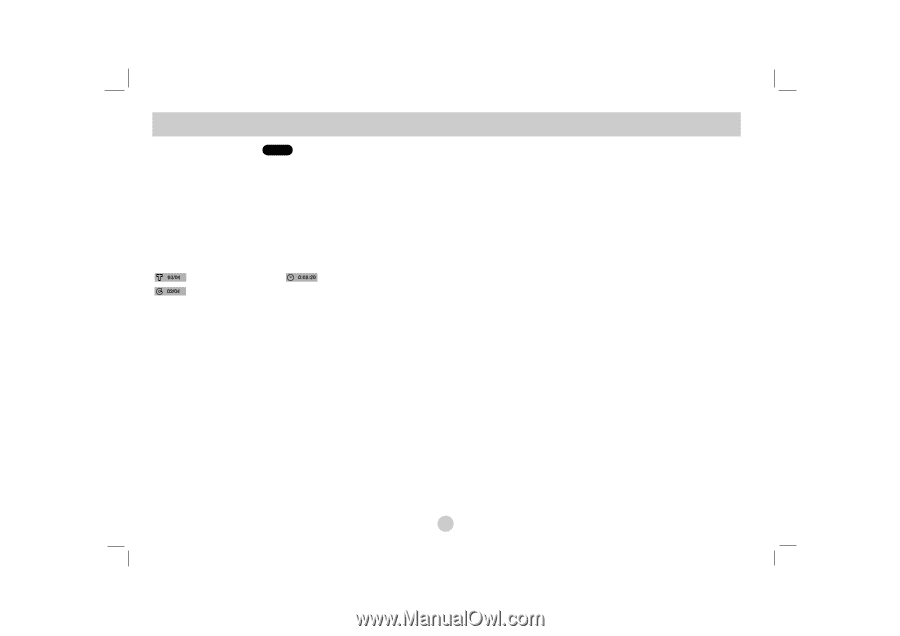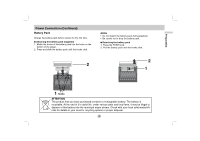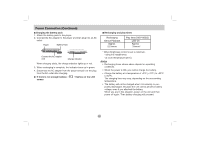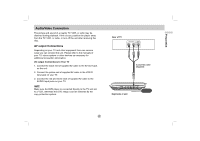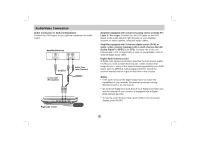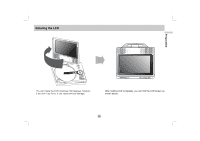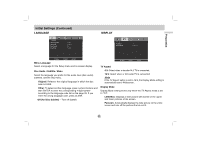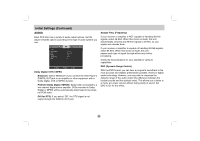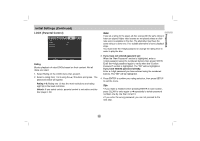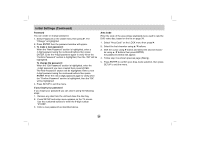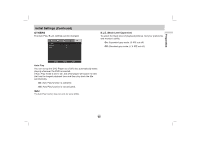Zenith 615 Owner's Manual (English) - Page 20
Initial Settings
 |
UPC - 719192170025
View all Zenith 615 manuals
Add to My Manuals
Save this manual to your list of manuals |
Page 20 highlights
Initial Settings On-Screen Display DVD Some items can be changed using the menu. 1. Press DISPLAY during playback. 2. Press b /B to select an item. The selected item is highlighted. 3. Press v / V to change the setting. Press ENTER. You can also use the number buttons if appropriate (e.g. inputting the title number). : Title(Track) Number, : Time search : Chapter Number (DVD disc only) Note If no button is pressed for a few seconds, the on-screen display disappears. By using the Setup menu, you can make various adjustments to items such as picture and sound. You can also set a language for the subtitles and the Setup menu, among other things. For details on each Setup menu item, see pages 21 to 25. To display and exit the Menu: Press SETUP to display the menu. A second press of SETUP will take you back to initial screen. To go to the next level: Press B on the Remote Control. To go back to the previous level: Press b on the Remote Control. General Operation 1. Press SETUP. The Setup menu appears. 2. Use b / B to select the desired option then press V or ENTER to move to the second level. The screen shows the current setting for the selected item, as well as alternate setting(s). 3. Use v / V to select the second desired option then press B to move to the third level. 4. Use v / V to select the desired setting then press ENTER to confirm your selection. Some items require additional steps. 5. Press SETUP, RETURN or PLAY to exit the Setup menu. 20