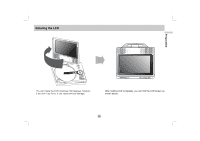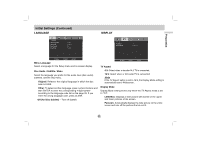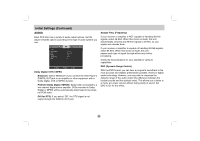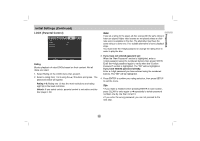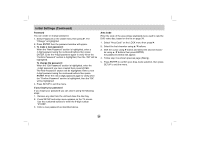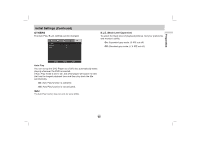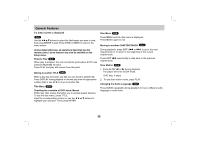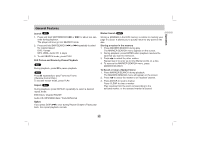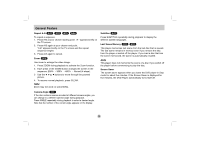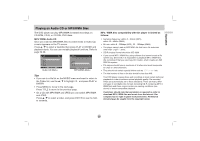Zenith 615 Owner's Manual (English) - Page 24
Password, To make a new password, To change the password, If you forget your password, Area Code
 |
UPC - 719192170025
View all Zenith 615 manuals
Add to My Manuals
Save this manual to your list of manuals |
Page 24 highlights
Initial Settings (Continued) Password You can create or change password. 1. Select Password on the LOCK menu then press B. The "Change" is highlighted 2. Press ENTER then the password window will appear. 3. To make a new password: When the "New Password" section is highlighted, enter a 4-digit password using the numbered buttons then press ENTER. Enter the 4-digit password again to verify when the "Confirm Password" section is highlighted, then the "OK" will be highlighted. To change the password: When the "Old Password" section is highlighted, enter the 4-digit password you have created then press ENTER. The"New Password" section will be highlighted. Enter a new 4-digit password using the numbered buttons then press ENTER. Enter the new 4-digit password again to verify when the "Confirm Password" section is highlighted, then the "OK" will be highlighted. 4. Press SETUP to exit the menu. If you forget your password If you forget your password you can clear it using the following steps: 1. Remove any disc from the unit and close the disc tray. 2. Press SETUP and setup menu appears on the TV screen. Use the numbered buttons to enter the 6-digit number "210499". 3. Enter a new password as described above. Area Code Enter the code of the area whose standards were used to rate the DVD video disc, based on the list on page 34. 1. Select "Area Code" on the LOCK menu then press B. 2. Select the first character using v / V buttons. 3. Shift the cursor using B button and select the second charac- ter using v / V buttons then press ENTER, the password window will appear. 4. Follow step 3 as shown previous page (Rating). 5. Press ENTER to confirm your Area Code selection, then press SETUP to exit the menu. 24