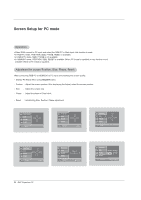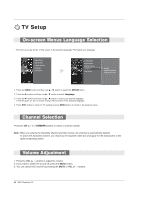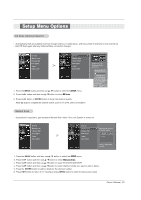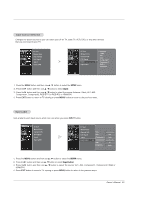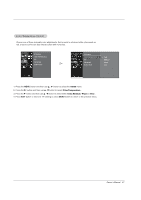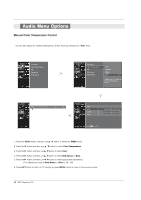Zenith Z52DC2D Operation Manual - Page 24
Channel Edit, DTV Signal
 |
View all Zenith Z52DC2D manuals
Add to My Manuals
Save this manual to your list of manuals |
Page 24 highlights
Channel Edit Create two different types of channel lists in memory: "Custom List" and "Favorite List" from the default channel list created from the EZ Scan channel search. A Custom List can be created by toggling each channel on or off with ENTER button. The channels in the Custom List are displayed in black color, and the channels deleted from the Custom List are displayed in gray color. Once a channel is highlighted you can add or delete the channel by referring to the small window at the top-left corner of the screen.You can create your own Favorite List. Use the FAV button on the remote control when a channel is highlighted and then you can add or delete the channel to/from the Favorite List. EZ Scan Manual Scan Channel Edit DTV Signal Input Input Label EZ Scan Manual Scan Channel Edit DTV Signal Input Input Label G Selection ( G or ) leads you to the channel edit screen. 1. Press the MENU button and then use D / E button to select the SETUP menu. 2. Press the G button and then use D / E button to select Channel Edit. 3. Press the G button. You will now see a screen filled with channel numbers and a preview picture. 4. Use D / E / F / G button to select a channel and then use the ENTER button to add or delete it. Press FAV button to add the channel to the Favorite List. 5. Press EXIT button to return to TV viewing or press MENU button to return to the previous menu. Note: When you selects the Scramble channel and then moves, the channel is automatically deleted. To watch the Scramble channel, you must buy the separate cable box and apply for the subscription to the cable broadcating station. DTV Signal This feature displays the DTV signal levels being received and indicates whether you need to adjust your antenna or digital cable input. The higher the signal strength, the less likely you are to experience picture degradation. DTV Signal: This function is only available when the input signal is DTV or CADTV. EZ Scan Manual Scan Channel Edit DTV Signal Input Input Label EZ Scan Manual Scan Channel Edit DTV Signal Input Input Label Bad Normal Good 1. Press the MENU button and then use D / E button to select the SETUP menu. 2. Press the G button and then use D / E button to select DTV Signal. 3. View the on-screen signal strength monitor to see the quality of the signal being received. 4. Press EXIT button to return to TV viewing or press MENU button to return to the previous menu. 24 DLP Projection TV