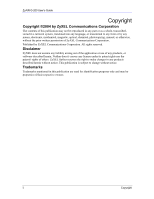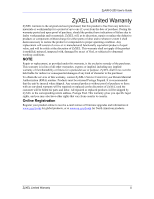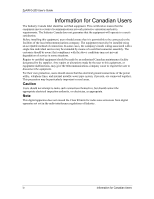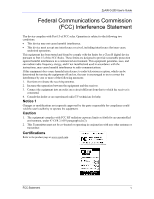ZyXEL G-200 User Guide
ZyXEL G-200 Manual
 |
View all ZyXEL G-200 manuals
Add to My Manuals
Save this manual to your list of manuals |
ZyXEL G-200 manual content summary:
- ZyXEL G-200 | User Guide - Page 1
ZyAIR G-200 802.11g Wireless USB Adapter User's Guide Version 1.1 11/2004 - ZyXEL G-200 | User Guide - Page 2
ZyAIR G-200 User's Guide Copyright Copyright ©2004 by ZyXEL Communications Corporation The contents of this publication manual, or otherwise, without the prior written permission of ZyXEL Communications Corporation. Published by ZyXEL Communications Corporation. All rights reserved. Disclaimer ZyXEL - ZyXEL G-200 | User Guide - Page 3
ZyAIR G-200 User's Guide ZyXEL Limited Warranty ZyXEL warrants to the original end user (purchaser) that this of any kind of character to the purchaser. To obtain the services of this warranty, contact ZyXEL's Service Center for your Return Material Authorization (RMA) number. Products must be - ZyXEL G-200 | User Guide - Page 4
ZyAIR G-200 User's Guide Information for Canadian Users The Industry Canada label identifies certified of connection. In some cases, the company's inside wiring associated with a single line individual service may be extended by means of a certified connector assembly. The customer should be aware - ZyXEL G-200 | User Guide - Page 5
ZyAIR G-200 User's Guide Federal Communications Commission (FCC) Interference Statement energy, and if not installed and used in accordance with the instructions, may cause harmful interference to radio communications. If this equipment Refer to the product page at www.zyxel.com. FCC Statement v - ZyXEL G-200 | User Guide - Page 6
- ZyXEL G-200 | User Guide - Page 7
ZyAIR G-200 User's Guide Customer Support When contacting your Customer Support Representative, please have the following information ready: Product model and serial number. Warranty Information. Date you received your product. Brief description of the problem and the steps you took to solve it. - ZyXEL G-200 | User Guide - Page 8
- ZyXEL G-200 | User Guide - Page 9
ZyAIR G-200 User's Guide Table of Contents Chapter 1 Getting Started ...1-1 1.1 ZyAIR Hardware and Utility Installation 1-1 1.2 Disable Windows XP Wireless LAN Configuration Tool 1-1 1.3 Accessing the ZyAIR Utility 1-3 Chapter 2 Using the ZyAIR Utility 2-1 2.1 About Wireless LAN Network 2-1 - ZyXEL G-200 | User Guide - Page 10
- ZyXEL G-200 | User Guide - Page 11
ZyAIR G-200 User's Guide List of Figures Figure 1-1 Windows XP: System Tray Icon 1-1 Figure 1-2 Windows XP: System Tray Icon 1-1 Figure 1-3 Windows XP: Wireless Network Connection Status 1-2 Figure 1-4 Windows XP: Connect to Wireless Network 1-2 Figure 1-5 Windows XP: Wireless Network Connection - ZyXEL G-200 | User Guide - Page 12
...2-15 Table 2-7 802.1x Authentication ...2-17 Table 2-8 About ...2-18 Table 4-1 Troubleshooting Starting ZyAIR Utility Program 4-1 Table 4-2 Troubleshooting Communication Problems 4-1 Table 4-3 Troubleshooting Link Quality ...4-2 Table 4-4 Troubleshooting the ZyAIR...4-2 xii List of - ZyXEL G-200 | User Guide - Page 13
ZyXEL ZyAIR G-200 802.11g Wireless USB Adapter is referred to as the ZyAIR in this guide. • The ZyAIR G-200 802.11g Wireless USB Utility may be referred to as the ZyAIR Utility in this guide. Related Documentation Support Disk Refer to the included CD for support documents and device drivers. Quick - ZyXEL G-200 | User Guide - Page 14
- ZyXEL G-200 | User Guide - Page 15
200 User's Guide Chapter 1 Getting Started This chapter prepares you to using the ZyAIR Utility. 1.1 ZyAIR Hardware and Utility Installation Follow the instructions in the Quick Installation Guide to install the ZyAIR Utility and driver and make hardware connections. 1.2 Disable Windows XP Wireless - ZyXEL G-200 | User Guide - Page 16
ZyAIR G-200 User's Guide 3. Double-click on the icon for wireless network connection to display a status window as shown next. Figure 1-3 Windows XP: Wireless Network Connection Status 4. Click Properties and click the Wireless Networks tab. Then skip to Step 6. 5. When a Connect to Wireless - ZyXEL G-200 | User Guide - Page 17
ZyAIR G-200 User's Guide 6. In the Wireless Network Connection Properties window, make sure the Use Windows to configure my wireless network settings check box is not selected. Click OK. Figure 1-5 Windows XP: Wireless Network Connection Properties 1.3 Accessing the ZyAIR Utility After you - ZyXEL G-200 | User Guide - Page 18
- ZyXEL G-200 | User Guide - Page 19
ZyAIR G-200 User's Guide Chapter 2 Using the ZyAIR Utility This chapter shows you how to configure the ZyAIR using the ZyAIR Utility. 2.1 About Wireless LAN Network This section describes the wireless LAN network terms and applications. 2.1.1 SSID The SSID (Service Set Identity) is a unique name - ZyXEL G-200 | User Guide - Page 20
ZyAIR G-200 User's Guide To set up an ad-hoc network, configure all wireless clients in ad-hoc network type and use the same SSID and channel. Infrastructure When a number of wireless clients are connected using a single AP, you have a Basic Service Set (BSS). Figure 2-2 BSS Example A series of - ZyXEL G-200 | User Guide - Page 21
ZyAIR G-200 User's Guide Figure 2-4 Roaming Example 2.2 The Link Info Screen When the ZyAIR Utility starts, the Link Info screen displays, showing the current configuration of your ZyAIR. Figure 2-5 ZyAIR Utility: Link Info The following table describes the fields in this screen. Table 2-1 ZyAIR - ZyXEL G-200 | User Guide - Page 22
ZyAIR G-200 User's Guide Table 2-1 ZyAIR Utility: Link Info LABEL DESCRIPTION Re-Connect Click Re-Connect to re-establish the connection to the wireless network whose SSID is shown in the Current SSID field. Channel This field displays the radio channel the ZyAIR is currently using. Transfer - ZyXEL G-200 | User Guide - Page 23
network type as Infrastructure or Ad Hoc of each wireless device. Infrastructure: the ZyAIR associates to an AP. Ad-Hoc: the ZyAIR associates to a peer ad-hoc computer. This field displays the wireless standard (802.11b or 802.11g) of the wireless device. This field displays the MAC address of the - ZyXEL G-200 | User Guide - Page 24
ZyAIR G-200 User's Guide 1. Click Search to scan for all available wireless networks within range. 2. To join a network, either click an entry in the table to select a wireless network and then click Connect or double-click an entry. 3. If the WEP field is Yes for the selected wireless network, you - ZyXEL G-200 | User Guide - Page 25
ZyAIR G-200 User's Guide Table 2-3 Configuration FIELD Configuration Service Set Identifier Operating Mode Channel Set Security Undo Changes Apply Changes Ok Cancel Help DESCRIPTION Enter the SSID (Service to or roam between any infrastructure wireless networks. This is the default setting - ZyXEL G-200 | User Guide - Page 26
ZyAIR G-200 User's Guide If you do not enable any wireless security on your ZyAIR, communication between the ZyAIR and the wired network is accessible to any wireless networking device that is in the coverage area. 2.6 The Security Configuration Screen Configure the wireless LAN security by clicking - ZyXEL G-200 | User Guide - Page 27
ZyAIR G-200 User's Guide Figure 2-9 WEP Authentication Steps Open System authentication involves an unencrypted two-message procedure. A wireless station sends an open system authentication request to the AP, which will then automatically accept and connect the wireless station to the network. In - ZyXEL G-200 | User Guide - Page 28
ZyAIR G-200 User's Guide Figure 2-10 WEP Authentication Follow the instructions in the ZyAIR automatically generates four different WEP keys and displays them in the key fields below. Write down the automatically generated WEP keys and use them to manually set the WEP keys in other WLAN adapters - ZyXEL G-200 | User Guide - Page 29
ZyAIR G-200 User's Guide Table 2-4 WEP Authentication FIELD DESCRIPTION Transmit Key Enter the key number (1 to 4) in this field. Only one key can be enabled at any one time. This key must be the same on the ZyAIR and the wireless is a subset of the IEEE 802.11i security specification draft. Key - ZyXEL G-200 | User Guide - Page 30
ZyAIR G-200 User's Guide Encryption WPA improves data encryption by using Temporal Key Integrity Protocol (TKIP), Message Integrity Check (MIC) and IEEE 802 that is wirelessly communicated between the AP and the wireless clients. This instructions in the table to configure WPA security. 2-12 - ZyXEL G-200 | User Guide - Page 31
ZyAIR G-200 User's Guide network is allowed, type a Login Name. If you want all wireless stations to have to enter passwords before access to the wired network are: EAP-TTLS PAP CHAP MS CHAP MS CHAP v2 EAP-PEAP MD5 Challenge EAP-GTC MS CHAP v2 See the Types of EAP Authentication in the appendix - ZyXEL G-200 | User Guide - Page 32
ZyAIR G-200 User's Guide WPA-PSK Application Example A WPA-PSK application looks as follows. 1. First enter identical passwords into the AP and all wireless clients. The Pre-Shared Key (PSK) or Passphrase must consist of between 8 and 63 ASCII characters (including spaces and symbols). 2. The AP - ZyXEL G-200 | User Guide - Page 33
ZyAIR G-200 User's Guide Figure 2-13 WPA with RADIUS Application Example Figure 2-14 WPA-PSK Authentication Follow the instructions in the table to configure the WEP encryptions. Table 2-6 WPA-PSK Authentication FIELD Authentication DESCRIPTION Select WPA-PSK from the drop-down list box. Using - ZyXEL G-200 | User Guide - Page 34
EAP to interact with an EAP-compatible RADIUS server, the access point helps a wireless station and a RADIUS server perform authentication. The type of authentication you use depends on the RADIUS server or the AP. The ZyAIR supports EAP-TLS, EAP-TTLS, LEAP and PEAP with RADIUS. Refer to the Types - ZyXEL G-200 | User Guide - Page 35
ZyAIR G-200 User's Guide Figure 2-15 802.1x Authentication Follow the instructions in the table to configure 802.1x authentication. Table 2-7 802.1x Authentication FIELD Authentication EAP Type Login Name Password Validate Server Certificate OK DESCRIPTION Select 802.1x from the drop-down list - ZyXEL G-200 | User Guide - Page 36
G-200 User's Guide Figure 2-16 About The following table describes the read-only fields in this screen. Table 2-8 About FIELD DESCRIPTION Utility Version This field displays the version number of the ZyAIR Utility. Driver Version This field displays the version number of the ZyAIR wireless - ZyXEL G-200 | User Guide - Page 37
the steps below to remove (or uninstall) the ZyAIR Utility from your computer. 1. Click Start, Programs, ZyAIR G-200 Wireless LAN USB Adapter, Uninstall. 2. A Confirm Uninstallation window displays. Click OK to remove the driver and the utility software. Figure 3-1 Confirm Uninstallation 3. Restart - ZyXEL G-200 | User Guide - Page 38
ZyAIR G-200 User's Guide Figure 3-2 ZyAIR Utility: Exit 2. Double-click the removable device icon in the system tray. Figure 3-3 Removable Device System Tray Icon: Windows XP 3. When a Safely Remove Hardware window displays, select the ZyAIR device in the Hardware devices list and click Stop. - ZyXEL G-200 | User Guide - Page 39
ZyAIR G-200 User's Guide Figure 3-6 Stop a Hardware device: Windows XP 6. After the following notice window displays in the system tray, you can safely disconnect the ZyAIR from your computer. Figure 3-7 Safe To Remove Hardware Message: Windows XP Maintenance 3-3 - ZyXEL G-200 | User Guide - Page 40
- ZyXEL G-200 | User Guide - Page 41
G-200 User's Guide Chapter 4 Troubleshooting This chapter covers potential problems and the possible remedies. After each problem description, some instructions are provided to help you to diagnose and to solve the problem. 4.1 Problems Starting the ZyAIR Utility Program Table 4-1 Troubleshooting - ZyXEL G-200 | User Guide - Page 42
ZyAIR G-200 User's Guide Table 4-2 Troubleshooting Communication Problems PROBLEM CORRECTIVE ACTION B. Ad-Hoc (IBSS) Verify that the peer computer(s) is turned on. Make sure the ZyAIR and the peer computer(s) are using the same SS ID and channel. Make sure that the ZyAIR and the peer computer(s) - ZyXEL G-200 | User Guide - Page 43
ZyAIR G-200 User's Guide Appendix A Wireless LAN and IEEE 802.11 A wireless LAN (WLAN) provides a flexible data communications system that you can use to access various services (navigating the Internet, email, printer services, etc.) without the use of a cabled connection. In effect a wireless LAN - ZyXEL G-200 | User Guide - Page 44
ZyAIR G-200 User's Guide Diagram 4-1 Peer-to-Peer Communication in an Ad-hoc Network Infrastructure Wireless LAN wireless coverage for an entire building or campus. All communications between stations or between a station and a wired network client go through the access point. The Extended Service - ZyXEL G-200 | User Guide - Page 45
ZyAIR G-200 User's Guide Appendix B Wireless LAN With IEEE 802.1x As wireless networks become popular for both portable computing and corporate networks, security is now a priority. Security Flaws with IEEE 802.11 Wireless networks based on the original IEEE 802.11 have a poor reputation for safety. - ZyXEL G-200 | User Guide - Page 46
ZyAIR G-200 User's Guide Client computer access authorized. Client computer access not authorized. Diagram 4-3 Sequences for EAP MD5-Challenge Authentication D Wireless LAN With IEEE 802.1x - ZyXEL G-200 | User Guide - Page 47
ZyAIR G-200 User's Guide sends a challenge to the wireless station. The wireless station 'proves' that it management overhead. EAP-TTLS (Tunneled Transport Layer Service) EAP-TTLS is an extension of the supports EAP methods and legacy authentication methods such as PAP, CHAP, MS-CHAP and MS-CHAP v2 - ZyXEL G-200 | User Guide - Page 48
ZyAIR G-200 User's Guide Mutual Authentication Certificate - Client Certificate - Server Dynamic Key Exchange Credential Security Deployment Difficulty Wireless Security Client Identity Protection Comparison of EAP Authentication Types EAP-MD5 No EAP-TLS Yes EAP-TTLS Yes PEAP Yes No Yes - ZyXEL G-200 | User Guide - Page 49
ZyAIR G-200 User's Guide Appendix D Product Specifications Product Name Type Standards Antenna Power Dimensions Weight PHYSICAL SPECIFICATIONS ZyAIR G-200 Wireless LAN USB Adapter USB 2.0 IEEE 802.11b IEEE 802.11g Internal PCB antenna 5V DC 110.3 mm(H) x 73.1 mm(W) x 53.8 mm(D) 107g Media Access - ZyXEL G-200 | User Guide - Page 50
ZyAIR G-200 User's Guide Device Drivers Roaming WEP SOFTWARE SPECIFICATIONS Windows 2000, Windows XP. 2 802.11 compliant Supports 64-bit and 128-bit encryption Temperature Relative Humidity ENVIRONMENTAL SPECIFICATIONS Operating: 0° ~ 55° C Storage: -25° ~ 70° C 10% to 90% (non-condensing) 2 At - ZyXEL G-200 | User Guide - Page 51
Sequence Spread SpectrumSee DSSS Disable Windows XP Wireless Support.. 1-1 Disconnecting the ZyAIR from your computer 3-1 Distribution System See DS DS B DSSS A E EAP 2-16 EAP Authentication E MD5 E PEAP E TLS E TTLS E Encryption 2-12 ESS 2-2, B Extended Service Set See ESS Extensible - ZyXEL G-200 | User Guide - Page 52
Layer Security See TLS Troubleshooting 4-1 Checking Hardware Conflict 4-1 Communication problems 4-1 Radio interference 4-2 Starting ZyAIR Utility 4-1 Using the ZyAIR 4-2 TTLS E Tunneled Transport Layer Service See TTLS U Uninstall the ZyAIR Utility 3-1 Upgrade the ZyAIR Utility 3-1 User
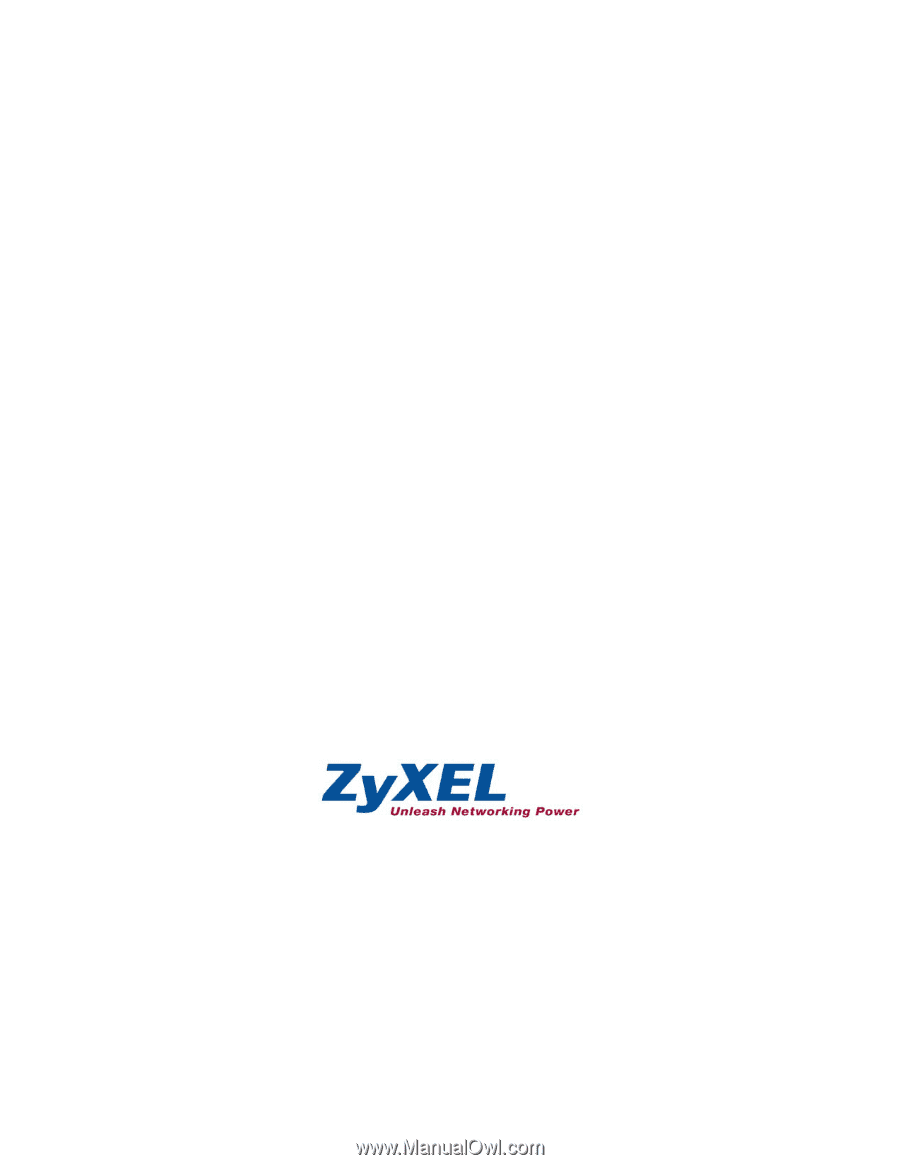
ZyAIR G-200
802.11g Wireless USB Adapter
User's Guide
Version 1.1
11/2004