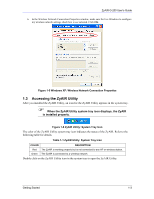ZyXEL G-200 User Guide - Page 21
The Link Info Screen, Roaming Example, ZyAIR Utility: Link Info
 |
View all ZyXEL G-200 manuals
Add to My Manuals
Save this manual to your list of manuals |
Page 21 highlights
ZyAIR G-200 User's Guide Figure 2-4 Roaming Example 2.2 The Link Info Screen When the ZyAIR Utility starts, the Link Info screen displays, showing the current configuration of your ZyAIR. Figure 2-5 ZyAIR Utility: Link Info The following table describes the fields in this screen. Table 2-1 ZyAIR Utility: Link Info LABEL Current SSID Status DESCRIPTION This field displays the name of the wireless LAN network to which the ZyAIR is associated. This field displays the connection status of the ZyAIR. This field is blank if there is no device associated with the ZyAIR. Using the ZyAIR Utility 2-3

ZyAIR G-200 User’s Guide
Using the ZyAIR Utility
2-3
Figure 2-4 Roaming Example
2.2
The Link Info Screen
When the ZyAIR Utility starts, the
Link Info
screen displays, showing the current configuration
of your ZyAIR.
Figure 2-5 ZyAIR Utility: Link Info
The following table describes the fields in this screen.
Table 2-1 ZyAIR Utility: Link Info
LABEL
DESCRIPTION
Current SSID
This field displays the name of the wireless LAN network to which the ZyAIR is
associated.
Status
This field displays the connection status of the ZyAIR. This field is blank if there is no
device associated with the ZyAIR.