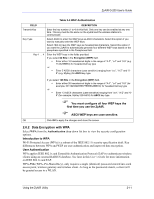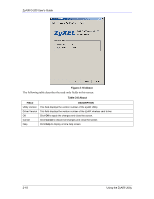ZyXEL G-200 User Guide - Page 31
Data Encryption with WPA-PSK, WPA-PSK, Authentication - v2
 |
View all ZyXEL G-200 manuals
Add to My Manuals
Save this manual to your list of manuals |
Page 31 highlights
ZyAIR G-200 User's Guide FIELD Authentication Encryption Status EAP Type Login Name Password Certificate Table 2-5 WPA Authentication DESCRIPTION Select WPA from the drop-down list box. All unicast traffic is automatically encrypted by TKIP when WPA or WPA-PSK Authentication is selected. See the section on Encryption for details about Temporal Key Integrity Protocol (TKIP). Select an EAP Type from the drop-down list box. See Types of EAP Authentication in the Appendix of this User's Guide for information on the fields listed below. The choices are: EAP-TLS EAP-TTLS EAP-MD5 EAP-PEAP LEAP If you want all wireless stations to have to enter user names before access to the wired network is allowed, type a Login Name. If you want all wireless stations to have to enter passwords before access to the wired network is allowed, type a Password. This field is only available when you select EAP-TLS in the EAP Type field. You must first have a wired connection to a network and obtain the certificate(s) from a certificate authority (CA). Consult your network administrator for more information. Validate Server Certificate TTLS Protocol/ PEAP Protocol This field is not available when you select EAP-MD5 or LEAP from the EAP Type list. The server presents a certificate to the client. After validating the identity of the server, the client sends a different certificate to the server. Select the check box to have your server validate this certificate. Select a protocol from the drop-down list box. The choices are: EAP-TTLS PAP CHAP MS CHAP MS CHAP v2 EAP-PEAP MD5 Challenge EAP-GTC MS CHAP v2 See the Types of EAP Authentication in the appendix for details. OK Click OK to apply the changes and close the screen. 2.6.3 Data Encryption with WPA-PSK Select WPA-PSK from the Authentication drop-down list box to view the security configuration options. Using the ZyAIR Utility 2-13