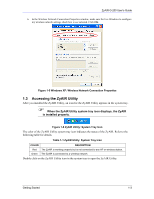ZyXEL G-200 User Guide - Page 22
The Site Survey Screen, Site Survey
 |
View all ZyXEL G-200 manuals
Add to My Manuals
Save this manual to your list of manuals |
Page 22 highlights
ZyAIR G-200 User's Guide Table 2-1 ZyAIR Utility: Link Info LABEL DESCRIPTION Re-Connect Click Re-Connect to re-establish the connection to the wireless network whose SSID is shown in the Current SSID field. Channel This field displays the radio channel the ZyAIR is currently using. Transfer Rate This field displays the current transmission rate of the ZyAIR in megabits per second. Security This field displays the security level configured as either None, WEP, WPA-PSK, WPA or 802.1x for the wireless device. Current IP This field displays your computers IP address. Operating Mode This field displays the operating mode of the ZyAIR. Infrastructure: the ZyAIR associates to an AP. Ad-Hoc: the ZyAIR associates to a peer ad-hoc computer. TX/RX (Total Frame) Transmitted This field displays the number of data frames transmitted. Received This field displays the number of data frames received. Signal Strength The status bar and the percentage number or a number in dBm show the strength of the signal. Link Quality The status bar and the percentage number show the quality of the signal. OK Click OK to apply the changes and close the screen. Cancel Click Cancel to discard all changes and close the screen. Help Click Help to display on-line help screen. 2.3 The Site Survey Screen Use the Site Survey screen to scan for and connect to a wireless network automatically. 2-4 Using the ZyAIR Utility