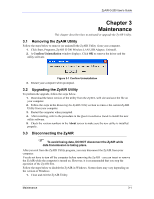ZyXEL G-200 User Guide - Page 42
Problem with the Link Status, The ZyAIR Does Not Respond
 |
View all ZyXEL G-200 manuals
Add to My Manuals
Save this manual to your list of manuals |
Page 42 highlights
ZyAIR G-200 User's Guide Table 4-2 Troubleshooting Communication Problems PROBLEM CORRECTIVE ACTION B. Ad-Hoc (IBSS) Verify that the peer computer(s) is turned on. Make sure the ZyAIR and the peer computer(s) are using the same SS ID and channel. Make sure that the ZyAIR and the peer computer(s) share the same security option and key. Change the wireless clients to use another radio channel if interference is high. Make sure that the ZyAIR and the peer computer(s) share the same security option and key. Verify the settings in the Security Configuration screen. 4.3 Problem with the Link Status Table 4-3 Troubleshooting Link Quality PROBLEM The link quality and/or signal strength is poor all the time. CORRECTIVE ACTION Search and connect to another AP with a better link quality using the Site Survey screen. Move your computer closer to the AP or the peer computer(s) within the transmission range. There is too much radio interference (for example microwave or another AP using the same channel) around your wireless network. Relocate or reduce the radio interference. 4.4 The ZyAIR Does Not Respond Table 4-4 Troubleshooting the ZyAIR PROBLEM CORRECTIVE ACTION The ZyAIR connected to a computer does not respond after resuming the computer from sleep mode. When you resume your computer from sleep/standby/suspend mode, the ZyAIR may not work or immediately respond. If this happens, disconnect and connect the ZyAIR. 4-2 Troubleshooting