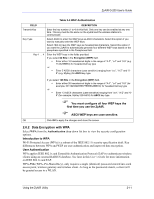ZyXEL G-200 User Guide - Page 26
Data Encryption with WEP
 |
View all ZyXEL G-200 manuals
Add to My Manuals
Save this manual to your list of manuals |
Page 26 highlights
ZyAIR G-200 User's Guide If you do not enable any wireless security on your ZyAIR, communication between the ZyAIR and the wired network is accessible to any wireless networking device that is in the coverage area. 2.6 The Security Configuration Screen Configure the wireless LAN security by clicking the Set Security button in the Configuration screen. There are five data authentication options available from the Authentication drop-down list box, when you select Infrastucture as the Operating Mode in the previous screen: ♦ None ♦ WEP ♦ WPA-PSK ♦ WPA ♦ 802.1x There are three data authentication options available from the Authentication drop-down list box, when you select Ad-Hoc as the Operating Mode in the previous screen: ♦ None ♦ WEP ♦ WPA-PSK 2.6.1 Data Encryption with WEP Select WEP from the Authentication drop-down list box to view the security configuration options. WEP (Wired Equivalent Privacy) encryption scrambles all communication transmitted between the ZyAIR and the AP or other wireless stations to keep network communications private. Both the wireless clients and the access points must use the same WEP key for data encryption and decryption. There are two ways to create WEP keys in your ZyAIR. ♦ Automatic WEP key generation based on a "password phrase" called a passphrase. The passphrase is case sensitive. You must use the same passphrase for all WLAN adapters with this feature in the same WLAN. ♦ Enter the WEP keys manually. Your ZyAIR allows you to configure up to four 64-bit or 128-bit WEP keys but only one key can be enabled at any one time. Authentication Type Two different methods can be used to authenticate wireless stations to the network: Open System and Shared Key. The following figure illustrates the steps involved. 2-8 Using the ZyAIR Utility