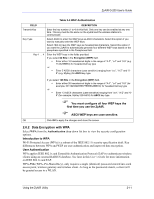ZyXEL G-200 User Guide - Page 25
Wireless LAN Security, Table 2-3 Configuration, ZyAIR Wireless Security Levels
 |
View all ZyXEL G-200 manuals
Add to My Manuals
Save this manual to your list of manuals |
Page 25 highlights
ZyAIR G-200 User's Guide Table 2-3 Configuration FIELD Configuration Service Set Identifier Operating Mode Channel Set Security Undo Changes Apply Changes Ok Cancel Help DESCRIPTION Enter the SSID (Service Set Identifier) of the AP or the peer ad-hoc computer to which you want to associate in this field. To associate to an ad-hoc network or a particular AP in an infrastructure network, you must enter the same SSID as the peer ad-hoc computer. Enter any to associate to or roam between any infrastructure wireless networks. This is the default setting. Select Infrastructure or Ad-Hoc from the drop-down list box. Select Infrastructure to associate to an AP. Select Ad-Hoc to associate to a peer ad-hoc computer. Refer to Section 2.1.4 for more information. This field is activated if you select Ad-Hoc in the Operation Mode field. Select the channel number from the drop-down list box. To associate to a peer ad-hoc computer, you must use the same channel as the peer ad-hoc computer. Click Set Security to display the Security Configuration screen. Configure your ZyAIR with wireless LAN security in this screen. Click Undo Changes to start configuring the fields again. Click Apply Changes to save the changes back to ZyAIR. Click OK to apply the changes and close the screen. Click Cancel to discard all changes and close the screen. Click Help to display on-line help screen. 2.5 Wireless LAN Security Wireless LAN security is vital to your network to protect wireless communication between wireless clients and the wired network. The figure below shows the possible wireless security levels on your ZyAIR. EAP (Extensible Authentication Protocol) is used for authentication and utilizes dynamic WEP key exchange. It requires interaction with a RADIUS (Remote Authentication Dial-In User Service) server either on the WAN or your LAN to provide authentication service for wireless stations Figure 2-8 ZyAIR Wireless Security Levels Using the ZyAIR Utility 2-7