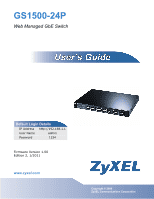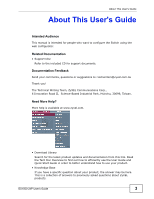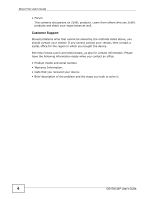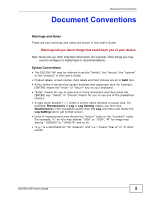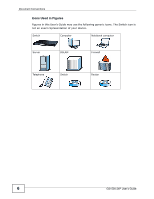ZyXEL GS1500-24P User Guide
ZyXEL GS1500-24P Manual
 |
View all ZyXEL GS1500-24P manuals
Add to My Manuals
Save this manual to your list of manuals |
ZyXEL GS1500-24P manual content summary:
- ZyXEL GS1500-24P | User Guide - Page 1
GS1500-24P Web Managed GbE Switch Default Login Details IP Address http://192.168.1.1 User Name admin Password 1234 Firmware Version 1.00 Edition 2, 1/2011 www.zyxel.com Copyright © 2009 ZyXEL Communications Corporation - ZyXEL GS1500-24P | User Guide - Page 2
- ZyXEL GS1500-24P | User Guide - Page 3
's Guide Intended Audience This manual is intended for people who want to configure the Switch using the web configurator. Related Documentation • Support Disc Refer to the included CD for support documents. Documentation Feedback Send your comments, questions or suggestions to: techwriters@zyxel - ZyXEL GS1500-24P | User Guide - Page 4
ZyXEL products and share your experiences as well. Customer Support Should problems arise that cannot be solved by the methods listed above, you should contact your vendor. If you cannot contact your vendor, then contact a ZyXEL problem and the steps you took to solve it. 4 GS1500-24P User's Guide - ZyXEL GS1500-24P | User Guide - Page 5
, other things you may need to configure or helpful tips) or recommendations. Syntax Conventions • The GS1500-24P may be referred to as the "Switch", the "device", the "system" or the "product" in this User's Guide. • Product labels, screen names, field labels and field choices are all in bold font - ZyXEL GS1500-24P | User Guide - Page 6
Document Conventions Icons Used in Figures Figures in this User's Guide may use the following generic icons. The Switch icon is not an exact representation of your device. Switch Computer Notebook computer Server DSLAM Firewall Telephone Switch Router 6 GS1500-24P User's Guide - ZyXEL GS1500-24P | User Guide - Page 7
stumble over them. • Always disconnect all cables from this device before servicing or disassembling. • Use ONLY an appropriate power adaptor or cord for of the appropriate wire gauge (see Chapter 24 on page 161 for details) for your device. Connect it to a power GS1500-24P User's Guide 7 - ZyXEL GS1500-24P | User Guide - Page 8
Safety Warnings 8 GS1500-24P User's Guide - ZyXEL GS1500-24P | User Guide - Page 9
...121 802.1x ...127 Dynamic ARP ...131 Storm Control ...137 Defence Engine ...139 Monitoring and Tools ...141 Monitoring ...143 Tools ...149 Troubleshooting & Product Specifications 155 Troubleshooting ...157 Product Specifications ...161 Appendices and Index ...167 GS1500-24P User's Guide 9 - ZyXEL GS1500-24P | User Guide - Page 10
Contents Overview 10 GS1500-24P User's Guide - ZyXEL GS1500-24P | User Guide - Page 11
28 2.3.2 Attaching the Mounting Brackets to the Switch 28 2.3.3 Mounting the Switch on a Rack 29 Chapter 3 Hardware Panels ...31 3.1 Overview ...31 3.2 Front Panel ...31 3.2.1 Gigabit Ethernet Ports 32 3.2.2 Mini-GBIC Slots ...33 3.2.3 The RESET Button ...35 GS1500-24P User's Guide 11 - ZyXEL GS1500-24P | User Guide - Page 12
a VLAN ...47 5.1.2 Setting Port VID ...48 5.2 Configuring Switch Management IP Address IP Setting Screen ...53 6.6 User Account ...54 6.7 Port Setting ...55 Part III: Configuration 57 Chapter 7 Link Aggregation ...59 7.1 Overview ...59 7.2 What You Can Do ...59 12 GS1500-24P User's Guide - ZyXEL GS1500-24P | User Guide - Page 13
IEEE 802.1Q Tagged VLANs 67 8.3.2 Forwarding Tagged and Untagged Frames 68 8.3.3 Common IEEE 802.1Q VLAN terminology 68 8.3.4 Static VLAN ...69 8.4 Static VLAN ...70 8.5 Port-based VLAN ...71 Chapter 9 .5.1 DSCP-based Priority 83 10.6 Policy-based Priority ...83 GS1500-24P User's Guide 13 - ZyXEL GS1500-24P | User Guide - Page 14
...112 14.4 Jumbo Frame Setting ...113 Chapter 15 Power Over Ethernet ...115 15.1 Power Over Ethernet Overview 115 15.2 What You Can Do ...115 14 GS1500-24P User's Guide - ZyXEL GS1500-24P | User Guide - Page 15
Dynamic ARP Works 132 18.3.3 ARP Inspection Overview 132 18.3.4 MAC-IP Binding ...133 18.4 Dynamic ARP Setting ...133 18.5 Dynamic ARP VLAN Setting 134 18.6 MAC-IP Binding Config ...135 Chapter 19 Storm Control...137 19.1 Overview ...137 19.2 What You Can Do ...137 GS1500-24P User's Guide 15 - ZyXEL GS1500-24P | User Guide - Page 16
Troubleshooting & Product Specifications 155 Chapter 23 Troubleshooting...157 23.1 Power, Hardware Connections, and LEDs 157 23.2 Switch Access and Login 158 Chapter 24 Product Specifications ...161 Part VII: Appendices and Index 167 Appendix A Changing a Fuse 169 16 GS1500-24P User's Guide - ZyXEL GS1500-24P | User Guide - Page 17
Table of Contents Appendix B Common Services 171 Appendix C Legal Information 175 Appendix D Open Software Announcements 179 Index...209 GS1500-24P User's Guide 17 - ZyXEL GS1500-24P | User Guide - Page 18
Table of Contents 18 GS1500-24P User's Guide - ZyXEL GS1500-24P | User Guide - Page 19
PART I Introduction and Hardware Getting to Know Your Switch (21) Hardware Installation and Connection (27) Hardware Panels (31) 19 - ZyXEL GS1500-24P | User Guide - Page 20
20 - ZyXEL GS1500-24P | User Guide - Page 21
an ideal solution for small networks where rapid growth can be expected in the near future. The Switch can be used standalone for a group of heavy traffic users. You can connect computers and servers directly to the Switch's port or connect other switches to the Switch. GS1500-24P User's Guide 21 - ZyXEL GS1500-24P | User Guide - Page 22
You can provide a super-fast uplink connection by using a Gigabit Ethernet/mini-GBIC port on the Switch. Moreover, the Switch eases supervision and maintenance by allowing network managers to centralize multiple servers at a single location. Figure 2 Bridging Application 22 GS1500-24P User's Guide - ZyXEL GS1500-24P | User Guide - Page 23
networks. Switching to VLAN Example Ports in the same VLAN group share the same frame broadcast domain thus increase network performance through reduced broadcast traffic. VLAN groups can be modified at any time by adding, moving or changing ports without any recabling. GS1500-24P User's Guide - ZyXEL GS1500-24P | User Guide - Page 24
to make the Switch more secure and to manage the Switch more effectively. • Change the password. Use a password that's not easy to guess and that consists of different types of characters, such as numbers and letters. • Write down the password and put it in a safe place. 24 GS1500-24P User's Guide - ZyXEL GS1500-24P | User Guide - Page 25
or even crashes. If you forget your password, you will have to reset the Switch to its factory default settings. If you backed up an earlier configuration file, you would not have to totally re-configure the Switch. You could simply restore your last configuration. GS1500-24P User's Guide 25 - ZyXEL GS1500-24P | User Guide - Page 26
Chapter 1 Getting to Know Your Switch 26 GS1500-24P User's Guide - ZyXEL GS1500-24P | User Guide - Page 27
of cables and the power cord. 2.3 Mounting the Switch on a Rack The Switch can be mounted on an EIA standard size, 19-inch rack or in a wiring closet with other equipment. Follow the steps below to mount your Switch on a standard EIA rack using a rack-mounting kit. GS1500-24P User's Guide 27 - ZyXEL GS1500-24P | User Guide - Page 28
Philips screwdriver, install the M3 flat head screws through the mounting bracket holes into the Switch. 3 Repeat steps 1 and 2 to install the second mounting bracket on the other side of the Switch. 4 You may now mount the Switch on a rack. Proceed to the next section. 28 GS1500-24P User's Guide - ZyXEL GS1500-24P | User Guide - Page 29
the side of the rack. Figure 6 Mounting the Switch on a Rack 2 Using a #2 Philips screwdriver, install the M5 flat head screws through the mounting bracket holes into the rack. 3 Repeat steps 1 and 2 to attach the second mounting bracket on the other side of the rack. GS1500-24P User's Guide 29 - ZyXEL GS1500-24P | User Guide - Page 30
Chapter 2 Hardware Installation and Connection 30 GS1500-24P User's Guide - ZyXEL GS1500-24P | User Guide - Page 31
Ports Dual Personality Interfaces The following table describes the port labels on the front panel. Table 1 Front Panel Connections LABEL DESCRIPTION 24 10/100/ 1000 RJ-45 Ethernet Ports Connect these ports to a computer, a hub, an Ethernet switch or router. GS1500-24P User's Guide 31 - ZyXEL GS1500-24P | User Guide - Page 32
peer Ethernet port does not support auto-negotiation or turns off this feature, the Switch determines the connection speed Default Ethernet Negotiation Settings The factory default negotiation settings for the Gigabit ports on the Switch are: • Speed: Auto • Duplex: Auto 32 GS1500-24P User's Guide - ZyXEL GS1500-24P | User Guide - Page 33
section of PCB board facing down. 2 Press the transceiver firmly until it clicks into place. 3 The Switch automatically detects the installed transceiver. Check the LEDs to verify that it is functioning properly. 4 Close the transceiver's latch (latch styles vary). GS1500-24P User's Guide 33 - ZyXEL GS1500-24P | User Guide - Page 34
transceiver out of the slot. Figure 10 Removing the Fiber Optic Cables Figure 11 Opening the Transceiver's Latch Example Figure 12 Transceiver Removal Example 34 GS1500-24P User's Guide - ZyXEL GS1500-24P | User Guide - Page 35
After you connect the power to the Switch, view the LEDs to ensure proper functioning of the Switch and as an aid in troubleshooting. Table 2 LED Descriptions LED COLOR STATU S PWR Green On Off DESCRIPTION The system is turned on. The system is off or has failed. GS1500-24P User's Guide 35 - ZyXEL GS1500-24P | User Guide - Page 36
to this port is up. Off The link to this port is not connected. ACT Green Blinking This port is receiving or transmitting data. 36 GS1500-24P User's Guide - ZyXEL GS1500-24P | User Guide - Page 37
PART II Basic Configuration The Web Configurator (39) Initial Setup Example (47) System (51) 37 - ZyXEL GS1500-24P | User Guide - Page 38
38 - ZyXEL GS1500-24P | User Guide - Page 39
(enabled by default). • Java permissions (enabled by default). 4.2 System Login 1 Start your web browser. 2 Type "http://" and the IP address of the Switch (for example, the default management IP address is 192.168.1.1) in the Location or Address field. Press [ENTER]. GS1500-24P User's Guide 39 - ZyXEL GS1500-24P | User Guide - Page 40
Chapter 4 The Web Configurator 3 The login screen appears. The default username is admin and associated default password is 1234. Figure 14 Web Configurator: Login 4 Click OK to view a logout link. B - The device graphic displays information regarding current port usage. 40 GS1500-24P User's Guide - ZyXEL GS1500-24P | User Guide - Page 41
firmware version IP address, subnet mask and gateway settings. User Account This link takes you to a screen where you can change the web configurator login account. Port Setting This link takes you to a screen where you can configure settings for individual Switch ports. GS1500-24P User's Guide - ZyXEL GS1500-24P | User Guide - Page 42
link takes you to a screen where you can configure the port VLAN ID VLAN (PVID) for a port. Spanning Tree This sub-menu takes you sub-menu takes you to screens where you can configure the Switch's quality of service (QoS) parameters. Port-based This link takes you to 42 GS1500-24P User's Guide - ZyXEL GS1500-24P | User Guide - Page 43
, multicast and unknown unicast and multicast packets the Switch receives per second on the ports. Defence Engine This link takes you to a screen where you can enable the Defence Engine to prevent the CPU from being flooded with unknown unicast/multicast packets. GS1500-24P User's Guide 43 - ZyXEL GS1500-24P | User Guide - Page 44
firmware and configuration file maintenance. Reset This link takes you to a screen where you can reset the switch to factory default settings Switch. 4.5 Switch Lockout You could block yourself (and all others) from managing the Switch if you do one of the following: 44 GS1500-24P User's Guide - ZyXEL GS1500-24P | User Guide - Page 45
and/or IP address. 3 Prevent all services from accessing the Switch. Note: Be careful not to lock yourself and others out of the Switch. 4.6 Resetting the Switch If you lock yourself (and others) from the Switch or forget the administrator password, you will need to reload the factory-default - ZyXEL GS1500-24P | User Guide - Page 46
Chapter 4 The Web Configurator 46 GS1500-24P User's Guide - ZyXEL GS1500-24P | User Guide - Page 47
confine broadcast frames to the VLAN group in which the port(s) belongs. You can do this with port-based VLAN or tagged static VLAN with fixed port members. In this example, you want to configure port 1 as a member of VLAN 2. Figure 18 Initial Setup Network Example: VLAN GS1500-24P User's Guide 47 - ZyXEL GS1500-24P | User Guide - Page 48
to the run-time memory. Settings in the run-time memory are lost when the Switch's power is turned off. 5.1.2 Setting Port VID Use PVID to add a tag to incoming untagged frames received on that port so that the frames are forwarded to the VLAN group that the tag defines. 48 GS1500-24P User's Guide - ZyXEL GS1500-24P | User Guide - Page 49
Configuring Switch Management IP Address The default management IP address of the Switch is 192.168.1.1. You can change it by following the example below. 1 Connect your computer to any Ethernet port on the Switch. Make sure your computer is in the same subnet as the Switch. GS1500-24P User's Guide - ZyXEL GS1500-24P | User Guide - Page 50
192.168.1.1 (the default IP address) in the address bar to access the web configurator. See Section 4.2 on page 39 for more information. 3 Click System> IP Setting in the navigation panel. 4 Configure the IP fields and click Apply to save your changes to the switch. 50 GS1500-24P User's Guide - ZyXEL GS1500-24P | User Guide - Page 51
6.5 on page 53) to configure the Switch IP address and default gateway. • Use the User Account screen (Section 6.6 on page 54) to configure a login account for the web configurator. • Use the Port Setting screen (Section 6.7 on page 55) to configure Switch port settings. GS1500-24P User's Guide 51 - ZyXEL GS1500-24P | User Guide - Page 52
mask of the IP address. Gateway This field displays the IP address of the gateway. Firmware Version This field displays the version number of the Switch 's current firmware. Firmware Date This field displays the date the Switch 's current firmware was created. 52 GS1500-24P User's Guide - ZyXEL GS1500-24P | User Guide - Page 53
(next hop) for outgoing traffic. The Switch needs an IP address for it to be managed over the network. The factory default IP address is 192.168.1.1. The subnet mask specifies the network number portion of an IP address. The factory default subnet mask is 255.255.255.0. GS1500-24P User's Guide 53 - ZyXEL GS1500-24P | User Guide - Page 54
Switch an IP address, subnet mask and a gateway IP address automatically. Enter the IP address of your Switch in dotted decimal notation for example 192.168.1.1. Enter the IP subnet mask of your Switch change the default password (1234). Figure 23 System > User Account 54 GS1500-24P User's Guide - ZyXEL GS1500-24P | User Guide - Page 55
the Switch must be in VLAN 1. If you want to access the Switch through a port that is not in VLAN 1, you must reset the Switch. Figure 24 factory default for all ports is enabled. A port must be enabled for data transmission to occur. Select Disable to not use a port. GS1500-24P User's Guide 55 - ZyXEL GS1500-24P | User Guide - Page 56
to obtain the connection speed and duplex mode that both ends support. When auto-negotiation is turned on, a port on the Switch negotiates with the peer automatically to determine the connection speed and duplex column displays the port's current Flow Control status. 56 GS1500-24P User's Guide - ZyXEL GS1500-24P | User Guide - Page 57
PART III Configuration Link Aggregation (59) VLAN (67) Spanning Tree Protocol (73) QoS (79) Mirroring (91) SNMP (95) Rate Limit (107) Bandwidth Control and Jumbo Frame (111) Power Over Ethernet (115) 57 - ZyXEL GS1500-24P | User Guide - Page 58
58 - ZyXEL GS1500-24P | User Guide - Page 59
enable Link Aggregation Control Protocol (LACP). 7.3 What You Need to Know The Switch supports both static and dynamic link aggregation. Note: In a properly planned network, the trunk groups on your Switch. See Section 7.7.1 on page 64 for a static port trunking example. GS1500-24P User's Guide 59 - ZyXEL GS1500-24P | User Guide - Page 60
connect the Ethernet switch to avoid causing network topology loops. 7.4 Trunk Group Setting Click Configuration > Link Aggregation > Trunk Group Setting in the navigation panel to view the screen as shown. Figure 25 Configuration > Link Aggregation > Trunk Group Setting 60 GS1500-24P User's Guide - ZyXEL GS1500-24P | User Guide - Page 61
is active when LACP is selected as the Type. Click Add / Modify to save your changes to the Switch. This field displays the group ID to identify a trunk group, that is, one logical link containing multiple groups. Click Select All to select all trunk group settings. GS1500-24P User's Guide 61 - ZyXEL GS1500-24P | User Guide - Page 62
on the packet's destination MAC address. Select Source IP to distribute traffic based on the packet's source IP address. Apply Select Destination IP to distribute traffic based on the packet's destination IP address. Click Apply to save your changes to the Switch. 62 GS1500-24P User's Guide - ZyXEL GS1500-24P | User Guide - Page 63
Port. SMAC represents Source MAC. DMAC represents Destination MAC. SIP represents Source IP. DIP represents Destination IP. 7.6 LACP Setting Click Configuration > Link Aggregation > LACP Setting to display Control Protocol (LACP). Select Disable to not use LACP. GS1500-24P User's Guide 63 - ZyXEL GS1500-24P | User Guide - Page 64
the higher the priority level. Apply Click Apply to save your changes to the Switch. Port This field displays the port number. LACP This field displays if the shows ports 2-5 on switch A connected to switch B. Figure 28 Trunking Example - Physical Connections 64 GS1500-24P User's Guide - ZyXEL GS1500-24P | User Guide - Page 65
algorithm used by this group. Click Apply when you are done Figure 30 Trunking Example - Configuration Screen 2 Your trunk group 1 (T1) configuration is now complete. GS1500-24P User's Guide 65 - ZyXEL GS1500-24P | User Guide - Page 66
Chapter 7 Link Aggregation 66 GS1500-24P User's Guide - ZyXEL GS1500-24P | User Guide - Page 67
Format Indicator) is a single-bit flag, always set to zero for Ethernet switches. If a frame received at an Ethernet port has a CFI set to 1, VLAN ID, giving a possible maximum number of 4,096 VLANs. Note that user priority and VLAN ID are independent of each other. A GS1500-24P User's Guide 67 - ZyXEL GS1500-24P | User Guide - Page 68
to join the specified VLAN. Normal Registration Ports dynamically join a VLAN using GVRP. Tagged Ports belonging to the specified VLAN tag all outgoing frames transmitted. Untagged Ports belonging to the specified VLAN don't tag all outgoing frames transmitted. 68 GS1500-24P User's Guide - ZyXEL GS1500-24P | User Guide - Page 69
view static VLAN parameters for the Switch. To access this screen click Configuration > VLAN > Static VLAN. The port through which you access the Switch must be in VLAN 1. If you want to access the Switch through a port that is not in VLAN 1, you must reset the Switch. GS1500-24P User's Guide 69 - ZyXEL GS1500-24P | User Guide - Page 70
settings. Name This field displays the descriptive name for this VLAN group. Member Ports This field displays the ports that are a member of the VLAN group. Tagged Ports This field displays all the ports that will transmit outgoing frames with a VLAN group ID tag. 70 GS1500-24P User's Guide - ZyXEL GS1500-24P | User Guide - Page 71
describes the labels in this screen. Table 15 Configuration > VLAN > Port-based VLAN LABEL DESCRIPTION Port Select the ports to change the PVID for. PVID Enter a number between 1 and 4094 as the port VLAN ID (PVID). Port This field displays the port number. GS1500-24P User's Guide 71 - ZyXEL GS1500-24P | User Guide - Page 72
Chapter 8 VLAN Table 15 Configuration > VLAN > Port-based VLAN (continued) LABEL DESCRIPTION Apply Click Apply to save your changes to the Switch. Port This field displays the port number. PVID This field displays the port's port VLAN ID (PVID). 72 GS1500-24P User's Guide - ZyXEL GS1500-24P | User Guide - Page 73
CHAPTER 9 Spanning Tree Protocol 9.1 Overview The Switch supports Spanning Tree Protocol (STP) and Rapid Spanning Tree Protocol (RSTP) as defined in the port states are Discarding, Learning, and Forwarding. Note: In this user's guide, "STP" refers to both STP and RSTP. GS1500-24P User's Guide 73 - ZyXEL GS1500-24P | User Guide - Page 74
forwarded between enabled ports, eliminating any possible network loops. STP-aware switches exchange Bridge Protocol Data Units (BPDUs) periodically. When the bridged STP is disabled (default). Blocking Only configuration and management BPDUs are received and processed. 74 GS1500-24P User's Guide - ZyXEL GS1500-24P | User Guide - Page 75
Global Setting Use the SPT Global Setting screen to activate one of the STP modes on the Switch. Click Configuration > Spanning Tree > STP Global Setting. Figure 33 Configuration > Spanning Tree > STP (RSTP). See Section 9.1 on page 73 for background information on STP. GS1500-24P User's Guide 75 - ZyXEL GS1500-24P | User Guide - Page 76
message. The root bridge determines Hello Time, Max Age and Forwarding Delay. Root Forward Delay This is the time (in seconds) the root switch will wait before changing states. Topology Changes This is the number of times the spanning tree has been reconfigured. 76 GS1500-24P User's Guide - ZyXEL GS1500-24P | User Guide - Page 77
Configure the priority for the port here. Priority decides which port should be disabled when more than one port forms a loop in a switch. Ports with a higher priority numeric value are disabled first. The allowed range is between 0 and 240 and the default value is 128. GS1500-24P User's Guide 77 - ZyXEL GS1500-24P | User Guide - Page 78
Select False when the port is connected to a bridge node. Click Apply to save your changes to the Switch. This field displays the port number. This field displays the port states. See Section 9.3.3 on page 74. port. Actual displays the Edge setting currently in use. 78 GS1500-24P User's Guide - ZyXEL GS1500-24P | User Guide - Page 79
time-critical application such as video-ondemand. It can be priority. You can configure the Switch to prioritize traffic even if the Services Code Points (DSCPs). Use the Policy-based Priority screens (Section 10.6 on page 83) to classify and prioritize certain traffic flows. GS1500-24P User's Guide - ZyXEL GS1500-24P | User Guide - Page 80
10.8 on page 87) to set priorities for the Switch queues. This can help distribute bandwidth across the different traffic Services) field to replace the Type of Service (ToS) field in the IP header. The DS field contains a 6-bit DSCP field which can define up to 64 service GS1500-24P User's Guide - ZyXEL GS1500-24P | User Guide - Page 81
packets in the Platinum traffic flow as they move across the DiffServ network. Figure 36 DiffServ Network 10.4 Port-based Priority You can configure the Switch to assign a IEEE 802.1p priority to packets based on the ingress (incoming) port of the packet. GS1500-24P User's Guide 81 - ZyXEL GS1500-24P | User Guide - Page 82
IEEE 802.1p mapping to allow the Switch to prioritize all traffic based on the default DSCP-to-IEEE802.1p mapping. Table 20 Default DSCP-IEEE 802.1p Mapping DSCP VALUE 0 - 7 8 - 15 16 - 23 24 - 31 32 - 39 40 - 47 48 - 55 56 - 63 IEEE 802.1p 0 1 2 3 4 5 6 7 82 GS1500-24P User's Guide - ZyXEL GS1500-24P | User Guide - Page 83
from the drop- down list box. Apply Click Apply to save your changes to the Switch. DSCP This field displays the DSCP classification identification numbers. Priority This field displays the DSCP select traffic from the same protocol port (such as Telnet) to form a flow. GS1500-24P User's Guide 83 - ZyXEL GS1500-24P | User Guide - Page 84
. Select Click Select All to select all the entries in the table. All Delete Click Delete to remove any selected entries from the table. 84 GS1500-24P User's Guide - ZyXEL GS1500-24P | User Guide - Page 85
171 for a list of common services. TCP/UDP Type the source port number to which the rule should be applied. Type 0 to Source Port ignore this field. See Appendix B on page 171 for a list of common services. Ether Type Specify an Ethernet type in hexadecimal value. GS1500-24P User's Guide 85 - ZyXEL GS1500-24P | User Guide - Page 86
24 Configuration > QoS > Priority to Queue Mapping LABEL DESCRIPTION Priority Priority Level (The following descriptions are based on the traffic types defined in the IEEE 802.1d standard (which incorporates the 802.1p). 0 Typically used for best-effort traffic. 86 GS1500-24P User's Guide - ZyXEL GS1500-24P | User Guide - Page 87
QoS Table 24 Configuration > Network Architecture) transactions. 5 Typically used for video that consumes high bandwidth and is sensitive to Strictly Priority Queuing (SPQ) services queues based on priority only. As traffic comes into the Switch, traffic on the highest GS1500-24P User's Guide 87 - ZyXEL GS1500-24P | User Guide - Page 88
it divides any available bandwidth across the different traffic queues. By default, the weight for Q0 is 1, for Q1 is 2, for 2048 bytes. 10.8.3 Weighted Round Robin Scheduling (WRR) Round Robin Scheduling services queues on a rotating basis and is activated only when a port GS1500-24P User's Guide - ZyXEL GS1500-24P | User Guide - Page 89
weights. Apply Queue ID Weight Weighted Round Robin Scheduling services queues on a rotating basis based on their queue weight Switch. This field displays the Queue ID. This field displays the scheduling algorithm for the queue. This field displays the weight of the queue. GS1500-24P User's Guide - ZyXEL GS1500-24P | User Guide - Page 90
Chapter 10 QoS 90 GS1500-24P User's Guide - ZyXEL GS1500-24P | User Guide - Page 91
be copied to the monitor port. Use the Policy-based Mirroring screens (Section 11.4 on page 93) to classify an ingress traffic flow for mirroring. GS1500-24P User's Guide 91 - ZyXEL GS1500-24P | User Guide - Page 92
port is the port the Switch Port copies the traffic to in order to examine it in more detail without interfering with the traffic flow on the original port(s). Mirrored This field displays the ports or trunks that are being monitored by the Port List mirroring port. 92 GS1500-24P User's Guide - ZyXEL GS1500-24P | User Guide - Page 93
> Add or Modify in the navigation panel to display the following screen. Use this screen to classify a traffic flow and configure that flow for monitoring. GS1500-24P User's Guide 93 - ZyXEL GS1500-24P | User Guide - Page 94
Source IP Address. TCP/UDP Type the source port number to which the policy should be applied. Type 0 Destination to ignore this field. See Appendix B on page 171 for a list of common Port services. mirroring screen. Add Click Add to save the policy to the Switch. 94 GS1500-24P User's Guide - ZyXEL GS1500-24P | User Guide - Page 95
TCP/IP-based devices. SNMP is used to exchange management information between the network management system (NMS) and a network element (NE). A manager station can manage and monitor the Switch through the network via SNMP version one (SNMPv1), SNMP version 2c or SNMP GS1500-24P User's Guide 95 - ZyXEL GS1500-24P | User Guide - Page 96
an SNMP management operation. SNMP is only available if TCP/IP is configured. Figure 46 SNMP Management Model An SNMP managed that define each piece of information to be collected about a switch. Examples of variables include number of packets received, node port GS1500-24P User's Guide - ZyXEL GS1500-24P | User Guide - Page 97
Setting Use this screen to configure your SNMP settings. Click Configuration > SNMP > SNMP Setting in the navigation panel to display the main screen as shown. GS1500-24P User's Guide 97 - ZyXEL GS1500-24P | User Guide - Page 98
SNMP Status Select Enabled to activate SNMP on the Switch. Select Disabled to not use SNMP on the Switch. System Name Type a System Name for the Switch. System Location Type a System Location for the Switch. System Contact Type a System Contact for the Switch. 98 GS1500-24P User's Guide - ZyXEL GS1500-24P | User Guide - Page 99
is a unique identifier that identifies agents to the managers. The default SNMP Engine ID is the MAC address of the agent. The save any changes to the Switch. IP Address This field displays the IP address where the traps from the Switch are sent. Community String This GS1500-24P User's Guide 99 - ZyXEL GS1500-24P | User Guide - Page 100
Chapter 12 SNMP Note: SNMP v3 is enabled when you create SNMP groups and users. Once SNMP v3 is enabled, you must configure unique SNMP communities for SNMP v1 and/or SNMP v2c access. 100 GS1500-24P User's Guide - ZyXEL GS1500-24P | User Guide - Page 101
Chapter 12 SNMP Click Configuration > SNMP > SNMPv3 Setting in the navigation panel to display the main screen as shown. Figure 48 Configuration > SNMP > SNMPv3 Setting GS1500-24P User's Guide 101 - ZyXEL GS1500-24P | User Guide - Page 102
, "1.3.6.1.2.1". Apply Click Apply to save your changes to the Switch. View Name This field displays the name of the view. Switch. Type the name of the read view that you configured for this group. Type the name of the write view that you configured for this group. 102 GS1500-24P User's Guide - ZyXEL GS1500-24P | User Guide - Page 103
notify view that you configured for this group. Apply Click Apply to save your changes to the Switch. Group Name This field displays the name of the group. Security Level This field displays the background information on the topics discussed in this chapter. GS1500-24P User's Guide 103 - ZyXEL GS1500-24P | User Guide - Page 104
Switch restarts. Table 33 SNMP InterfaceTraps OPTION linkup OBJECT LABEL linkUp LinkDownEventClear OBJECT ID DESCRIPTION 1.3.6.1.6.3.1.1.5.4 This trap is sent when the Ethernet link is up. : This trap is sent when the 1.3.6.1.4.1.890.1.5.8.55.25 Ethernet link is up. .2.2 104 GS1500-24P - ZyXEL GS1500-24P | User Guide - Page 105
ID DESCRIPTION 1.3.6.1.6.3.1.1.5.3 This trap is sent when the Ethernet link is down. : This trap is sent when the 1.3.6.1.4.1.890.1.5.8.55.25 Ethernet link is down. .2.1 GS1500-24P User's Guide 105 - ZyXEL GS1500-24P | User Guide - Page 106
Chapter 12 SNMP 106 GS1500-24P User's Guide - ZyXEL GS1500-24P | User Guide - Page 107
limit policy. 13.3 Rate Limit Summary Click Configuration > Rate Limit in the navigation panel to display the screen as shown. Figure 49 Configuration > Rate Limit GS1500-24P User's Guide 107 - ZyXEL GS1500-24P | User Guide - Page 108
the mask of the Destination MAC Address. Source MAC To specify a source, type a MAC address in valid MAC address format (six Address hexadecimal character pairs). GS1500-24P User's Guide - ZyXEL GS1500-24P | User Guide - Page 109
second (Kbps). Enter a number between 0 and 1048560. The number must be a multiple of 16. Add Click Add to save the rate limit policy to the Switch. GS1500-24P User's Guide 109 - ZyXEL GS1500-24P | User Guide - Page 110
Chapter 13 Rate Limit 110 GS1500-24P User's Guide - ZyXEL GS1500-24P | User Guide - Page 111
a port. 14.2 What You Can Do Use the Bandwidth Control screen (Section 14.3 on page 112) to limit the bandwidth for traffic going through the Switch. Use the Jumbo Frame screen (Section 14.4 on page 113) to configure the maximum size of Jumbo Frames. GS1500-24P User's Guide 111 - ZyXEL GS1500-24P | User Guide - Page 112
to save your changes to the Switch. Port This field displays the default setting is Unlimited. Egress Rate This field displays the maximum bandwidth allowed for outgoing traffic on (Kbit/sec) the port in kilobits per second (Kbps). The default setting is Unlimited. 112 GS1500-24P User's Guide - ZyXEL GS1500-24P | User Guide - Page 113
Frame (Bytes) Specify the maximum Jumbo Frame size in bytes from 1522, 1536, 1552 or 9216. Apply Click Apply to save any changes to the Switch. GS1500-24P User's Guide 113 - ZyXEL GS1500-24P | User Guide - Page 114
Chapter 14 Bandwidth Control and Jumbo Frame 114 GS1500-24P User's Guide - ZyXEL GS1500-24P | User Guide - Page 115
You can also set priorities so that the Switch is able to reserve and allocate power to certain PDs. 15.2 What You Can Do Use the Power Over Ethernet screen (Section 15.3 on page 116) to view and configure the amount of power that PDs are receiving from the Switch. GS1500-24P User's Guide 115 - ZyXEL GS1500-24P | User Guide - Page 116
Chapter 15 Power Over Ethernet 15.3 Power Over Ethernet To view and configure the amount of power that PDs are receiving from the Switch, click Configuration > PowerOverEthernet. Figure 54 Configuration > PowerOverEthernet 116 GS1500-24P User's Guide - ZyXEL GS1500-24P | User Guide - Page 117
Mode Total Power Consuming Power Allocated Power Select Low to set the Switch to assign the remaining power to the port after all critical and Switch. • Off - The PD connected to this port cannot get power supply. • On - The PD connected to this port can receive power. GS1500-24P User's Guide 117 - ZyXEL GS1500-24P | User Guide - Page 118
of power (W) and power current (mA) that the PD requires to function. The ranges are as follows. • Class 0 - Default, 0.44 to 12.94 • Class 1 - Optional, 0.44 to 3.84 • Class 2 - Optional , 3.84 to 6.49 consumed by the PD from n Power the Switch on this port. (W) 118 GS1500-24P User's Guide - ZyXEL GS1500-24P | User Guide - Page 119
PART IV Security MAC Address (121) 802.1x (127) Dynamic ARP (131) Storm Control (137) Defence Engine (139) 119 - ZyXEL GS1500-24P | User Guide - Page 120
120 - ZyXEL GS1500-24P | User Guide - Page 121
Switch's ports. It shows what device MAC address, belonging to what VLAN group (if any) is forwarded to which port(s) and whether the MAC address is dynamic (learned by the Switch) or static (manually .5 on page 124) to create rules for traffic going through the Switch. GS1500-24P User's Guide 121 - ZyXEL GS1500-24P | User Guide - Page 122
leads to network congestion. • If the Switch has already learned the port for this MAC manually entered in the MAC address table. When you set up static MAC address rules, you are setting static MAC addresses for a port. This may reduce the need for broadcasting. 122 GS1500-24P User's Guide - ZyXEL GS1500-24P | User Guide - Page 123
be forwarded. VLAN ID This is the VLAN group to which the MAC address belongs. Type This shows whether the MAC address is Dynamic (learned by the Switch) or Static Unicast (manually entered in the screen as shown. Figure 57 Security > MAC Address > Static MAC GS1500-24P User's Guide 123 - ZyXEL GS1500-24P | User Guide - Page 124
.5 MAC Filtering Use this screen to create rules for traffic going through the Switch. Click Security > MAC Address > MAC Filtering in the navigation panel to is, six hexadecimal character pairs. VLAN ID Type the VLAN identification number the MAC address belongs to. 124 GS1500-24P User's Guide - ZyXEL GS1500-24P | User Guide - Page 125
destination MAC address (specified in the MAC Address field). The Switch can still receive frames originating from the MAC address. Select field displays the MAC address that will be filtered. VLAN ID This is the VLAN group to which the MAC address belongs. Filter GS1500-24P User's Guide 125 - ZyXEL GS1500-24P | User Guide - Page 126
Chapter 16 MAC Address 126 GS1500-24P User's Guide - ZyXEL GS1500-24P | User Guide - Page 127
that perform authentication and authorization functions are known as AAA servers. This Switch supports RADIUS (Remote Authentication DialIn User Service). Figure 59 RADIUS Server 17.2 What You Can Do • Use page 130) to configure IEEE 802.1x port authentication settings. GS1500-24P User's Guide 127 - ZyXEL GS1500-24P | User Guide - Page 128
to Know IEEE 802.1x authentication uses the RADIUS (Remote Authentication Dial In User Service, RFC 2138, 2139) protocol to validate users. 17.3.1 IEEE 802.1x Authentication method (both on the Switch and the port(s)) then configure the RADIUS server settings. 128 GS1500-24P User's Guide - ZyXEL GS1500-24P | User Guide - Page 129
in dotted decimal IP notation. Server Port (1024-65535) The default port of a RADIUS server for authentication is 1812. You need not change this value unless your network administrator instructs you to do port. Apply Click Apply to save your changes to the Switch. GS1500-24P User's Guide 129 - ZyXEL GS1500-24P | User Guide - Page 130
to disable 802.1x port authentication. Click Apply to save your changes to the Switch. This field displays the port number. This field displays the port's current 802.1x setting. This field displays the current stage of the 802.1x port authentication procedure. 130 GS1500-24P User's Guide - ZyXEL GS1500-24P | User Guide - Page 131
on each VLAN. • Use the MAC IP Binding screen (Section 18.6 on page 135) to manage static MAC-IP bindings for DHCP snooping and ARP inspection. 18.3 What You Need to Know Read on for concepts on Dynamic ARP that can help you configure the screens in this chapter. GS1500-24P User's Guide 131 - ZyXEL GS1500-24P | User Guide - Page 132
with MAC and corresponding IP address mappings in two different ways. • DHCP Snooping - The Switch listens to traffic from a DHCP server on a trusted port and learns IP-to-MAC address bindings by computer X. Computer X can read and alter the information passed between them. GS1500-24P User's Guide - ZyXEL GS1500-24P | User Guide - Page 133
State Select Enable to activate Dynamic ARP on the Switch. Select Disable to deactivate Dynamic ARP on the Switch. Apply Note: You must activate dynamic ARP first if you want to add static ARP table entries. Click Apply to save your changes to the Switch. GS1500-24P User's Guide 133 - ZyXEL GS1500-24P | User Guide - Page 134
. Click Apply to save your changes to the Switch. 18.5 Dynamic ARP VLAN Setting Click Security > Dynamic ARP > Dynamic ARP VLAN Setting in the navigation panel. The screen will display as shown below. Figure 65 Security > Dynamic ARP > Dynamic ARP VLAN Setting 134 GS1500-24P User's Guide - ZyXEL GS1500-24P | User Guide - Page 135
be allowed to communicate via the Switch. An example entry of a MAC address is "0a-b1-c2-d3-e4-f5". IP Address Enter the corresponding IP address (in dotted decimal notation, ex 192.168.1.5) of the network device you want to be allowed to communicate via the Switch. GS1500-24P User's Guide 135 - ZyXEL GS1500-24P | User Guide - Page 136
binding entry. Type This field displays the type of the MAC-IP binding entry. This will be Static or Dynamic. Select Select the checkbox for the MAC-IP binding entry you want to delete. Delete Click the Delete button to remove any selected MAC-IP binding entries. 136 GS1500-24P User's Guide - ZyXEL GS1500-24P | User Guide - Page 137
limits the number of broadcast, multicast and unknown unicast and multicast packets the Switch receives per second on the ports. When the maximum number of allowable , multicast and unknown unicast and multicast packets the Switch receives per second on the ports. GS1500-24P User's Guide 137 - ZyXEL GS1500-24P | User Guide - Page 138
Select the port(s) which will use storm control. State Select On to enable traffic storm control on the Switch. Select Off to disable this feature. Rate (pps) Type a packets per second (pps) rate of packets the port can Multicast (pps) receive per second. 138 GS1500-24P User's Guide - ZyXEL GS1500-24P | User Guide - Page 139
Defence Engine. 20.3 Activating Defence Engine Click Security > Defence Engine in the navigation panel to display the screen as shown. Figure 68 Security > Defence Engine GS1500-24P User's Guide 139 - ZyXEL GS1500-24P | User Guide - Page 140
Select Enabled to turn the Defence Engine on. Select Disabled to turn the Defence Engine off. Apply Click Apply to save your changes to the Switch. 140 GS1500-24P User's Guide - ZyXEL GS1500-24P | User Guide - Page 141
PART V Monitoring and Tools Monitoring (143) Tools (149) 141 - ZyXEL GS1500-24P | User Guide - Page 142
142 - ZyXEL GS1500-24P | User Guide - Page 143
are recorded. Server - You can configure syslog servers to store system events from the Switch. The Switch uses UDP protocol to send log messages to the remote servers. The syslog servers must .3 Logging Setting Use this screen to configure the device's logging settings. GS1500-24P User's Guide 143 - ZyXEL GS1500-24P | User Guide - Page 144
changes to the Switch. Enter the IP address in dotted decimal notation of the syslog server you want to add. Specify the UDP port for sending log messages to this server. Typically port 514 is used with syslog. Click Add to save the syslog server entry to the Switch. 144 GS1500-24P User's Guide - ZyXEL GS1500-24P | User Guide - Page 145
Chapter 21 Monitoring 21.4 Logging Viewing Use this screen to display the Switch logs. Click Monitoring > Logging > Logging Viewing to view the screen as shown next. Figure 70 Monitoring > Logging > Logging Viewing GS1500-24P User's Guide 145 - ZyXEL GS1500-24P | User Guide - Page 146
level of the log entry. This field displays what category the log entry fits into. This field specifies the time when the Switch recorded the log event. The Switch resets its internal clock when it is restarted. This field displays an explanation for the log entry. 146 GS1500-24P User's Guide - ZyXEL GS1500-24P | User Guide - Page 147
Chapter 21 Monitoring 21.5 Port Statistics Use this screen to display the Switch port statistics. Click Monitoring > Port Statistics to view the screen as shown next. Figure 71 port. RxGoodPkt This field shows the number of frames received successfully on this port. GS1500-24P User's Guide 147 - ZyXEL GS1500-24P | User Guide - Page 148
Chapter 21 Monitoring Table 51 Monitoring > Port Statistics (continued) LABEL DESCRIPTION RxBadPkt This field shows the number of frames received unsuccessfully on this port. Clear Click the Clear button to reset the port statistics. 148 GS1500-24P User's Guide - ZyXEL GS1500-24P | User Guide - Page 149
page 151) to restart the Switch. 22.3 TFTP Use this screen to backup/restore the Switch configuration using the built-in Trivial File Transfer Protocol. You can also upgrade the Switch's firmware. Click Tools > TFTP in the navigation panel to open the following screen. GS1500-24P User's Guide 149 - ZyXEL GS1500-24P | User Guide - Page 150
upgrade/downgrade to. Image File Type the file name of the firmware file to install. This cannot be a path. The Name file must be in the root directory of the TFTP server. Download Image Click Download to download the file specified above and install the new firmware. GS1500-24P User's Guide - ZyXEL GS1500-24P | User Guide - Page 151
The Switch will reboot. 22.5 Reboot Reboot allows you to restart the Switch without physically turning the power off. Follow the steps below to reboot the Switch. 1 In the Tools > Reboot screen, click the Reboot button. The following screen displays. Figure 75 Tools > Reboot GS1500-24P User's Guide - ZyXEL GS1500-24P | User Guide - Page 152
Chapter 22 Tools 2 Click OK again and then wait for the Switch to restart. This takes up to two minutes. This does not affect the Switch's configuration. Figure 76 Reboot System: Confirmation 152 GS1500-24P User's Guide - ZyXEL GS1500-24P | User Guide - Page 153
Chapter 22 Tools GS1500-24P User's Guide 153 - ZyXEL GS1500-24P | User Guide - Page 154
Chapter 22 Tools 154 GS1500-24P User's Guide - ZyXEL GS1500-24P | User Guide - Page 155
PART VI Troubleshooting & Product Specifications Troubleshooting (157) Product Specifications (161) 155 - ZyXEL GS1500-24P | User Guide - Page 156
156 - ZyXEL GS1500-24P | User Guide - Page 157
157. 3 Inspect your cables for damage. Contact the vendor to replace any damaged cables. 4 Disconnect and re-connect the power adaptor or cord to the Switch. GS1500-24P User's Guide 157 - ZyXEL GS1500-24P | User Guide - Page 158
Chapter 23 Troubleshooting 5 If the problem continues, contact the vendor. 23.2 Switch Access and Login I forgot the IP address for the Switch. 1 The default IP address is 192.168.1.1. 2 If this does not work, you have to reset the device to its factory defaults. See Section 4.6 on page 45. I forgot - ZyXEL GS1500-24P | User Guide - Page 159
Chapter 23 Troubleshooting 5 Reset the device to its factory defaults, and try to access the Switch with the default IP address. See Section 4.6 on page 45. 6 If the problem continues, contact the vendor, or try one of the advanced suggestions. Advanced Suggestions • Try to access the Switch using - ZyXEL GS1500-24P | User Guide - Page 160
Chapter 23 Troubleshooting The recommended screen resolution is 1024 by 768 pixels. Adjust the value in your computer and then you should see the rest of the submenus at the bottom of the navigation panel. 160 GS1500-24P User's Guide - ZyXEL GS1500-24P | User Guide - Page 161
24 Product Specifications The following tables summarize the Switch's hardware and firmware 24 PoE ports (max. 15.4 Watt/port, 185 Watt PoE maximum power budget) Power budget management LEDs Reset to default button Per switch º F) Humidity: 10 ~ 95% (non-condensing) GS1500-24P User's Guide 161 - ZyXEL GS1500-24P | User Guide - Page 162
250 VAC, T2A Table 54 Firmware Specifications FEATURE DESCRIPTION Default IP Address 192.168.1.1 Default Subnet Mask 255.255.255.0 (24 bits) Administrator User Name admin Default Password 1234 Number of Login Accounts Configurable on the Switch 1 management account configured on the - ZyXEL GS1500-24P | User Guide - Page 163
TFTP tool to put it on the Switch. Configuration Backup & Restoration Note: Only upload firmware for your specific model! Make a copy of the Switch's configuration and put it back on the Switch later if you decide you want to revert back to an earlier configuration. GS1500-24P User's Guide 163 - ZyXEL GS1500-24P | User Guide - Page 164
LACP Six groups (up to eight ports/group randomly selected) Port-based mirroring Support port mirroring per IP/TCP/UDP Supports rate limiting at 16 Kb increments Broadcast, Multicast, Unknown Unicast Storm Control 1 pps stepping Support rate limiting per IP/TCP/UDP port 164 GS1500-24P User's Guide - ZyXEL GS1500-24P | User Guide - Page 165
exhaustive, illustrates the standards supported in the Switch. Table 56 Standards Supported STANDARD DESCRIPTION RFC 826 Address 2c SNMPv3 RFC 2138 RADIUS (Remote Authentication Dial In User Service) RFC 3164 Syslog RFC 3414 User-based Security Model ( A) GS1500-24P User's Guide 165 - ZyXEL GS1500-24P | User Guide - Page 166
Chapter 24 Product Specifications 166 GS1500-24P User's Guide - ZyXEL GS1500-24P | User Guide - Page 167
PART VII Appendices and Index Changing a Fuse (169) Common Services (171) Legal Information (175) Index (209) 167 - ZyXEL GS1500-24P | User Guide - Page 168
168 - ZyXEL GS1500-24P | User Guide - Page 169
the fuse housing. Dispose of the burnt-out fuse properly. Installing a Fuse 1 The Switch is shipped from the factory with one spare fuse included in a box-like section of fuse housing back into the Switch until you hear a click. 4 Plug the power cord back into the unit. GS1500-24P User's Guide 169 - ZyXEL GS1500-24P | User Guide - Page 170
Appendix A Changing a Fuse 170 GS1500-24P User's Guide - ZyXEL GS1500-24P | User Guide - Page 171
by ICQ. Authentication protocol used by some servers. Border Gateway Protocol. DHCP Client. DHCP Server. A popular videoconferencing solution from White Pines Software. Domain Name Server, a service that matches web names (for example www.zyxel.com) to IP numbers. GS1500-24P User's Guide 171 - ZyXEL GS1500-24P | User Guide - Page 172
transparent file sharing for network environments. Network News Transport Protocol is the delivery mechanism for the USENET newsgroup service. Packet INternet Groper is a protocol that sends out ICMP echo requests to test whether or not a remote host is reachable. 172 GS1500-24P User's Guide - ZyXEL GS1500-24P | User Guide - Page 173
get e-mail from a POP3 server through a temporary connection (TCP/IP or other). Point-to-Point Tunneling Protocol enables secure transfer of networks. This is the data channel. Remote Command Service. A streaming audio service that enables real time sound over the web. GS1500-24P User's Guide 173 - ZyXEL GS1500-24P | User Guide - Page 174
Services Table 57 Commonly Used Services (continued) NAME TELNET TFTP VDOLIVE PROTOCOL TCP UDP TCP PORT(S) 23 69 7000 DESCRIPTION Telnet is the login and terminal emulation protocol common on the Internet and in UNIX environments. It operates over TCP/IP solution. 174 GS1500-24P User's Guide - ZyXEL GS1500-24P | User Guide - Page 175
manual, or otherwise, without the prior written permission of ZyXEL Communications Corporation. Published by ZyXEL Communications Corporation. All rights reserved. Disclaimer ZyXEL any interference received, including interference that may cause undesired operations. GS1500-24P User's Guide 175 - ZyXEL GS1500-24P | User Guide - Page 176
with the limits for a Class A digital switch, pursuant to Part 15 of the FCC Rules installed and used in accordance with the instruction manual, may cause harmful interference to radio zyxel.com. 2 Select your product on the ZyXEL home page to go to that product's page. 176 GS1500-24P User's Guide - ZyXEL GS1500-24P | User Guide - Page 177
bought the device at http:// www.zyxel.com/web/support_warranty_info.php. Registration Register your product online to receive e-mail notices of firmware upgrades and information at www.zyxel.com for global products, or at www.us.zyxel.com for North American products. GS1500-24P User's Guide 177 - ZyXEL GS1500-24P | User Guide - Page 178
Appendix C Legal Information 178 GS1500-24P User's Guide - ZyXEL GS1500-24P | User Guide - Page 179
APPENDIX D Open Software Announcements End-User License Agreement for "GS1500-24P" WARNING: ZyXEL Communications Corp. IS WILLING TO LICENSE THE SOFTWARE TO YOU ONLY UPON THE CONDITION or disaster recovery purposes. You shall not exceed the scope of the license granted GS1500-24P User's Guide 179 - ZyXEL GS1500-24P | User Guide - Page 180
and your use of such material is exclusively governed by their respective terms. ZyXEL has provided, as part of the Software package, access to certain third party or manufacturer directly for technical support and customer service related to its software and products. 180 GS1500-24P User's Guide - ZyXEL GS1500-24P | User Guide - Page 181
IN NO EVENT WILL ZyXEL BE LIABLE TO YOU OR PRICE, BUT SHALL IN NO EVENT EXCEED THE PRODUCT'S PRICE. BECAUSE SOME STATES/COUNTRIES DO NOT ALLOW THE EXCLUSION OR LIMITATION OF LIABILITY FOR CONSEQUENTIAL OR INCIDENTAL DAMAGES, THE ABOVE LIMITATION MAY NOT APPLY TO YOU. GS1500-24P User's Guide - ZyXEL GS1500-24P | User Guide - Page 182
or return to ZyXEL all copies of ZyXEL. Any waiver or modification of this License Agreement shall only be effective if it is in writing and signed by both parties hereto. If any part of this License Agreement is found invalid or unenforceable by a court of competent 182 GS1500-24P User's Guide - ZyXEL GS1500-24P | User Guide - Page 183
or software, we will give to anyone who contacts us at the ZyXEL Technical Support ([email protected]), for a charge of no more than our cost of are referring to freedom, not price. Our General Public Licenses are designed to make sure that you have the freedom to GS1500-24P User's Guide 183 - ZyXEL GS1500-24P | User Guide - Page 184
of free software (and charge for this service if you wish), that you receive source code to know that what they have is not the original, so that any problems introduced by others will not reflect on the original authors' reputations. Finally, any and appropriately 184 GS1500-24P User's Guide - ZyXEL GS1500-24P | User Guide - Page 185
it, under Section 2) in object code or executable form under the terms of Sections 1 and 2 above provided that you also do one of the following: GS1500-24P User's Guide 185 - ZyXEL GS1500-24P | User Guide - Page 186
modify the Program subject to these terms and conditions. You may not impose any further restrictions on the recipients' exercise of the rights granted 186 GS1500-24P User's Guide - ZyXEL GS1500-24P | User Guide - Page 187
will be similar in spirit to the present version, but may differ in detail to address new problems or concerns. Each version is given a distinguishing version number. If the Program specifies a version number Software Foundation; we sometimes make exceptions for this. GS1500-24P User's Guide 187 - ZyXEL GS1500-24P | User Guide - Page 188
OF THE PROGRAM IS WITH YOU. SHOULD THE PROGRAM PROVE DEFECTIVE, YOU ASSUME THE COST OF ALL NECESSARY SERVICING, REPAIR OR CORRECTION. 12. IN NO EVENT UNLESS REQUIRED BY APPLICABLE LAW OR AGREED TO IN WRITING this license document, but changing it is not allowed. Preamble 188 GS1500-24P User's Guide - ZyXEL GS1500-24P | User Guide - Page 189
When we speak of free software, we are referring to freedom, not price. Specifically, the General Public License is designed to make sure that what they have is not the original, so that any problems introduced by others will not reflect on the original authors' GS1500-24P User's Guide 189 - ZyXEL GS1500-24P | User Guide - Page 190
, under Paragraph 2) in object code or executable form under the terms of Paragraphs 1 and 2 above provided that you also do one of the following: 190 GS1500-24P User's Guide - ZyXEL GS1500-24P | User Guide - Page 191
License from time to time. Such new versions will be similar in spirit to the present version, but may differ in detail to address new problems or concerns. Each version is given a distinguishing version number. If the Program GS1500-24P User's Guide 191 - ZyXEL GS1500-24P | User Guide - Page 192
OF THE PROGRAM IS WITH YOU. SHOULD THE PROGRAM PROVE DEFECTIVE, YOU ASSUME THE COST OF ALL NECESSARY SERVICING, REPAIR OR CORRECTION. 10. IN NO EVENT UNLESS REQUIRED BY APPLICABLE LAW OR AGREED TO IN WRITING WILL Appendix: How to Apply These Terms to Your New Programs 192 GS1500-24P User's Guide - ZyXEL GS1500-24P | User Guide - Page 193
when it starts in an interactive mode: Gnomovision version 69, Copyright (C) 19xx name of author Gnomovision comes with ABSOLUTELY NO WARRANTY; for details type `show w'. GS1500-24P User's Guide 193 - ZyXEL GS1500-24P | User Guide - Page 194
details on origins of more of the code. The linux/net/ipsec/radij.c code is derived from BSD 4.4lite code from sys/net/radix.c. 194 GS1500-24P User's Guide - ZyXEL GS1500-24P | User Guide - Page 195
, 1991, 1992 by Carnegie Mellon University Derivative Work - 1996, 1998-2000 Copyright 1996, 1998-2000 The Regents of the University of California All Rights Reserved GS1500-24P User's Guide 195 - ZyXEL GS1500-24P | User Guide - Page 196
appears in all copies and that both that copyright notice and this permission notice appear in supporting documentation, and that the name of CMU and The Regents of the University of California derived from this software without specific prior written permission. 196 GS1500-24P User's Guide - ZyXEL GS1500-24P | User Guide - Page 197
EXEMPLARY, OR CONSEQUENTIAL DAMAGES (INCLUDING, BUT NOT LIMITED TO, PROCUREMENT OF SUBSTITUTE GOODS OR SERVICES; LOSS OF USE, DATA, OR PROFITS; OR BUSINESS INTERRUPTION) HOWEVER CAUSED AND ON ANY BE LIABLE FOR ANY DIRECT, INDIRECT, INCIDENTAL, SPECIAL, EXEMPLARY, OR GS1500-24P User's Guide 197 - ZyXEL GS1500-24P | User Guide - Page 198
Announcements CONSEQUENTIAL DAMAGES (INCLUDING, BUT NOT LIMITED TO, PROCUREMENT OF SUBSTITUTE GOODS OR SERVICES; LOSS OF USE, DATA, OR PROFITS; OR BUSINESS INTERRUPTION) HOWEVER CAUSED AND WARRANTIES OF MERCHANTABILITY AND FITNESS FOR A PARTICULAR PURPOSE ARE DISCLAIMED. GS1500-24P User's Guide - ZyXEL GS1500-24P | User Guide - Page 199
EXEMPLARY, OR CONSEQUENTIAL DAMAGES (INCLUDING, BUT NOT LIMITED TO, PROCUREMENT OF SUBSTITUTE GOODS OR SERVICES; LOSS OF USE, DATA, OR PROFITS; OR BUSINESS INTERRUPTION) HOWEVER CAUSED AND ON ANY BE LIABLE FOR ANY DIRECT, INDIRECT, INCIDENTAL, SPECIAL, EXEMPLARY, OR GS1500-24P User's Guide 199 - ZyXEL GS1500-24P | User Guide - Page 200
, EXEMPLARY, OR CONSEQUENTIAL DAMAGES (INCLUDING, BUT NOT LIMITED TO, PROCUREMENT OF SUBSTITUTE GOODS OR SERVICES; LOSS OF USE, DATA, OR PROFITS; OR BUSINESS INTERRUPTION) HOWEVER CAUSED AND ON ANY THEORY OF LIABILITY, WHETHER IN CONTRACT, STRICT LIABILITY, OR TORT (INCLUDING GS1500-24P User's Guide - ZyXEL GS1500-24P | User Guide - Page 201
, OR CONSEQUENTIAL DAMAGES (INCLUDING, BUT NOT LIMITED TO, PROCUREMENT OF SUBSTITUTE GOODS OR SERVICES; LOSS OF USE, DATA, OR PROFITS; OR BUSINESS INTERRUPTION) HOWEVER CAUSED AND ON copyright notice (BSD) ----- Copyright (c) 2007 Apple Inc. All rights reserved. GS1500-24P User's Guide 201 - ZyXEL GS1500-24P | User Guide - Page 202
, EXEMPLARY, OR CONSEQUENTIAL DAMAGES (INCLUDING, BUT NOT LIMITED TO, PROCUREMENT OF SUBSTITUTE GOODS OR SERVICES; LOSS OF USE, DATA, OR PROFITS; OR BUSINESS INTERRUPTION) HOWEVER CAUSED AND ON ANY met: * Redistributions of source code must retain the above copyright notice, GS1500-24P User's Guide - ZyXEL GS1500-24P | User Guide - Page 203
, EXEMPLARY, OR CONSEQUENTIAL DAMAGES (INCLUDING, BUT NOT LIMITED TO, PROCUREMENT OF SUBSTITUTE GOODS OR SERVICES; LOSS OF USE, DATA, OR PROFITS; OR BUSINESS INTERRUPTION) HOWEVER CAUSED AND ON ANY and the "GNU GPL" refers to version 3 of the GNU General Public License. GS1500-24P User's Guide 203 - ZyXEL GS1500-24P | User Guide - Page 204
of your choice, provided that, if the incorporated material is not limited to numerical parameters, data structure layouts and accessors, or small macros, inline 204 GS1500-24P User's Guide - ZyXEL GS1500-24P | User Guide - Page 205
use option 4d0, the Installation Information must accompany the Minimal Corresponding Source and Corresponding Application Code. If you use option 4d1, you must provide the GS1500-24P User's Guide 205 - ZyXEL GS1500-24P | User Guide - Page 206
will be similar in spirit to the present version, but may differ in detail to address new problems or concerns. Each version is given a distinguishing version number. If the Library as you received it daemon) Copyright (c) 2000-2005 Dieter Wimberger. All rights reserved. GS1500-24P User's Guide - ZyXEL GS1500-24P | User Guide - Page 207
EXEMPLARY, OR CONSEQUENTIAL DAMAGES (INCLUDING, BUT NOT LIMITED TO, PROCUREMENT OF SUBSTITUTE GOODS OR SERVICES; LOSS OF USE, DATA, OR PROFITS; OR BUSINESS INTERRUPTION) HOWEVER CAUSED AND ON ANY under MIT license The MIT License Copyright (c) GS1500-24P User's Guide 207 - ZyXEL GS1500-24P | User Guide - Page 208
OF CONTRACT, TORT OR OTHERWISE, ARISING FROM, OUT OF OR IN CONNECTION WITH THE SOFTWARE OR THE USE OR OTHER DEALINGS IN THE SOFTWARE. 208 GS1500-24P User's Guide - ZyXEL GS1500-24P | User Guide - Page 209
95 applications backbone 21 bridging 22 IEEE 802.1Q VLAN 23 switched workgroup 23 ARP inspection 132 auto-crossover 33 B password 44 Class of Service (CoS) 80 Click 147 configuration, saving 44 copyright 175 D default Ethernet settings 32 GS1500-24P User's Guide Index Index Defence Engine - ZyXEL GS1500-24P | User Guide - Page 210
Management Information Base (MIB) 96 managing the device good habits 24 MDIX (Media Dependent Interface Crossover) 33 MIB and SNMP 96 supported MIBs 104 MIB (Management Information Base) 96 mirroring ports 91 , 164 direction 92 egress 92 ingress 92 port redundancy 60 210 GS1500-24P User's Guide - ZyXEL GS1500-24P | User Guide - Page 211
169 resetting 45, 151 to factory default settings 151 restoring configuration 45 Round 96 protocol operations 96 version 3 95, 97 versions supported 95 SNMP traps 104 Spanning Tree Protocol, See STP. switch lockout 44 switch reset 45 switch setup 53 switching 164 GS1500-24P User's Guide 211 - ZyXEL GS1500-24P | User Guide - Page 212
Round Robin Scheduling (WRR) 88 When 132 WRR (Weighted Round Robin Scheduling) 88 V ventilation 27 VID number of possible VIDs 68 priority frame 68 VID (VLAN Identifier) 68 VLAN 164 ID 67 introduction 67 port settings 71 static VLAN 70 tagged 67 W warranty 177 note 177 212 GS1500-24P User's Guide - ZyXEL GS1500-24P | User Guide - Page 213
Index GS1500-24P User's Guide 213 - ZyXEL GS1500-24P | User Guide - Page 214
Index 214 GS1500-24P User's Guide - ZyXEL GS1500-24P | User Guide - Page 215
Index GS1500-24P User's Guide 215 - ZyXEL GS1500-24P | User Guide - Page 216
Index 216 GS1500-24P User's Guide - ZyXEL GS1500-24P | User Guide - Page 217
Index GS1500-24P User's Guide 217 - ZyXEL GS1500-24P | User Guide - Page 218
Index 218 GS1500-24P User's Guide
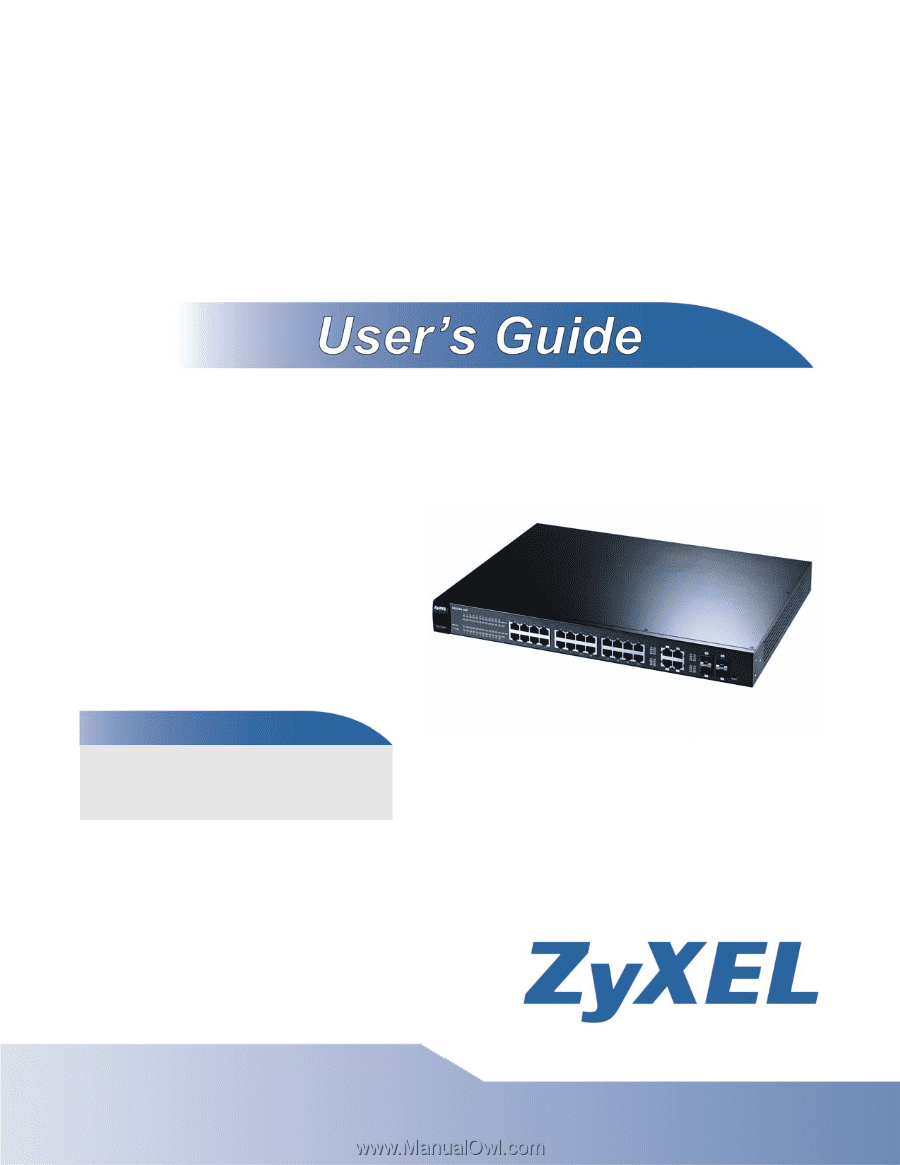
www.zyxel.com
GS1500-24P
Web Managed GbE Switch
Copyright © 2009
ZyXEL Communications Corporation
Firmware Version 1.00
Edition 2, 1/2011
Default Login Details
IP Address
User Name
admin
Password
1234