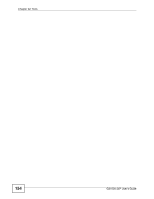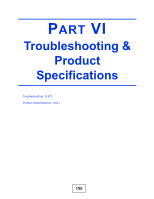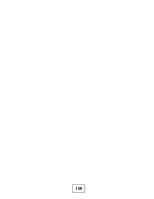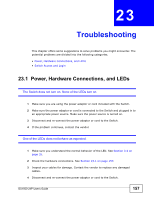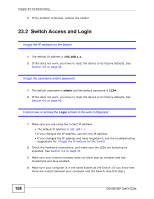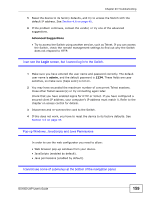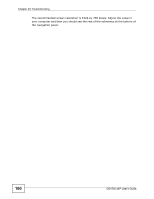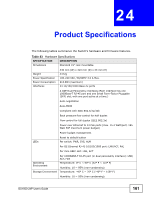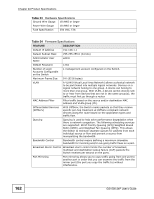ZyXEL GS1500-24P User Guide - Page 157
Troubleshooting
 |
View all ZyXEL GS1500-24P manuals
Add to My Manuals
Save this manual to your list of manuals |
Page 157 highlights
CHAPTER 23 Troubleshooting This chapter offers some suggestions to solve problems you might encounter. The potential problems are divided into the following categories. • Power, Hardware Connections, and LEDs • Switch Access and Login 23.1 Power, Hardware Connections, and LEDs The Switch does not turn on. None of the LEDs turn on. 1 Make sure you are using the power adaptor or cord included with the Switch. 2 Make sure the power adaptor or cord is connected to the Switch and plugged in to an appropriate power source. Make sure the power source is turned on. 3 Disconnect and re-connect the power adaptor or cord to the Switch. 4 If the problem continues, contact the vendor. One of the LEDs does not behave as expected. 1 Make sure you understand the normal behavior of the LED. See Section 3.4 on page 35. 2 Check the hardware connections. See Section 23.1 on page 157. 3 Inspect your cables for damage. Contact the vendor to replace any damaged cables. 4 Disconnect and re-connect the power adaptor or cord to the Switch. GS1500-24P User's Guide 157