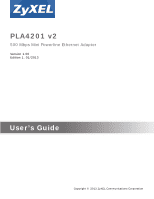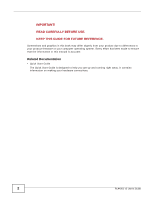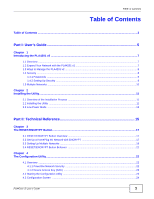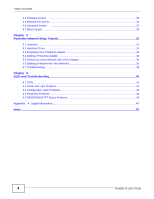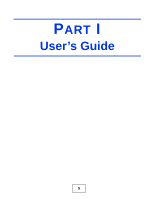ZyXEL PLA4201 User Guide
ZyXEL PLA4201 Manual
 |
View all ZyXEL PLA4201 manuals
Add to My Manuals
Save this manual to your list of manuals |
ZyXEL PLA4201 manual content summary:
- ZyXEL PLA4201 | User Guide - Page 1
PLA4201 v2 500 Mbps Mini Powerline Ethernet Adapter Version 1.00 Edition 1, 01/2013 Quick Start Guide User's Guide www.zyxel.com Copyright © 2013 ZyXEL Communications Corporation - ZyXEL PLA4201 | User Guide - Page 2
. Every effort has been made to ensure that the information in this manual is accurate. Related Documentation • Quick Start Guide The Quick Start Guide is designed to help you get up and running right away. It contains information on making your hardware connections. 2 PLA4201 v2 User's Guide - ZyXEL PLA4201 | User Guide - Page 3
Multiple Networks ...19 3.4 RESET/ENCRYPT Button Behavior 21 Chapter 4 The Configuration Utility...22 4.1 Overview ...22 4.1.1 Powerline Network Security ...22 4.1.2 Device Access Key (DAK) ...23 4.2 Starting the Configuration Utility ...23 4.3 Configuration Screen ...24 PLA4201 v2 User's Guide 3 - ZyXEL PLA4201 | User Guide - Page 4
5.7 Troubleshooting ...38 Chapter 6 LEDs and Troubleshooting ...41 6.1 LEDs ...41 6.2 Power and Light Problems ...42 6.3 Configuration Utility Problems ...44 6.4 Powerline Problems ...44 6.5 RESET/ENCRYPT Button Problems 45 Appendix A Legal Information...47 Index ...51 4 PLA4201 v2 User's Guide - ZyXEL PLA4201 | User Guide - Page 5
PART I User's Guide 5 - ZyXEL PLA4201 | User Guide - Page 6
6 - ZyXEL PLA4201 | User Guide - Page 7
in graphics. In this User's Guide the electrical wiring network is referred to as the "powerline network". The HomePlug AV standard specifies how network devices communicate using standard electrical wiring. 1.2 Expand Your Network with the PLA4201 v2 The PLA4201 v2 plugs into an ordinary power - ZyXEL PLA4201 | User Guide - Page 8
page 11 for instructions on installing the utility. Note: This User's Guide describes the latest version utility. This utility is only compatible with a PLA4201 v2 which has the latest firmware installed. If you don't already have them, download the latest firmware and utility from the ZyXEL website - ZyXEL PLA4201 | User Guide - Page 9
devices have the RESET/ENCRYPT button. If your devices do not have the RESET/ENCRYPT button, use the PLA42xx Series Configuration Utility to set up security on the PLA4201 v2. Although the PLA4201 v2 is a " section for more information on how to set up a multiple network. PLA4201 v2 User's Guide 9 - ZyXEL PLA4201 | User Guide - Page 10
another powerline adapter to a router or switch on the second Ethernet network and assign a different Network Name (for example "Password2") to this powerline adapter. Again, add additional powerline adapters with the same Network Name can communicate with each other. 10 PLA4201 v2 User's Guide - ZyXEL PLA4201 | User Guide - Page 11
. Note: This User's Guide describes the latest version utility. This utility is only compatible with a PLA4201 v2 which has the latest firmware installed. If you don't already have them, download the latest firmware and utility from the ZyXEL website. 2.2 Installing the Utility Follow the steps - ZyXEL PLA4201 | User Guide - Page 12
of the installation. Figure 3 .NET Framework Installation Process 3 The Setup utility runs automatically. Click Yes or Next to continue through the initial screen. Click Cancel only if you want to abort the installation. Figure 4 InstallShield Wizard Start Screen 12 PLA4201 v2 User's Guide - ZyXEL PLA4201 | User Guide - Page 13
. If you select "No, I will restart my computer later", you will not be able to launch the utility until after a restart of your computer. 2.3 Low Power Mode Your PLA4201 v2 is a certified green product. It goes into Low Power mode when there is no Ethernet connection. PLA4201 v2 User's Guide 13 - ZyXEL PLA4201 | User Guide - Page 14
enable the RESET/ ENCRYPT button again, you have to connect the PLA4201 v2's Ethernet cable to a computer/ notebook or modem/router first. The PLA4201 v2 wakes up from Low Power mode and you can start using the RESET/ENCRYPT button. Low Power mode is enabled by default. 14 PLA4201 v2 User's Guide - ZyXEL PLA4201 | User Guide - Page 15
PART II Technical Reference 15 - ZyXEL PLA4201 | User Guide - Page 16
16 - ZyXEL PLA4201 | User Guide - Page 17
below to set up your HomePlug AV Network: 1 Press and hold the RESET/ENCRYPT button at the side of your powerline device for 5 to 8 seconds and then release it. This resets the network name to a random value and removes your device from any network it may belong to. PLA4201 v2 User's Guide 17 - ZyXEL PLA4201 | User Guide - Page 18
and 3 in this section. If that doesn't work, see the Troubleshooting in Section 6.5 on page 45 for suggestions. 4 To add more powerline devices to your network, press and hold the RESET/ENCRYPT button on device C (shown below) for for 5 to 8 seconds and then release it. 18 PLA4201 v2 User's Guide - ZyXEL PLA4201 | User Guide - Page 19
ENCRYPT and the powerline device you want to connect (C). You must use the RESET/ ENCRYPT button on both devices. Figure 8 Adding More Powerline Adapters to Your the RESET/ENCRYPT button to set up multiple powerline networks using your existing powerline network. PLA4201 v2 User's Guide 19 - ZyXEL PLA4201 | User Guide - Page 20
Powerline Network A C B 1 Click the RESET/ENCRYPT button on (A) for 5 to 8 seconds and then release it. This disconnects (A) from (B). 2 Click the RESET/ENCRYPT button on (A) and (C) for 0.5 , the devices are connected. Figure 10 Two Separate Powerline Networks B A C 20 PLA4201 v2 User's Guide - ZyXEL PLA4201 | User Guide - Page 21
work see Section 6.5 on page 45 for suggestions. 3.4 RESET/ENCRYPT Button Behavior The following table summarizes the actions that occur when the RESET/ See Troubleshooting in Chapter 6 on page 45 for suggestions on problems with the RESET/ ENCRYPT button and the lights. PLA4201 v2 User's Guide - ZyXEL PLA4201 | User Guide - Page 22
chapter shows you how to use the Configuration Utility (or Utility) to secure, manage and set up Quality of Service (QoS) on your powerline network. The PLA4201 v2 is designed as a plug-and-play to understand the encrypted information sent in the powerline network. PLA4201 v2 User's Guide 22 - ZyXEL PLA4201 | User Guide - Page 23
double click on the configuration icon on your desktop. Figure 12 PLA42xx Series Configuration Utility Icon Alternatively, start the utility by browsing to it from the start menu. Click Start > Programs > ZyXEL PLA42xx Series Configuration > PLA42xx Series Configuration. PLA4201 v2 User's Guide 23 - ZyXEL PLA4201 | User Guide - Page 24
directly connected to the computer running the configuration utility. This is a read-only field which shows the MAC address of the powerline adapter you are configuring. You can find the MAC address of your PLA4201 v2 displayed on a sticker on the bottom of your device. 24 PLA4201 v2 User's Guide - ZyXEL PLA4201 | User Guide - Page 25
You can check the ZyXEL website for firmware upgrades for your PLA4201 v2. Note: If you have upgraded the firmware, make sure you also upgrade the PLA42xx Series Configuration Utility. Older version utilities are not compatible with PLA4201 v2s using the latest firmware. PLA4201 v2 User's Guide 25 - ZyXEL PLA4201 | User Guide - Page 26
model firmware may damage your device. Figure 14 Firmware Screen 4.5 Network Info Screen Use the Network Info screen to see the rates at which a specific PLA4201 v2 is communicating with other powerline adapters on your powerline network. Figure 15 Network Info Screen 26 PLA4201 v2 User's Guide - ZyXEL PLA4201 | User Guide - Page 27
latest version utility. Go to the ZyXEL website to download the latest utility and firmware for your ZyXEL HomePlug AV quickly messages FROM your powerline adapter are sent in your powerline network. Transmissions TO your powerline adapter do not receive any priority. PLA4201 v2 User's Guide - ZyXEL PLA4201 | User Guide - Page 28
a high priority setting if you want faster downloading through your network. • Although device E receives audio or movie files, it does not send a lot of traffic, so the powerline adaptor attached to it can be set to a low priority. Figure 16 Priority Settings C B A 28 D E PLA4201 v2 User's Guide - ZyXEL PLA4201 | User Guide - Page 29
identifies which powerline network information is displayed. Different powerline networks are identified by the Ethernet interface Save • Local, if it is the PLA4201 v2 directly connected to the computer running the configuration utility. • Remote, if it is a adapter. PLA4201 v2 User's Guide 29 - ZyXEL PLA4201 | User Guide - Page 30
firmware version given in the screen, 1.0.0.337, the firmware version is shown by the numbers 1.0.0, meaning this is firmware version 1.0.0. This field displays the date when the firmware was released. Click the button in upper right corner to close the About window. 30 PLA4201 v2 User's Guide - ZyXEL PLA4201 | User Guide - Page 31
. Follow the instructions provided by the software to install it on your computer. See the product specifications in the User's Guide for a list of hardware and software compatible with the utility. Note: The PLA4201 v2 in this tutorial is an example only. Your powerline adapter may be different - ZyXEL PLA4201 | User Guide - Page 32
Chapter 5 Powerline Network Setup Tutorial 5.3 Accessing Your the PLA42xx Series Configuration Utility on your computer. Go to Start > (All) Programs > ZyXEL PLA42xx Series Configuration > PLA42xx Series Configuration Utility, or click on with your existing adapters. 32 PLA4201 v2 User's Guide - ZyXEL PLA4201 | User Guide - Page 33
Chapter 5 Powerline Network Setup Tutorial 5.4 Adding a Powerline add to your network and open the PLA42xx Series Configuration Utility (see Section 5.3 on page 32). 2 The utility should open to the configuration tab. On this screen in 23 Adding a New Adapter A B PLA4201 v2 User's Guide 33 - ZyXEL PLA4201 | User Guide - Page 34
Chapter 5 Powerline Network Setup Tutorial 3 Select your adapter by selecting Local and type the network name for your existing network in the Network network (1) shows the home computer connected to a printer and access to the Internet. The second network (2) has no 34 PLA4201 v2 User's Guide - ZyXEL PLA4201 | User Guide - Page 35
screen shown below appears. 2 Type a Network Name that is different from the Network Name for your existing network. Make sure you use the same new Network Name for all new adapters you want to add to your new network. Figure 27 Making a New Network with the New Adapter PLA4201 v2 User's Guide 35 - ZyXEL PLA4201 | User Guide - Page 36
Chapter 5 Powerline Network Setup Tutorial 3 After you have set up adapter to your computer and open the PLA42xx Series Configuration Utility (see Section 5.3 on page 32). 2 The utility should open to the configuration tab as shown below. A in the DAK Password field (B). 36 PLA4201 v2 User's Guide - ZyXEL PLA4201 | User Guide - Page 37
Chapter 5 Powerline Network Setup Tutorial • Then type the new network name in the Network Name field. Figure 29 Adding an Adapter to Your New Network A B 4 Click or No DAK • If you have correctly entered the DAK Password, click OK on the pop-up. Figure 31 Correct DAK PLA4201 v2 User's Guide 37 - ZyXEL PLA4201 | User Guide - Page 38
Troubleshooting The HomePlug ( ) LED (light) should light up on your adapter when it successfully connects to other adapters on your network. If it does not, try the following measures. • Make sure the adapter is plugged in to a power socket and the power socket is turned on. 38 PLA4201 v2 User - ZyXEL PLA4201 | User Guide - Page 39
Chapter 5 Powerline Network Setup Tutorial • Check you have entered the correct network name for your network. • Check your powerline adapter is connected to the same electrical circuit as other powerline adapters on your network. PLA4201 v2 User's Guide 39 - ZyXEL PLA4201 | User Guide - Page 40
Chapter 5 Powerline Network Setup Tutorial 40 PLA4201 v2 User's Guide - ZyXEL PLA4201 | User Guide - Page 41
following sections describes the lights on the PLA4201 v2. The following figure is the front panel of the PLA4201 v2. Use the lights to determine if the PLA4201 v2 is behaving normally or if there are some problems on your powerline network. Figure 34 PLA4201 v2 Lights PLA4201 v2 User's Guide 41 - ZyXEL PLA4201 | User Guide - Page 42
On Blinking Off On Blinking Off On Blinking Off DESCRIPTION The PLA4201 v2 is on and receiving power. It also indicates a successful connection using the RESET/ ENCRYPT button. The PLA4201 v2 is starting up. It also indicates the PLA4201 v2 is trying to connect with another device using the ENCRYPT - ZyXEL PLA4201 | User Guide - Page 43
. 1 Check the hardware connections. See the Quick Start Guide. 2 Inspect your cables for damage. Contact the vendor to replace any damaged cables. 3 Check the Ethernet adapter on your computer and make sure it's enabled and working properly. 4 If the PLA4201 v2 is connected to an Ethernet switch or - ZyXEL PLA4201 | User Guide - Page 44
troubleshooting LED related problems. • Check all ZyxEL HomePlug AV devices on your network have the latest firmware installed. The latest utility cannot communicate with PLA4201 v2s using earlier versions of the firmware. Go to Section 4.4 on page 25 for instructions . 44 PLA4201 v2 User's Guide - ZyXEL PLA4201 | User Guide - Page 45
on both devices. • Wait for about a minute while the devices set up a connection. • If that does not work, try again with both devices connected to a power strip next to each other. If they now connect, then the devices were not on the same electrical circuit before. PLA4201 v2 User's Guide 45 - ZyXEL PLA4201 | User Guide - Page 46
LEDs and Troubleshooting The POWER lights RESET/ENCRYPT button for 5 to 8 seconds, but the HomePlug light is still on. The HomePlug light is on, indicating it is still connected to another powerline device. Try again, pressing the RESET/ENCRYPT button for 5 to 8 seconds. 46 PLA4201 v2 User's Guide - ZyXEL PLA4201 | User Guide - Page 47
a particular installation. If this device does cause harmful interference to radio/television reception, which can be determined by turning the device off and on, the user is encouraged to try to correct the interference by one or more of the following measures: PLA4201 v2 User's Guide 47 - ZyXEL PLA4201 | User Guide - Page 48
different from user (purchaser) that this product is free from any defects in material or workmanship for a specific period (the Warranty Period) from the date of purchase. The Warranty Period varies by region. Check with your vendor and/or the authorized ZyXEL local 48 PLA4201 v2 User's Guide - ZyXEL PLA4201 | User Guide - Page 49
this symbol, which is known as the WEEE mark. WEEE stands for Waste Electronics and Electrical Equipment. It means that used electrical and electronic products should not be mixed with general waste. Used electrical and electronic equipment should be treated separately. PLA4201 v2 User's Guide 49 - ZyXEL PLA4201 | User Guide - Page 50
Appendix A Legal Information 50 PLA4201 v2 User's Guide - ZyXEL PLA4201 | User Guide - Page 51
related 2 E electrical and cable wiring 22 electrical circuit boundaries 22 PLA4201 v2 User's Guide Index Index encryption 7, 22 ETHN LED 41 F FCC interference statement 47 firmware 25 G Guide Quick Start 2 H HomePlug AV standard 7 I installation overview 11 procedure 11 requirements 11 - ZyXEL PLA4201 | User Guide - Page 52
9 starting the utility 23 T O other documentation 2 trademarks 47 transfer rates 7 transmit rate 26 troubleshooting 41 problems and solutions 41 product registration 49 PWR LED 41 U utility launching 23 W warranty 48 note 49 web configurator 8 Q Quick Start Guide 2 52 PLA4201 v2 User's Guide
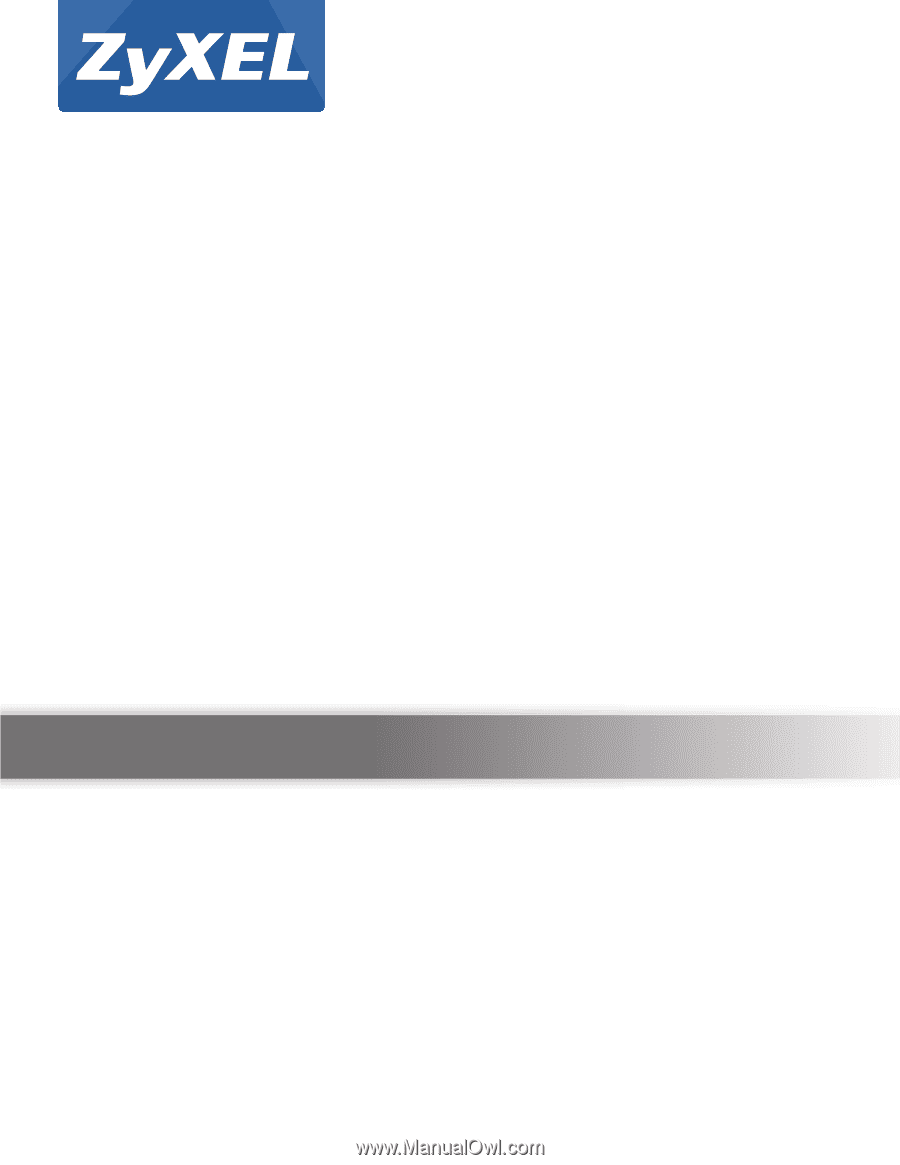
Quick Start Guide
www.zyxel.com
PLA4201 v2
500 Mbps Mini Powerline Ethernet Adapter
Version 1.00
Edition 1, 01/2013
Copyright © 2013 ZyXEL Communications Corporation
User’s Guide