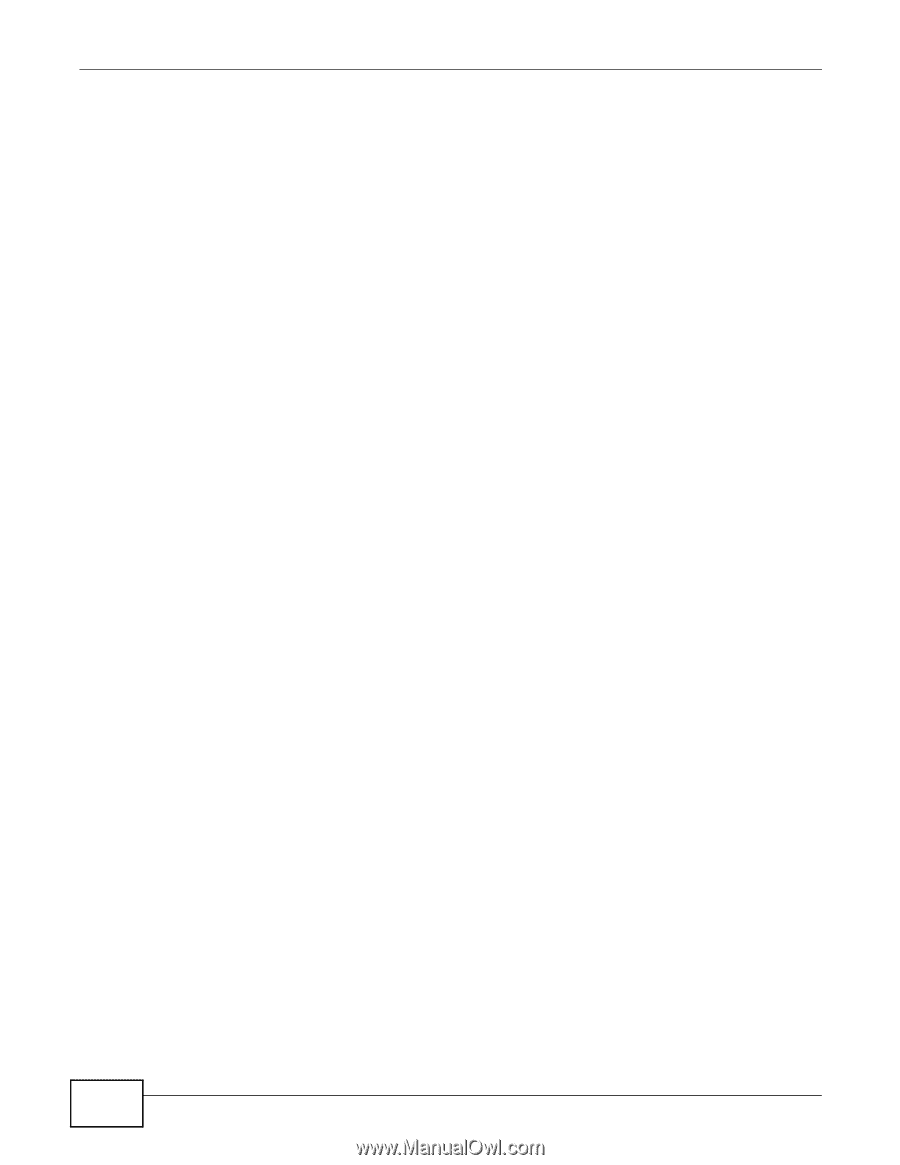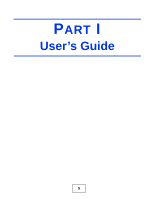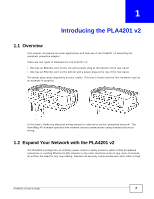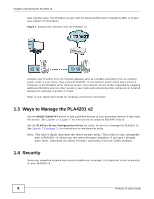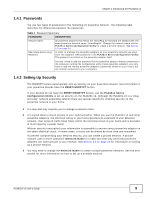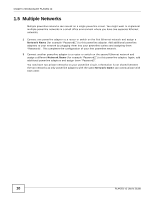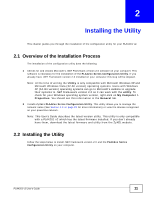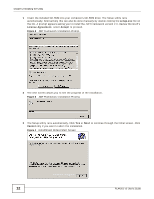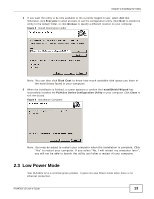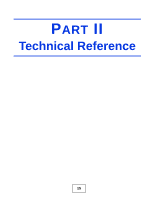ZyXEL PLA4201 User Guide - Page 10
Multiple Networks - user guide
 |
View all ZyXEL PLA4201 manuals
Add to My Manuals
Save this manual to your list of manuals |
Page 10 highlights
Chapter 1 Introducing the PLA4201 v2 1.5 Multiple Networks Multiple powerline networks can coexist on a single powerline circuit. You might want to implement multiple powerline networks in a small office environment where you have two separate Ethernet networks. 1 Connect one powerline adapter to a router or switch on the first Ethernet network and assign a Network Name (for example "Password1") to this powerline adapter. Add additional powerline adapters to your network by plugging them into your powerline outlets and assigning them "Password1". This completes the configuration of your first powerline network. 2 Connect another powerline adapter to a router or switch on the second Ethernet network and assign a different Network Name (for example "Password2") to this powerline adapter. Again, add additional powerline adapters and assign them "Password2". You now have two private networks on your powerline circuit. Information is not shared between the two networks as only powerline adapters with the same Network Name can communicate with each other. 10 PLA4201 v2 User's Guide