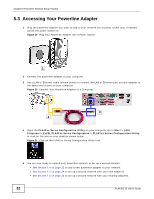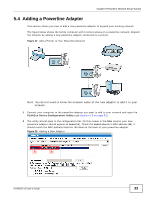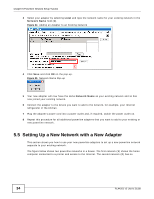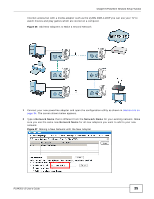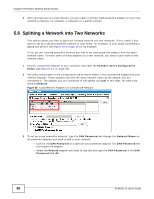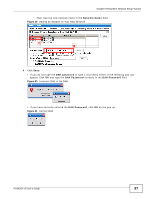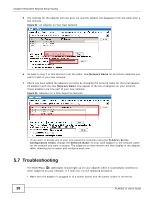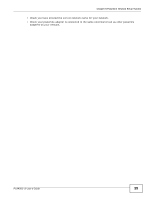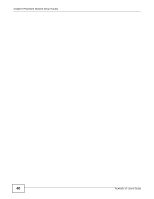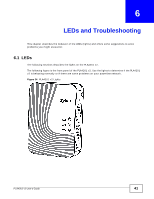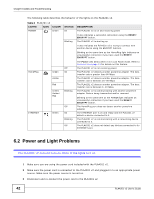ZyXEL PLA4201 User Guide - Page 37
Network Name, Save., DAK password,
 |
View all ZyXEL PLA4201 manuals
Add to My Manuals
Save this manual to your list of manuals |
Page 37 highlights
Chapter 5 Powerline Network Setup Tutorial • Then type the new network name in the Network Name field. Figure 29 Adding an Adapter to Your New Network A B 4 Click Save. • If you do not type the DAK password or type it incorrectly either of the following pop-ups appear. Click OK and type the DAK Password correctly in the DAK Password field. Figure 30 Incorrect DAK or No DAK • If you have correctly entered the DAK Password, click OK on the pop-up. Figure 31 Correct DAK PLA4201 v2 User's Guide 37
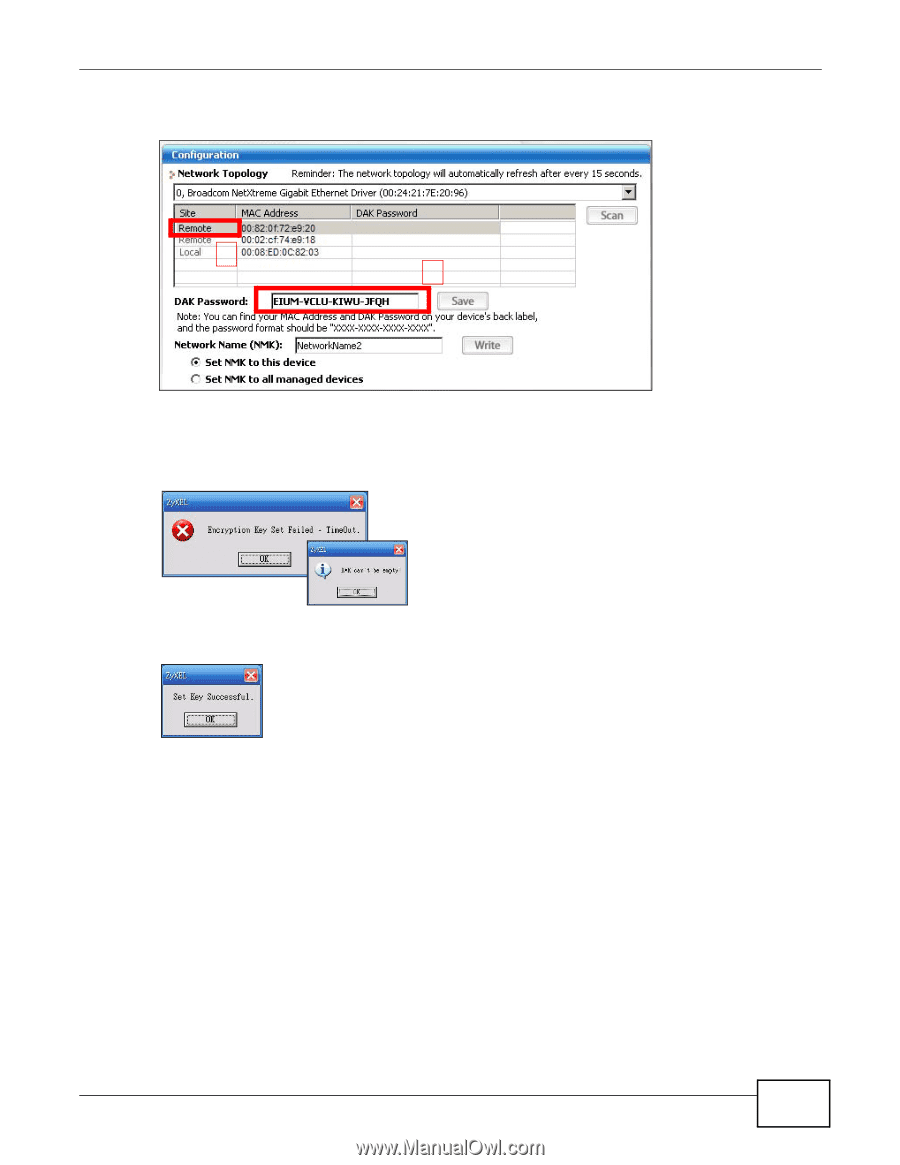
Chapter 5 Powerline Network Setup Tutorial
PLA4201 v2 User’s Guide
37
•
Then type the new network name in the
Network Name
field.
Figure 29
Adding an Adapter to Your New Network
4
Click
Save.
•
If you do not type the
DAK password
or type it incorrectly either of the following pop-ups
appear. Click
OK
and type the
DAK Password
correctly in the
DAK Password
field.
Figure 30
Incorrect DAK or No DAK
•
If you have correctly entered the
DAK Password
, click
OK
on the pop-up.
Figure 31
Correct DAK
B
A