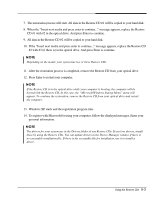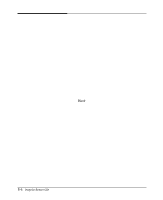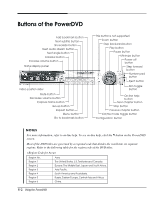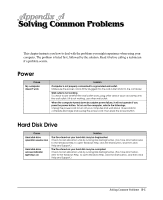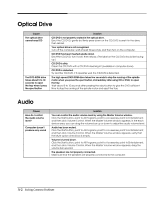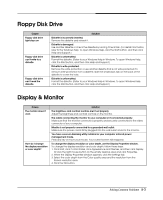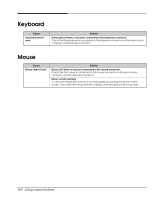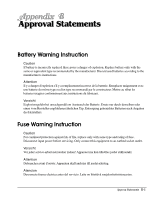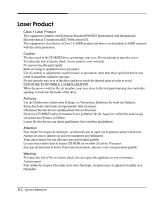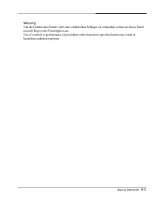eMachines T3065 User Guide - Page 44
Optical Drive, Audio
 |
View all eMachines T3065 manuals
Add to My Manuals
Save this manual to your list of manuals |
Page 44 highlights
Optical Drive Cause The optical drive cannot read CD The DVD-ROM drive takes about 5 to 10 seconds to open the tray when I press the eject button Solution CD/DVD is not properly seated in the optical drive. Eject the CD/DVD, gently but firmly press down on the CD/DVD to seat it in the drive, then reload. Your optical drive is not recognized. Turn off the computer, wait at least 30 seconds, and then turn on the computer. CD/DVD has been inserted upside down. Eject the CD/DVD, turn it over, then reload. (The label on the CD/DVD should be facing up.) CD/DVD is dirty. Clean the CD/DVD with a CD/DVD cleaning kit (available in computer stores). CD/DVD is defected. Try another CD/DVD. If it operates well, the CD/DVD is defected. The high speed DVD-ROM drive takes few seconds to stop the running of the spindle motor when you press the eject button, immediately after using CD or DVD, to open the tray. Wait about 5 to 10 seconds after pressing the eject button to give the DVD sufficient time to stop the running of the spindle motor and eject the tray. Audio Cause How do I control the audio volume level? Computer doesn't produce any sound Solution You can control the audio volume level by using the Master Volume window. Click the Start button, point to All Programs, point to Accessories, point to Entertainment, and then click Volume Control. When the Master Volume window appears, in the each device area, you can drag the volume bar up or down to adjust the audio volume level. Audio has been muted. Click the Start button, point to All Programs, point to Accessories, point to Entertainment, and then click Volume Control. When the Master Volume window appears, verify that the Mute option check box is empty. Volume is turned down. Click the Start button, point to All Programs, point to Accessories, point to Entertainment, and then click Volume Control. When the Master Volume window appears, drag the volume bar upward. The speakers are not properly connected. Make sure that the speakers are properly connected to the computer. A-2 Solving Common Problems