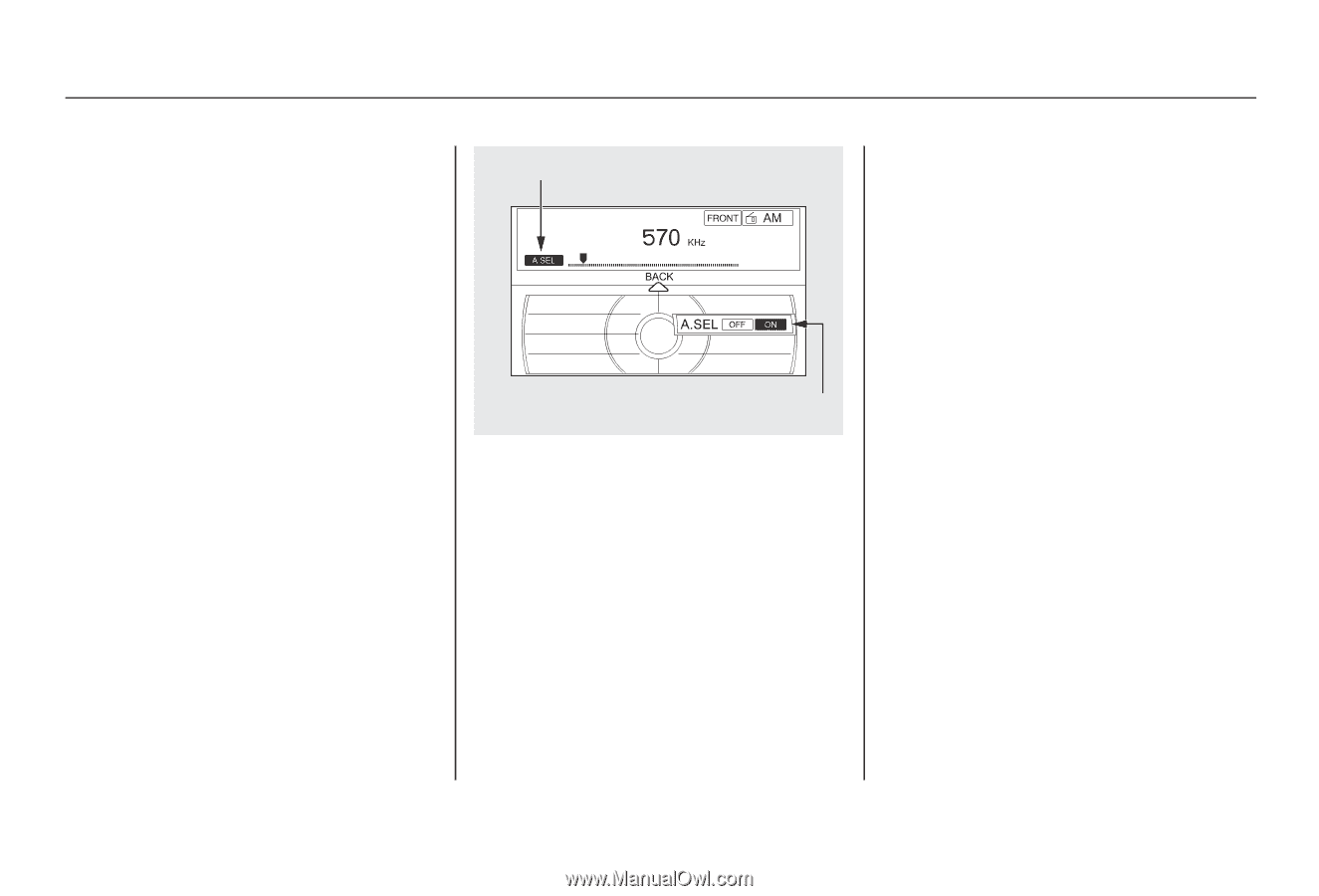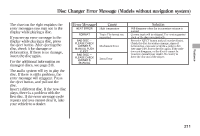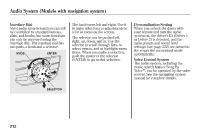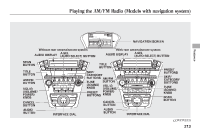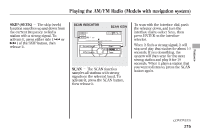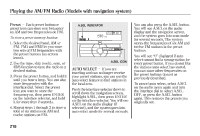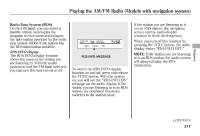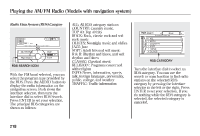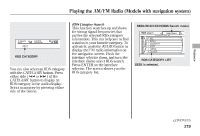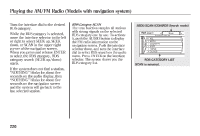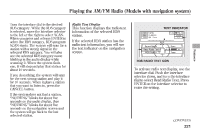2012 Acura MDX Owner's Manual - Page 223
2012 Acura MDX Manual
Page 223 highlights
Playing the AM/FM Radio (Models with navigation system) Preset - Each preset button or preset icon can store one frequency on AM and two frequencies on FM. To store a preset memory location: A.SEL INDICATOR 1. Select the desired band, AM or FM. FM1 and FM2 let you store two sets of FM frequencies with the preset buttons (on-screen icons). 2. Use the tune, skip (seek), scan, or RDS function to tune the radio to a desired station. 3. Press the preset button, and hold it until you hear a beep. You can also store frequencies with the interface dial. Select the preset icon you want to store the frequency on, then press ENTER on the interface selector, and hold it for more than 2 seconds. 4. Repeat steps 1 through 3 to store a total of six stations on AM and twelve stations on FM. A.SEL ICON You can also press the A.SEL button. You will see A.SEL on the audio display and the navigation screen, and the system goes into scan mode for several seconds. The system stores the frequencies of six AM and twelve FM stations in the preset buttons. You will see ''0'' displayed if auto select cannot find a strong station for every preset button. If you do not like the stations auto select has stored, you can store other frequencies on the preset buttons (icons) as previously described. To cancel auto select, select A.SEL on the audio menu again and turn the interface dial to select A.SEL OFF, or press the A.SEL button again. This restores the presets you originally set. AUTO SELECT - If you are traveling and can no longer receive your preset stations, you can use the auto select feature to find stations in the local area. Push the interface selector down to scroll down the navigation screen, highlight A.SEL, then press ENTER on the interface selector. You will see A.SEL on the audio display (if selected), and the system goes into auto select mode for several seconds. 216