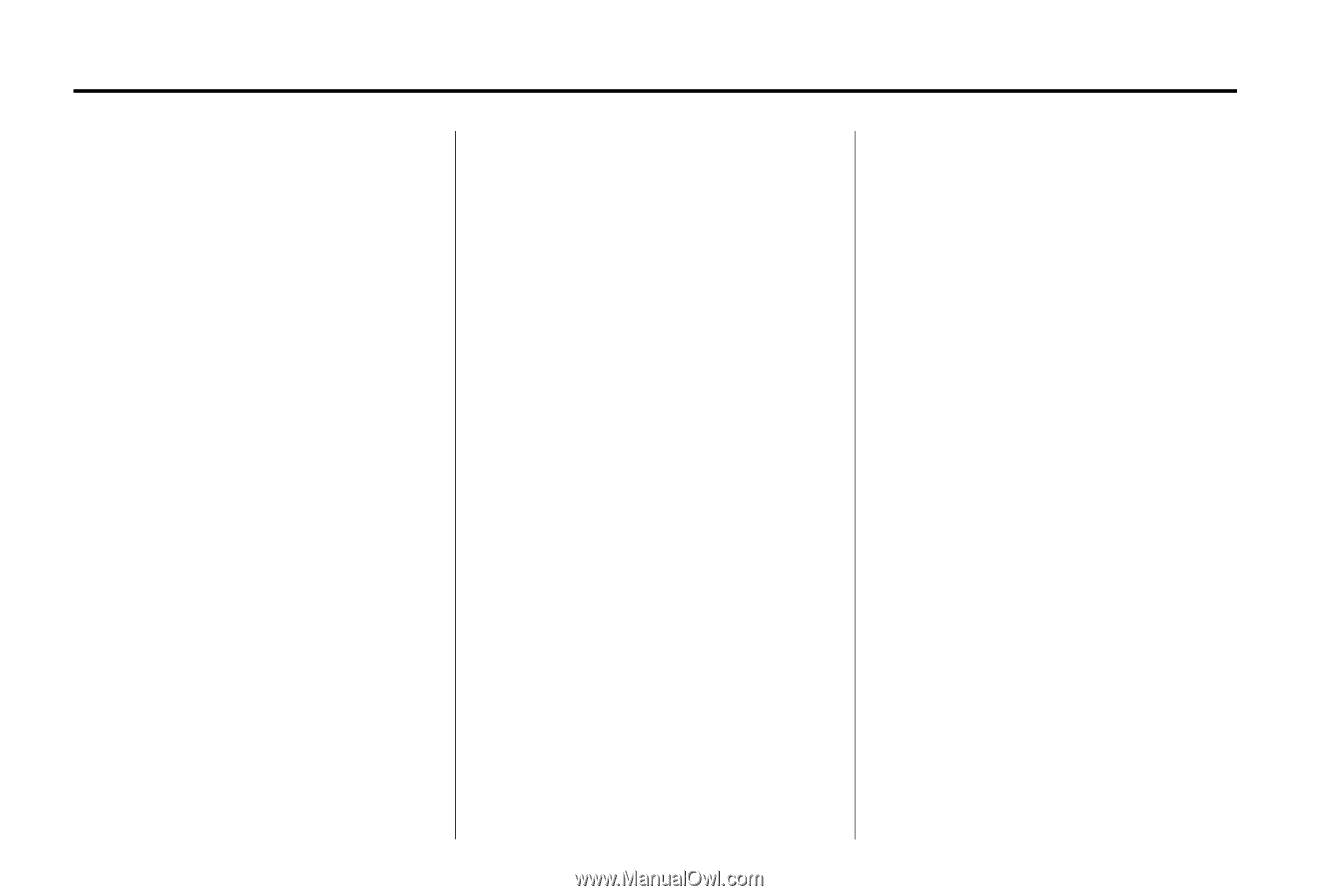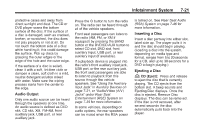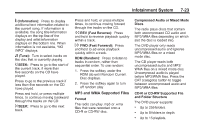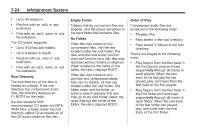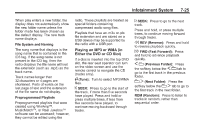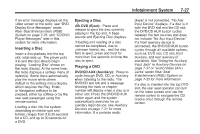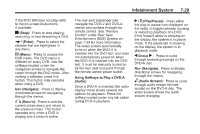2011 Chevrolet Tahoe Owner's Manual - Page 240
2011 Chevrolet Tahoe Manual
Page 240 highlights
7-26 Infotainment System To listen to files by another artist, press the softkey located below either arrow tab. The disc goes to the next or previous artist in alphabetical order. Continue pressing either softkey below the arrow tab until the artist displays. To change from playback by artist to playback by album: 1. Press the softkey below the Sort By tab. 2. Press one of the softkeys below the Album tab from the sort screen. 3. Press the softkey below the Back tab to return to the main music navigator screen. The album name displays on the second line between the arrows, and songs from the current album begin to play. Once all songs from that album have played, the player moves to the next album in alphabetical order on the CD and begins playing MP3 files from that album. To exit music navigator mode, press the softkey below the Back tab to return to normal MP3 playback. To use random: 1. Press the softkey under the RDM tab until Random Current Disc displays 2. Press the same softkey again to turn off random play. Using the DVD Player The DVD player can be controlled by the buttons on the remote control, the RSA system, or by the buttons on the radio faceplate. See "Remote Control" under Rear Seat Entertainment (RSE) System on page 7‑35 and Rear Seat Audio (RSA) System on page 7‑46 for more information. The DVD player is only compatible with DVDs of the appropriate region code printed on the jacket of most DVDs. The DVD slot of the radio is compatible with most audio CDs and CD-R/RW, DVD-Video, DVD-Audio, DVD-R/RW, and DVD +R/RW media, along with MP3 and WMA formats. h (Music Navigator): Press the softkey below the h tab to play files in order by artist or album. The player scans the disc to sort the files by artist and album ID3 tag information. It can take several minutes to scan the disc depending on the number of files on the disc. The radio may begin playing while it is scanning in the background. When the scan is finished, the disc begins playing files in order by artist. The current artist playing is shown on the second line of the display. Once all songs by that artist are played, the player moves to the next artist in alphabetical order and begins playing files by that artist.