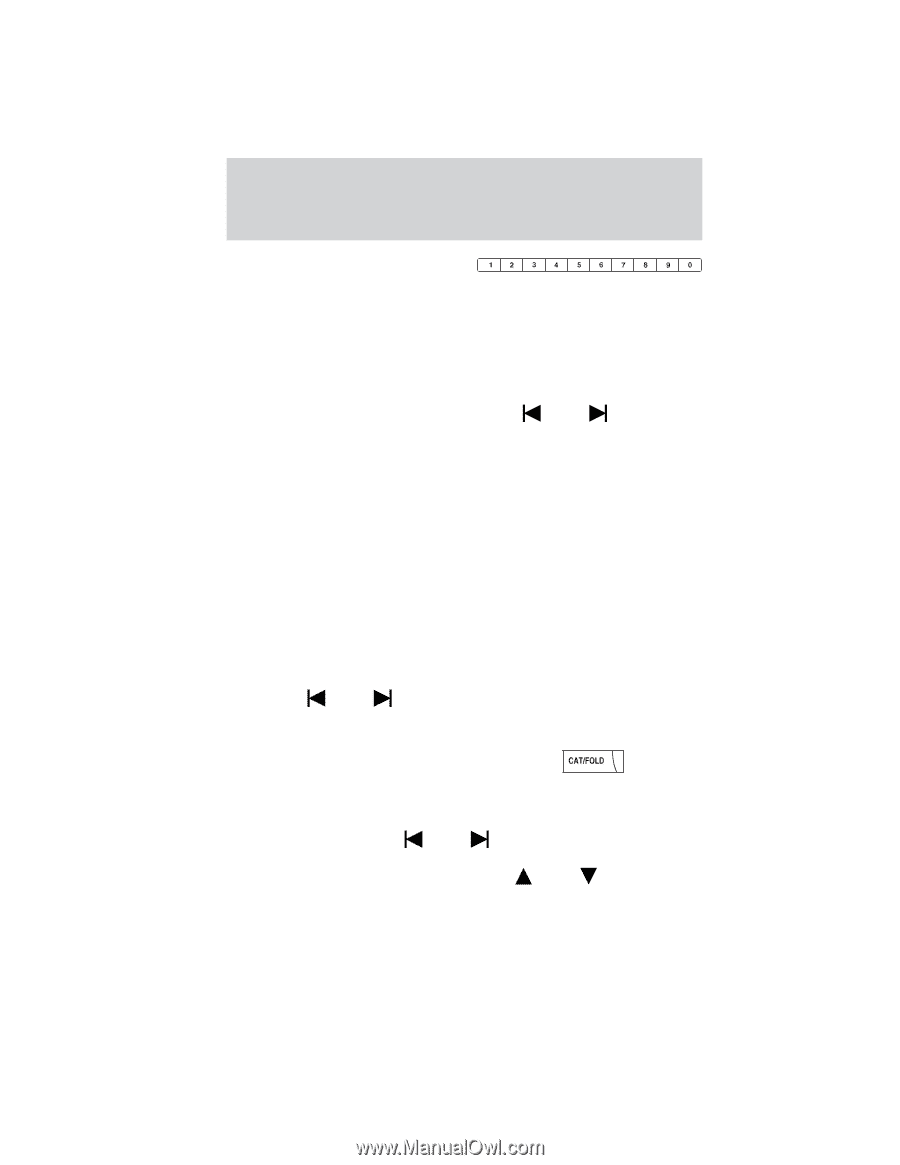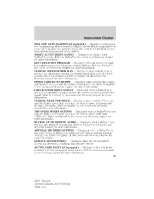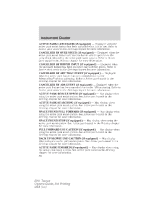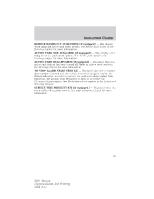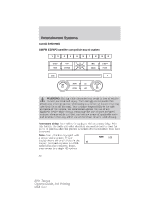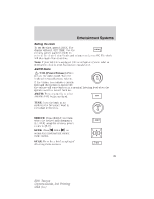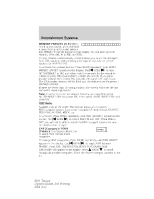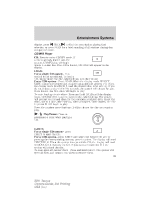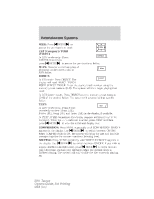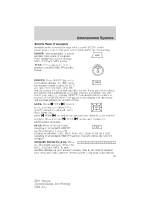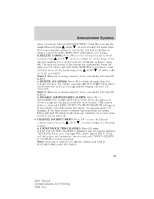2011 Ford Taurus Owner Guide 3rd Printing - Page 34
2011 Ford Taurus Manual
Page 34 highlights
Entertainment Systems MEMORY PRESETS (0-9): When tuned to any station, press and hold a preset button until sound returns and PRESET # SAVED appears in the display. You can save up to 30 stations, 10 in AM, 10 in FM1 and FM2. Saving presets automatically: Autoset allows you to set the strongest local radio stations without losing your original manually set preset stations for AM/FM1/FM2. To activate the autoset feature: Press MENU repeatedly until AUTO SEEK to turn PRESET ON/OFF appears in the display. Use AUTO PRESET to ON, and either wait five seconds for the search to initiate or press OK to immediately initiate the search. If you press another control within those five seconds, the search will not initiate. The 10 strongest stations will be filled and the station stored in preset 1 will begin playing. If there are fewer than 10 strong stations, the system will store the last one in the remaining presets. Note: In order to re-run the autoset features, you must first select AUTO PRESET OFF and press OK. Then, select AUTO PRESET ON and press OK. RDS Radio Available only in FM mode. This feature allows you to search RDS-equipped stations for a certain category of music format: CLASSIC, COUNTRY, JAZZ/RB, ROCK, etc. To activate: Press MENU repeatedly until RDS (ON/OFF) appears in the SEEK to switch RDS ON and OFF. When RDS is display. Use OFF, you will not be able to search for RDS equipped stations or view the station name or type. CAT (Category) / FOLD (Folder): This feature allows you to select from various music categories. To change RDS categories: Press MENU repeatedly until RDS ON/OFF SEEK to toggle RDS between appears in the display. Use ON/OFF. Press CAT. PRESS UP OR DOWN TO CHANGE RDS SEEK to scroll CATEGORY will appear in the display. Press through all possible categories. When the desired category appears in the 34 2011 Taurus Owners Guide, 3rd Printing USA (fus)