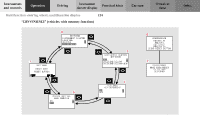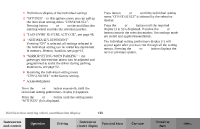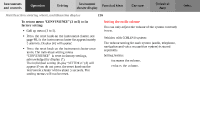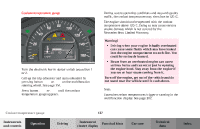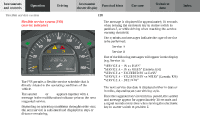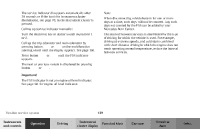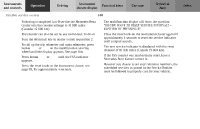2002 Mercedes C-Class Owner's Manual - Page 138
2002 Mercedes C-Class Manual
Page 138 highlights
1 Preliminary display of the individual settings 2 "SETTINGS" - in this options menu you can call up the individual setting menu "CONVENIENCE". Pressing button æ or ç on the multifunction steering wheel controls the selection marker. 3 "EASY-ENTRY FEATURE ACTIVATE", see page 48. 4 "SETTINGS KEY-DEPENDENT" if setting "ON" is selected, all settings selected in the individual setting can be stored key-dependent in memory. Memory function, see page 95. 5 "MIRROR SETTING WHEN PARKING" - the passenger side exterior mirror can be adjusted and programmed to assist the driver during parking maneuvers, see page 92. 6 Returning the individual setting menu "CONVENIENCE" to the factory setting. 7 Acknowledgment. Press the è or ÿ button repeatedly until the individual setting preliminary display (1) appears. Press the j or k button until the setting menu "SETTINGS" (2) is displayed. Press button æ or ç until the individual setting menu "CONVENIENCE" is selected by the selection marker. Press the j or k button until the required display (3 to 5) is displayed. Pressing the æ or ç button controls the selection marker. The settings made are stored and applied immediately. The individual setting preliminary display (1) will appear again after you have run through all the setting menus. Pressing the è or ÿ button displays the next or previous system. Multifunction steering wheel, multifunction display Instruments and controls Operation Driving 135 Practical hints Car care Technical data Index Instrument cluster display