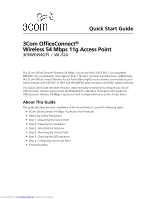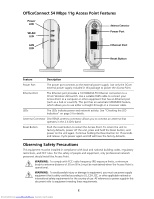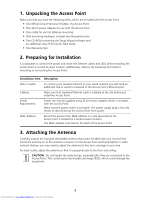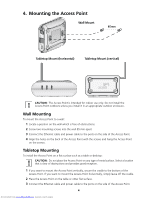3Com 3CRWE454G75 Quick Start Guide
3Com 3CRWE454G75 - OfficeConnect Wireless 54 Mbps 11g Access Point Manual
 |
UPC - 662705506654
View all 3Com 3CRWE454G75 manuals
Add to My Manuals
Save this manual to your list of manuals |
3Com 3CRWE454G75 manual content summary:
- 3Com 3CRWE454G75 | Quick Start Guide - Page 1
Quick Start Guide 3Com OfficeConnect® Wireless 54 Mbps 11g Access Point 3CRWE454G75 / WL-524 Guide de mise en route...7 Français Guida introduttiva...13 Italiano Kurzanleitung...19 Deutsch Guía de inicio rápido...25 Español Guia de Início Rápido... - 3Com 3CRWE454G75 | Quick Start Guide - Page 2
Downloaded from www.Manualslib.com manuals search engine - 3Com 3CRWE454G75 | Quick Start Guide - Page 3
/WPA2 data encryption and MAC-address filtering. This Quick Start Guide describes the basic steps necessary to install and configure your 3Com OfficeConnect Wireless Access Point (3CRWE454G75 / WL-524). Throughout this guide the OfficeConnect Wireless 54 Mbps 11g Access Point is simply referred to - 3Com 3CRWE454G75 | Quick Start Guide - Page 4
RSMA antenna connector allows you to connect an antenna that operates in the 2.4 GHz band. Reset Button Push the reset button to restart the Access Point. To return the unit to factory defaults, power off the unit, press and hold the Reset button, and power on the unit again. Continue holding the - 3Com 3CRWE454G75 | Quick Start Guide - Page 5
with the Access Point: • One OfficeConnect Wireless 54 Mbps 11g Access Point • One 3Com power adapter for use with the Access Point • One cradle for vertical tabletop mounting • Wall-mounting hardware: includes two threaded screws • One CD-ROM containing the Setup Wizard software and an additional - 3Com 3CRWE454G75 | Quick Start Guide - Page 6
Access Point. If you want to mount the Access Point horizontally, simply leave off the cradle. 2 Place the Access Point on the table or other flat surface. 3 Connect the Ethernet cable and power cable to the ports on the side of the Access Point. 4 Downloaded from www.Manualslib.com manuals search - 3Com 3CRWE454G75 | Quick Start Guide - Page 7
common default parameters. If you want to change these settings, use your Web browser to configure the Access Point using its Web-based interface. The default wireless settings for the Access Point are: Password: SSID: Channel: admin 3Com 11-2.462GHz 5 Downloaded from www.Manualslib.com manuals - 3Com 3CRWE454G75 | Quick Start Guide - Page 8
the Access Point (255.255.255.0). 2 Point your web browser at the Access Point default address: 192.168.1.250. 3 At this time you will be able to log in and change the operating mode, and change the static IP address if needed. 3Com recommends that you set a static IP address in the Access Point so - 3Com 3CRWE454G75 | Quick Start Guide - Page 9
MAC. Le présent guide de mise en route indique la procédure à suivre pour installer et configurer votre point d'accès 3Com OfficeConnect (3CRWE454G75 / WL-524). Par souci de clarté, le point d'accès OfficeConnect Wireless 54 Mbit/s 11g Access Point est désigné par Point d'accès dans ce guide - 3Com 3CRWE454G75 | Quick Start Guide - Page 10
Présentation du Point d'accès OfficeConnect 54 Mbit/s 11g Marche Voyant Réseau local sans fil Voyant Réseau local Voyant NETWORK Connecteur d'antenne Port d'alimentation Port Ethernet RESET Bouton de réinitialisation Fonction Description Port d'alimentation Ce port permet de connecter l' - 3Com 3CRWE454G75 | Quick Start Guide - Page 11
d'accès sans fil OfficeConnect 54 Mbit/s 11g • Adaptateur de courant 3Com à utiliser avec le Point d'accès • Socle pour la fixation verticale sur table • Matériel de pose murale : deux vis filetées • CD-ROM contenant l'Assistant d'installation et copie supplémentaire de ce guide de mise en route - 3Com 3CRWE454G75 | Quick Start Guide - Page 12
. Si vous souhaitez installer le Point d'accès à l'horizontale, il vous suffit de retirer le socle. 2 Posez le Point d'accès sur la table ou toute autre surface plane. 3 Insérez le câble Ethernet et le cordon d'alimentation dans les ports placés sur le côté du Point d'accès. 10 Downloaded from www - 3Com 3CRWE454G75 | Quick Start Guide - Page 13
Insérez le CD-ROM du Point d'accès 3Com dans le lecteur de votre ordinateur. Pour pouvoir configurer le Point d'accès, votre ordinateur doit être relié à un réseau câblé. 2 Lorsque l''écran OfficeConnect Installation apparaît, cliquez sur Run Discovery Application. Si l'écran d'installation n'appara - 3Com 3CRWE454G75 | Quick Start Guide - Page 14
l''adresse IP par défaut ne devient disponible qu'une fois que le Point d'accès a passé 2 à 3 minutes à rechercher une adresse du serveur DHCP. Pour plus d'informations sur votre Point d'accès, veuillez consulter le site Web de 3Com : www.3Com.com 12 Downloaded from www.Manualslib.com manuals search - 3Com 3CRWE454G75 | Quick Start Guide - Page 15
MAC. La presente Guida introduttiva descrive le operazioni di base necessarie per installare e configurare l'Access Point Wireless OfficeConnect 3Com (3CRWE454G75 / WL-524). Nel corso di questa guida, l'Access Point Wireless 54 Mbps 11g OfficeConnect verrà indicato semplicemente come "Access Point - 3Com 3CRWE454G75 | Quick Start Guide - Page 16
Access Point 54 Mbps 11g OfficeConnect Alimentazione LED WLAN LED Connettore antenna Porta di alimentazione NETWORK LAN Porta Ethernet LED RESET Tasto Reset l'antenna di 20 cm (8 pollici) durante il funzionamento dell'Access Point. 14 Downloaded from www.Manualslib.com manuals search engine - 3Com 3CRWE454G75 | Quick Start Guide - Page 17
dell'Access Point contenga i seguenti componenti: • Un Access Point Wireless 54 Mbps 11g OfficeConnect • Un adattatore di alimentazione 3Com per l'uso con l'Access Point • Un supporto per il montaggio su tavolo in verticale • Accessori per il montaggio a parete: 2 viti filettate • Un CD-ROM - 3Com 3CRWE454G75 | Quick Start Guide - Page 18
l'Access Point in orizzontale, è sufficiente non installare il supporto. 2 Collocare l'Access Point su un tavolo o su un'altra superficie liscia. 3 Collegare il cavo Ethernet e il cavo di alimentazione alle porte sul lato dell'Access Point. 16 Downloaded from www.Manualslib.com manuals search - 3Com 3CRWE454G75 | Quick Start Guide - Page 19
: 1 Inserire il CD dell'Access Point 3Com nell'unità CD-ROM del PC. Per poter configurare l'Access Point il PC deve essere connesso alla rete cablata. 2 Quando viene visualizzata la schermata OfficeConnect Installation (Installazione di OfficeConnect), fare clic su Run Discovery Application (Esegui - 3Com 3CRWE454G75 | Quick Start Guide - Page 20
di fabbrica. L'indirizzo IP predefinito sarà disponibile solo dopo che l'Access Point avrà ricercato per 2 - 3 minuti l'indirizzo di un server DHCP. Per ulteriori informazioni sull'Access Point, visitare il sito Web di 3Com: www.3Com.com. 18 Downloaded from www.Manualslib.com manuals search engine - 3Com 3CRWE454G75 | Quick Start Guide - Page 21
der MAC-Adresse. Diese Kurzanleitung beschreibt die wesentlichen Schritte für die Installation und Konfigurierung Ihres 3Com OfficeConnect Wireless Access Point (3CRWE454G75 / WL-524). In diesem Handbuch wird der OfficeConnect Wireless 54 MBit/s 11g Access Point kurz mit Access Point bezeichnet - 3Com 3CRWE454G75 | Quick Start Guide - Page 22
OfficeConnect 54 MBit/s 11g Funktionen des Access Point Betrieb Leuchtdiode WLAN Leuchtdiode Antennenanschluss Stromanschluss NETWORK LAN Leuchtdiode EthernetSchnittstelle RESET Taste zum Neustarten Funktion Beschreibung Stromanschluss Der Stromanschluss ist mit der externen - 3Com 3CRWE454G75 | Quick Start Guide - Page 23
: • Ein OfficeConnect Wireless 54 MBit/s 11g Access Point • Ein 3Com-Netzadapater zum Gebrauch mit dem Access Point • Eine Halterung zum senkrechten Einbau auf der Tischplatte • Vorrichtung zur Wandmontage: einschließlich zwei Schrauben • Eine CD-ROM mit der Wizard-Installations-Software und ein zus - 3Com 3CRWE454G75 | Quick Start Guide - Page 24
Access Point horizontal montieren wollen, ist keine Halterung erforderlich. 2 Den Access Point auf einem Tisch oder einer anderen Oberfläche platzieren. 3 Schließen Sie das Ethernet- und das Stromkabel an die Anschlüsse an der Seite des Access Point an. 22 Downloaded from www.Manualslib.com manuals - 3Com 3CRWE454G75 | Quick Start Guide - Page 25
ühren: 1 Legen Sie die CD des 3Com-Access Point in das CD-ROM-Laufwerk Ihres PCs ein. Ihr PC muss an das verkabelte Netzwerk angeschlossen sein, um den Access Point zu installieren. 2 Wenn die OfficeConnect Installation startet, auf Run Discovery Application (Wiederherstellungsprogramm ausführen - 3Com 3CRWE454G75 | Quick Start Guide - Page 26
. Die Standard-IP-Adresse ist erst zugänglich, nachdem der Access Point 2 bis 3 Minuten eine Adresse von einem DHCP-Server gesucht hat. Weitere Informationen zu Ihrem Access Point finden Sie auf der 3Com-Internetseite: www.3Com.com. 24 Downloaded from www.Manualslib.com manuals search engine - 3Com 3CRWE454G75 | Quick Start Guide - Page 27
direcciones MAC. Esta Guía de inicio rápido describe los pasos básicos necesarios para instalar y configurar el Punto de acceso inalámbrico OfficeConnect de 3Com (3CRWE454G75 / WL-524). Configuración del Punto de acceso • Solución de problemas Downloaded from www.Manualslib.com manuals search engine - 3Com 3CRWE454G75 | Quick Start Guide - Page 28
OfficeConnect 11g a 54 Mbps Alimentación LED WLAN LED Conector de antena Puerto de alimentación NETWORK LAN Puerto Ethernet LED RESET -TX Ethernet a un conmutador de LAN inalámbrica 3Com. Use un cable RJ45 adecuado para conectar el Punto Downloaded from www.Manualslib.com manuals search engine - 3Com 3CRWE454G75 | Quick Start Guide - Page 29
Punto de acceso OfficeConnect 11g a 54 Mbps • Un adaptador de alimentación 3Com para uso con el Punto de acceso • Una base para montaje de sobremesa vertical • Herrajes para montaje en pared: incluye dos tornillos roscados • Un CD-ROM que contiene el software Setup Wizard (Asistente de configuraci - 3Com 3CRWE454G75 | Quick Start Guide - Page 30
vertical) . PRECAUCIÓN: el Punto de acceso sólo está destinado a su uso en interiores. No instale el Punto de acceso en exteriores a menos que sea en un recinto apropiado al aire libre. Montaje a los puertos en el lado del Punto de acceso. 28 Downloaded from www.Manualslib.com manuals search engine - 3Com 3CRWE454G75 | Quick Start Guide - Page 31
vez: 1 Inserte el CD 3Com Punto de acceso en la unidad de CD-ROM de la PC. La PC debe estar en la red alámbrica para configurar el Punto de acceso. 2 Cuando la pantalla OfficeConnect Installation (Instalación de OfficeConnect) aparezca, haga clic en Run Discovery Application (Ejecutar aplicación de - 3Com 3CRWE454G75 | Quick Start Guide - Page 32
en la misma red y subred alámbrica para que Setup Wizard (Asistente de configuración) pueda detectar el Punto de y la dirección IP estática, si es necesario. 3Com recomienda que configure una dirección IP estática en el 3Com: www.3Com.com. 30 Downloaded from www.Manualslib.com manuals search engine - 3Com 3CRWE454G75 | Quick Start Guide - Page 33
filtragem de endereços MAC. Este Guia de Início Rápido descreve as etapas básicas necessárias para instalar e configurar o OfficeConnect Wireless Access Point 3Com (3CRWE454G75 / WL-524). Neste Guia, o OfficeConnect Wireless 54 Mbps 11g Access Point será chamado de Access Point. Sobre este Guia Este - 3Com 3CRWE454G75 | Quick Start Guide - Page 34
do OfficeConnect 54 Mbps 11g Access Point Alimentação LED WLAN LED Conector da Antena Porta de Alimentação NETWORK LAN Porta Ethernet LED RESET Botão (8 pol) entre a antena e as pessoas quando o Access Point estiver em operação. 32 Downloaded from www.Manualslib.com manuals search engine - 3Com 3CRWE454G75 | Quick Start Guide - Page 35
estão presentes: • Um OfficeConnect Wireless 54 Mbps 11g Access Point • Um adaptador de alimentação 3Com para o Access Point • Uma base para instalação vertical em mesa • Ferragens para instalação em parede: dois parafusos com rosca • Um CD-ROM com o programa Setup Wizard e uma cópia adicional - 3Com 3CRWE454G75 | Quick Start Guide - Page 36
do Access Point. Para a instalação horizontal, basta deixar o Access Point fora da base. 2 Posicione o Access Point em uma mesa ou outra superfície plana. 3 Conecte o cabo Ethernet e o cabo de alimentação nas portas laterais do Access Point. 34 Downloaded from www.Manualslib.com manuals search - 3Com 3CRWE454G75 | Quick Start Guide - Page 37
à rede com fio para a instalação do Access Point. 2 Quando a tela OfficeConnect Installation aparecer, clique emRun Discovery Application. Se a tela de instalação não aparecer automaticamente, inicie o programa digitando d:\setup.exe (onde "d" é a letra da unidade de CD-ROM do PC). 3 Siga as instru - 3Com 3CRWE454G75 | Quick Start Guide - Page 38
. Observe que o endereço IP padrão só ficará disponível depois que o Access Point tentar obter um endereço de um servidor DHCP por 2 a 3 minutos. Para obter informações adicionais sobre o Access Point, visite o site da 3Com: www.3Com.com. 36 Downloaded from www.Manualslib.com manuals search engine - 3Com 3CRWE454G75 | Quick Start Guide - Page 39
(3CRWE454G75 / WL-524). I denna handbok använder vi genomgående Åtkomstpunkt för att hänvisa till OfficeConnect Wireless 54 Mbps 11g-åtkomstpunkt. Om denna handbok Den här handboken beskriver grundläggande installation av denna Åtkomstpunkt. Den innehåller följande ämnen: • 3Com Funktioner - 3Com 3CRWE454G75 | Quick Start Guide - Page 40
OfficeConnect 54 Mbps 11g-åtkomstpunkt Ström Lysdiod WLAN Lysdiod Antennkontakt Strömport NETWORK Lokalt nätverk (LAN) Lysdiod RESET åller en 10/100BASE-TX Ethernet-anslutning till en 3Com-switch för trådlöst LAN. Använd passande 38 Downloaded from www.Manualslib.com manuals search engine - 3Com 3CRWE454G75 | Quick Start Guide - Page 41
• En OfficeConnect Wireless 54 Mbps 11g- Åtkomstpunkt • En 3Com-strömadapter för användning med denna Åtkomstpunkt • En vagga för lodrätt montering på bordsytan • Hårdvara för väggmontering: inkluderar två gängade skruvar • En CD-ROM som innehåller programvaran för Setup Wizard (installationsguiden - 3Com 3CRWE454G75 | Quick Start Guide - Page 42
Åtkomstpunkt på en vägg: 1 Identifiera en plats på väggen utan hinder. 2 Skruva in två monteringsskruvar i väggen med ett avstånd på 85 mm. 3 Anslut Ethernet-kabeln och strö och strömkabeln till portarna på sidan av denna Åtkomstpunkt. 40 Downloaded from www.Manualslib.com manuals search engine - 3Com 3CRWE454G75 | Quick Start Guide - Page 43
rsta gången: 1 Sätt i 3Com CD:n för din Åtkomstpunkt i datorns CD-ROM-enhet. Innan du kan installera denna Åtkomstpunkt måste datorn finnas i ditt kabeldragna nätverk. 2 När skärmen Installation av OfficeConnectblir synlig klickar du på Kör Discovery- appplikationen Om installationsskärmen inte blir - 3Com 3CRWE454G75 | Quick Start Guide - Page 44
användningsläga och ändra den statiska IP-adressen vid behov. 3Com rekommenderar att du ställer in en statisk IP-adress i Åtkomstpunkt så att du alltid känner till IP-adressen. Beroende på vilken DHCP-server som används kan en annan IP-adress tilldelas till Access Point vid varje omstart. Återställ - 3Com 3CRWE454G75 | Quick Start Guide - Page 45
3Com OfficeConnect Wireless 54 Mbps 11g Access Point (WL-524) must be installed and used in strict accordance with the manufacturer's instructions as described in the user Hz to 300 GHz)]. US - RADIO FREQUENCY REQUIREMENTS This device must not be co-located or operated in conjunction with any other - 3Com 3CRWE454G75 | Quick Start Guide - Page 46
) 527-8677 Date: 24 March 2006 Declares that the Product: Brand Name: 3Com Corporation Model Number: WL-524 Equipment Type: 3Com OfficeConnect Wireless 54 Mbps 11g Access Point Complies with Part 15 of the FCC rules. Operation is subject to the following two conditions: (1) this device may not cause - 3Com 3CRWE454G75 | Quick Start Guide - Page 47
operation is in compliance with local regulations, select the country in which the product is installed. Refer to 3Com OfficeConnect Wireless 54 Mbps 11g Access Point (WL-524) User Guide 3Com Corporation 3Com 3Com 3Com 3Com 3Com Corporation RLAN device 1999/5/ΕΚ. Par la présente 3Com 3Com 3Com 3Com - 3Com 3CRWE454G75 | Quick Start Guide - Page 48
can be downloaded from the Product Support web page for the 3CRWE454G75 (WL-524) at http://www.3com.com. Also available at http://support.3com.com/doc/WL-524_EU_DOC.pdf EUROPE - RESTRICTIONS FOR USE OF 2.4GHZ FREQUENCIES IN EUROPEAN COMMUNITY COUNTRIES • This device may be operated indoors or
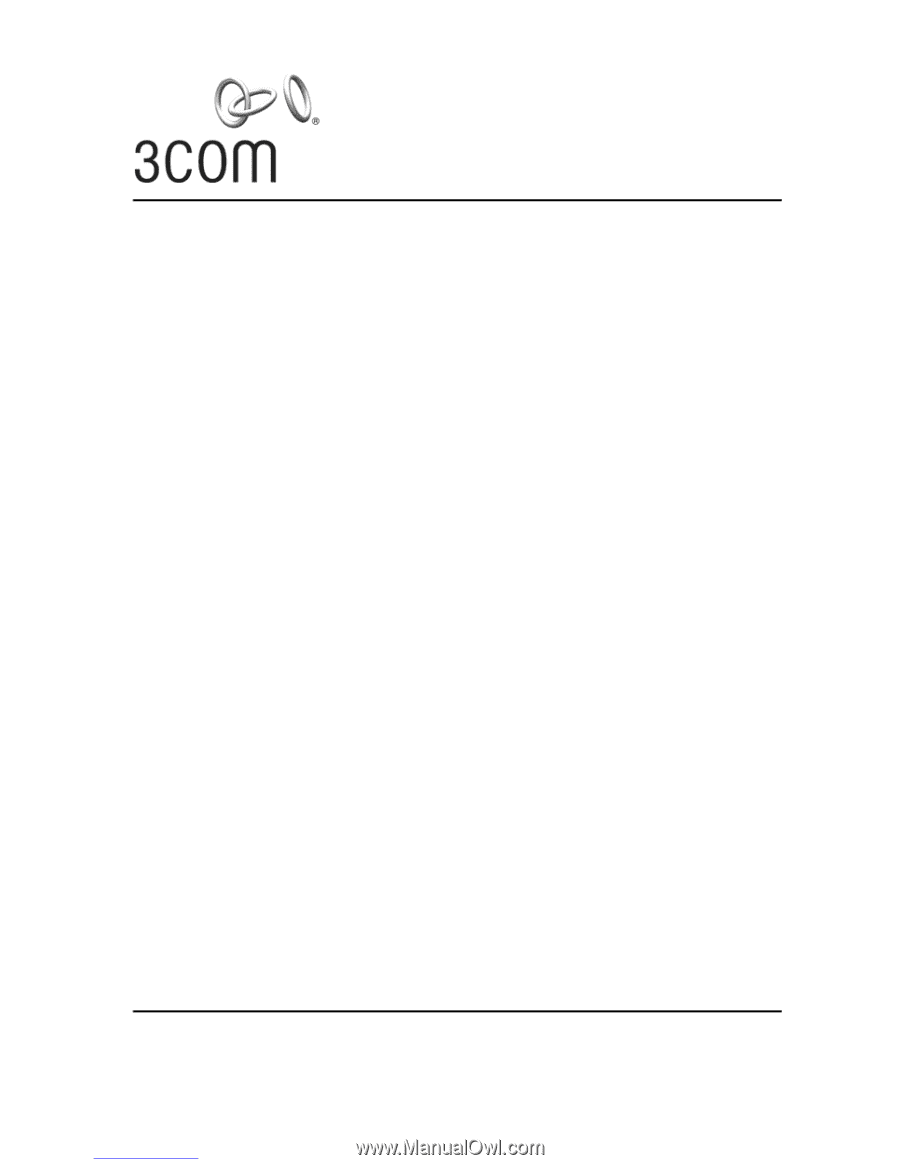
Copyright © 2006–2007 3Com Corporation.
All rights reserved.
3Com and the 3Com logo are
registered trademarks of 3Com Corporation. All other company and product names may be trademarks
of the respective companies with which they are associated.
Part Number 10014994
Rev. AC
Published May 2007
Quick Start Guide
3Com OfficeConnect
®
Wireless 54 Mbps 11g Access Point
3CRWE454G75 / WL-524
Guide de mise en route…7
Français
Guida introduttiva…13
Italiano
Kurzanleitung…19
Deutsch
Guía de inicio rápido…25
Español
Guia de Início Rápido…31
Portuguese
Snabbreferens…37
Svenska
Downloaded from
www.Manualslib.com
manuals search engine