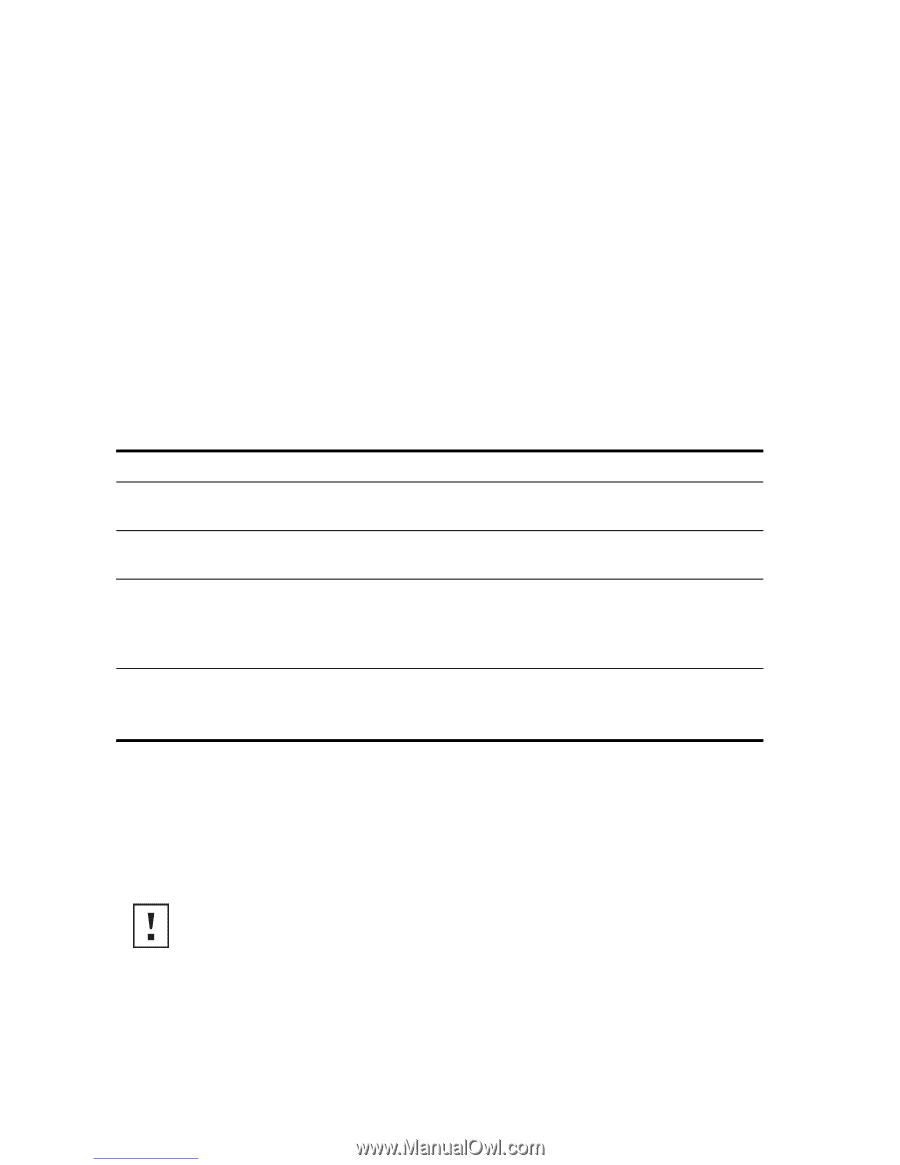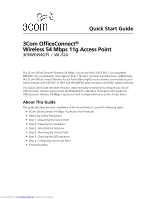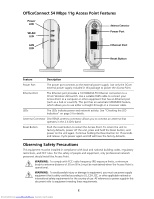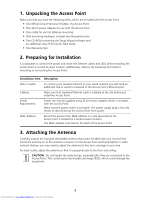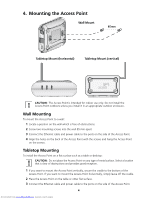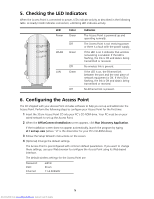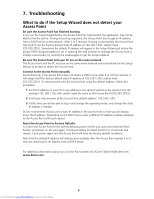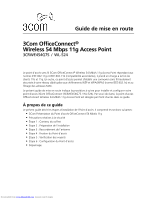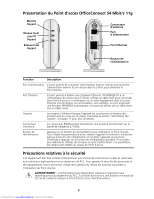3Com 3CRWE454G75 Quick Start Guide - Page 5
Unpacking the Access Point, Preparing for Installation, Attaching the Antenna - officeconnect
 |
UPC - 662705506654
View all 3Com 3CRWE454G75 manuals
Add to My Manuals
Save this manual to your list of manuals |
Page 5 highlights
1. Unpacking the Access Point Make sure that you have the following items, which are included with the Access Point: • One OfficeConnect Wireless 54 Mbps 11g Access Point • One 3Com power adapter for use with the Access Point • One cradle for vertical tabletop mounting • Wall-mounting hardware: includes two threaded screws • One CD-ROM containing the Setup Wizard software and an additional copy of this Quick Start Guide • One Warranty Flyer 2. Preparing for Installation It is advisable to connect the power and check the Ethernet cables and LEDs before installing the Access Point in a hard-to-reach location. Additionally, observe the following items before mounting or connecting the Access Point: Installation Item Description Hub or Switch To connect your wireless network to your wired network you will need an additional hub or switch connected to the Access Point's Ethernet port. Cabling Make sure that standard Ethernet cable is installed at the site before you install the Access Point. Power Requirements Power can only be supplied using 3Com Power Adaptor which is included with the Access Point. Make sure the power outlet is accessible. The power supply plug is the only means of disconnecting the Access Point from power. MAC Address Record the Access Point MAC address in a safe place before the Access Point is installed in a hard-to-reach location. The MAC address is printed on the back of the Access Point. 3. Attaching the Antenna Carefully unpack the standard detachable antenna that came included with your Access Point. Screw the antenna on to the antenna connector on the Access Point and hand-tighten it. After network startup, you may need to adjust the antenna to fine-tune coverage in your area. For best results, adjust the antenna so that it is perpendicular to the floor and ceiling. CAUTION: Do not handle the antenna tips, especially after they are connected to the Access Point. This could lead to electrostatic discharge (ESD), which could damage the equipment. 3 Downloaded from www.Manualslib.com manuals search engine