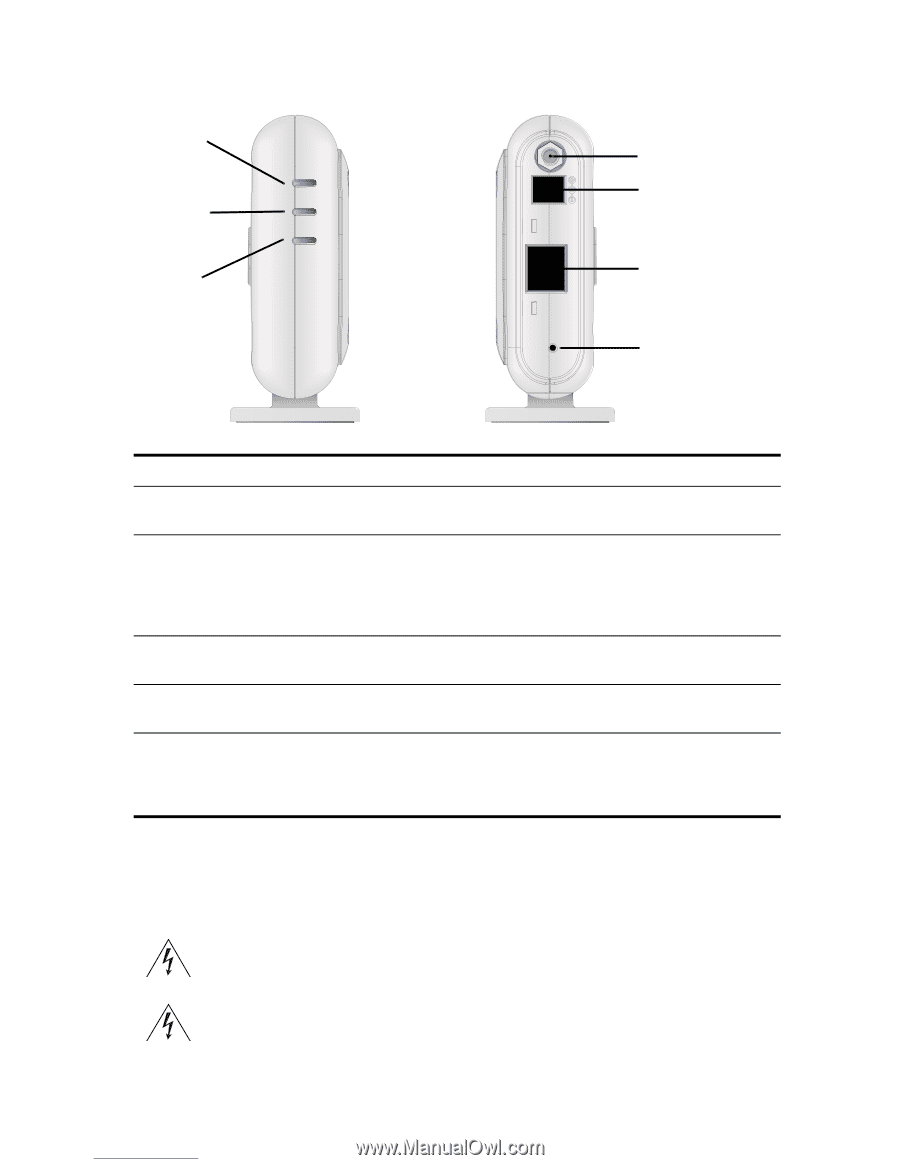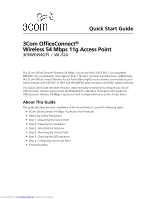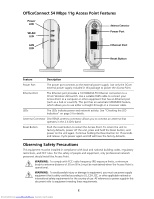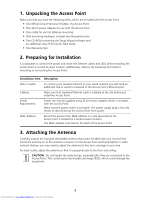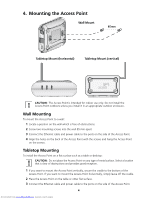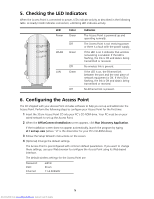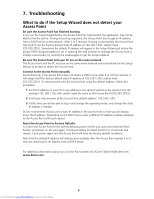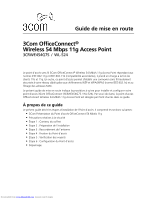3Com 3CRWE454G75 Quick Start Guide - Page 4
OfficeConnect 54 Mbps 11g Access Point Features, Observing Safety Precautions - manual
 |
UPC - 662705506654
View all 3Com 3CRWE454G75 manuals
Add to My Manuals
Save this manual to your list of manuals |
Page 4 highlights
OfficeConnect 54 Mbps 11g Access Point Features Power LED WLAN LED Antenna Connector Power Port NETWORK LAN Ethernet Port LED RESET Reset Button Feature Description Power Port The power port connects to the external power supply. Use only the 3Com external power supply included in this package to power the Access Point. Ethernet Port The Ethernet port provides a 10/100BASE-TX Ethernet connection to a 3Com Wireless LAN switch. Use a suitable RJ45 cable to connect your Access Point to a computer or other equipment that has an Ethernet port (such as a hub or a switch). This port has an automatic MDI/MDIX feature, which allows you to use either a straight-through or a crossover cable. LEDs The LEDs indicate power and network activity. See "Checking the LED Indicators" on page 5 for details. Antenna Connector One RSMA antenna connector allows you to connect an antenna that operates in the 2.4 GHz band. Reset Button Push the reset button to restart the Access Point. To return the unit to factory defaults, power off the unit, press and hold the Reset button, and power on the unit again. Continue holding the Reset button for 15 seconds and release. Cycle power again and AP will have the factory defaults. Observing Safety Precautions This equipment must be installed in compliance with local and national building codes, regulatory restrictions, and FCC rules. For the safety of people and equipment, only professional network personnel should install the Access Point. WARNING: To comply with FCC radio frequency (RF) exposure limits, a minimum body-to-antenna distance of 20 cm (8 in.) must be maintained when the Access Point is operational. WARNING: To avoid possible injury or damage to equipment, you must use power supply equipment that is safety certified according to UL, CSA, IEC, or other applicable national or international safety requirements for the country of use. All references to power supply in this document refer to equipment meeting these requirements. 2 Downloaded from www.Manualslib.com manuals search engine