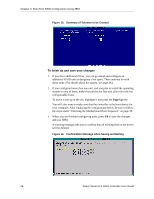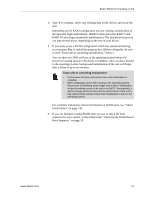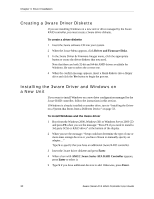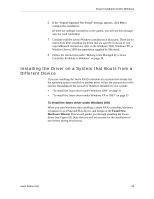3Ware 9650SE-2LPB-10 User Guide - Page 39
Checking the Motherboard Boot Sequence, What Next?, Disk Management tool, 3DM 2
 |
UPC - 693494601022
View all 3Ware 9650SE-2LPB-10 manuals
Add to My Manuals
Save this manual to your list of manuals |
Page 39 highlights
Checking the Motherboard Boot Sequence Checking the Motherboard Boot Sequence Using your computer's Setup utility, ensure that it shows the appropriate boot device. After installing the 3ware 9000 controller in your system, go into the BIOS for your computer system to check and change the boot order. This is necessary because most systems automatically change the boot order when they detect a newly installed controller and device. Refer to the documentation for your system for information about starting the system BIOS. • If the OS is already installed on a unit connected to the system, be sure that device precedes the 3ware RAID controller in the boot sequence. If you have other disks installed on the motherboard, the 3ware RAID controller should precede them in boot order. • If you will install your OS on a disk or unit attached to the 3ware RAID controller, specify the controller as the boot device. (Note that if you configured more than one unit, the drive(s) specified as Unit 0 will be treated as the boot disk.) What Next? The final steps in setting up your RAID units are to load the 3ware driver and make the units available to your operating system. For details, turn to Chapter 4, "Driver Installation." After installing the driver, you may also want to install 3ware's browser-based Disk Management tool, 3DM 2, or the 3ware Command Line Interface (CLI). With 3DM 2 and CLI, you can maintain your RAID units while running Windows. For more information, see Chapter 6, "3DM 2 (3ware Disk Manager) Introduction" and the 3ware Serial ATA RAID Controller CLI Guide. www.3ware.com 29