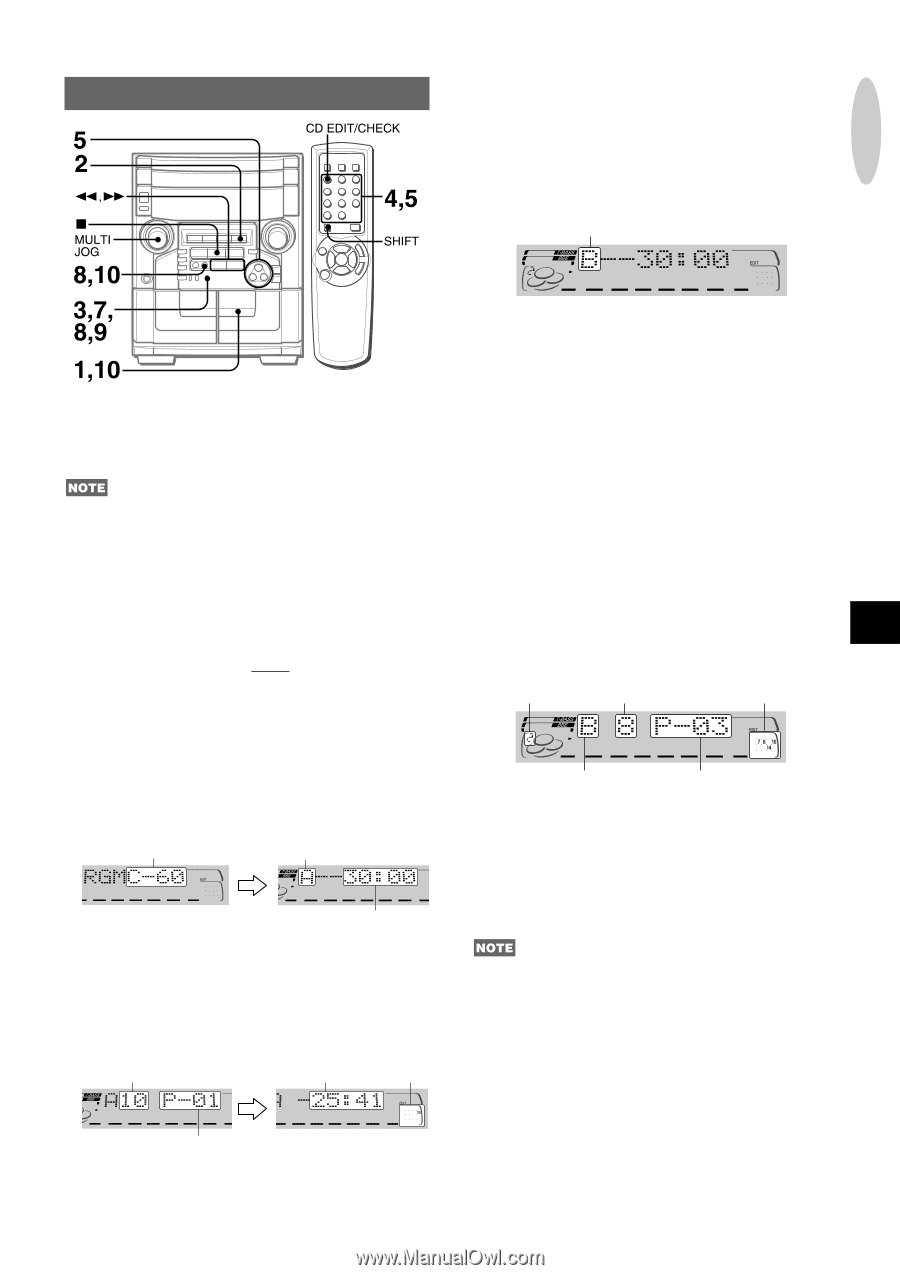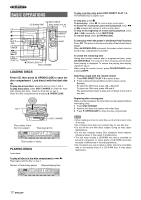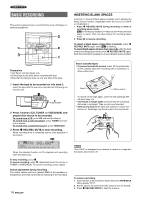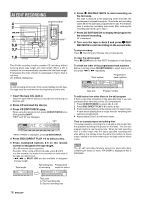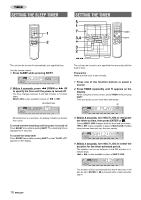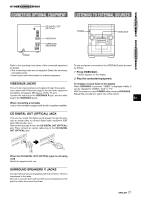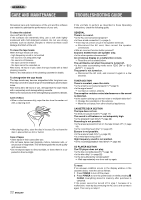AIWA CX-NAJ54 Operating Instructions - Page 17
Programmed Edit Recording
 |
View all AIWA CX-NAJ54 manuals
Add to My Manuals
Save this manual to your list of manuals |
Page 17 highlights
RECORDING PROGRAMMED EDIT RECORDING 6 Repeat step 5 for the rest of the tracks for side A. A track whose playing time is longer than the remaining time cannot be programmed. 7 Press CD EDIT/CHECK to select side B and program the tracks for side B. After confirming "B" on the display, repeat step 5. Tape side B (reverse side) In the programmed edit recording function the tracks can be programmed while checking the remaining time on each side of the tape. The programmed edit recording will not start from a point halfway in the tape. The tape must be recorded on from the beginning of either side. 8 Press CD EDIT/CHECK to select side A and press w REC/REC MUTE to start recording. The tape is rewound to the beginning of the front side, the lead segment is played through for 10 seconds, and recording starts. When the last track programmed for side A is finished, deck 2 enters the recording stop mode. After entering the recording stop mode, go to step 9. 9 Press CD EDIT/CHECK for recording of the second side. "B" is displayed. 10 Turn over the tape in deck 2 and press w REC/ REC MUTE to start recording. Recording starts. 1 Insert the tape into deck 2. Insert the tape with the side to be recorded on first facing out from the unit. 2 Press CD and load the disc(s). 3 Press CD EDIT/CHECK twice. When using the remote control, press CD EDIT/CHECK twice while pressing SHIFT. "EDIT" and "PRGM" are displayed. • When "AI" is displayed, press CD EDIT/CHECK again. 4 Press numbered buttons on the remote control to designate the tape length. 10 to 99 minutes can be specified. • f, g or MULTI JOG are also available to designate the tape length. Tape length Tape side A (front side) To stop recording Press s. Recording and CD play stop simultaneously. To check the order of the programmed track numbers En Before recording, press CD EDIT/CHECK to select side A or B, and press f or g repeatedly. Disc number Track number Programmed track numbers Tape side Program number To change the program of each side Press CD EDIT/CHECK to select side A or B, and press s CLEAR to clear the program on the selected side. Then program tracks again. Maximum recording time for side A To clear the edit program Press s CLEAR twice so that "EDIT" disappears on the display. 5 Press DISC DIRECT PLAY 1-3 to select a disc. Then, press numbered buttons 0-9 and +10 on the remote control to program a track. Example: To select the 10th track of disc 2, press DISC DIRECT PLAY 2, then press +10 and 0. • Up to 30 tracks can be programmed from any of the inserted discs. • "FULL" is displayed if you attempt to program more than 30 tracks. Selected track number Remaining time Programmed on side A tracks Program number ENGLISH 17