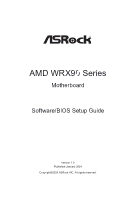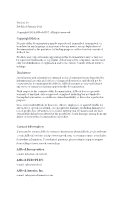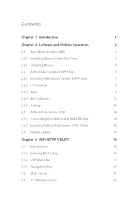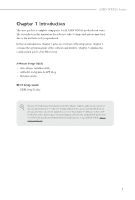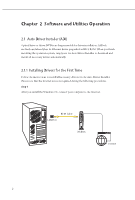ASRock WRX90 WS EVO Software/BIOS Setup Guide
ASRock WRX90 WS EVO Manual
 |
View all ASRock WRX90 WS EVO manuals
Add to My Manuals
Save this manual to your list of manuals |
ASRock WRX90 WS EVO manual content summary:
- ASRock WRX90 WS EVO | Software/BIOS Setup Guide - Page 1
AMD WRX90 Series Motherboard Software/BIOS Setup Guide Version 1.0 Published January 2024 Copyright©2024 ASRock INC. All rights reserved. - ASRock WRX90 WS EVO | Software/BIOS Setup Guide - Page 2
; or you may contact your dealer for further information. For technical questions, please submit a support request form at https://event.asrock.com/tsd.asp ASRock Incorporation e-mail: [email protected] ASRock EUROPE B.V. e-mail: [email protected] ASRock America, Inc. e-mail: [email protected] - ASRock WRX90 WS EVO | Software/BIOS Setup Guide - Page 3
Operation 2 2.1 Auto Driver Installer (ADI) 2 2.1.1 Installing Drivers for the First Time 2 2.1.2 Updating Drivers 6 2.2 ASRock Live Update & APP Shop 7 2.2.1 Installing ASRock Live Update & APP Shop 7 2.2.2 UI Overview 8 2.2.3 Apps 9 2.2.4 BIOS & Drivers 12 2.2.5 Setting 13 - ASRock WRX90 WS EVO | Software/BIOS Setup Guide - Page 4
3.4 Advanced Screen 24 3.4.1 CPU Configuration 25 3.4.2 Chipset Configuration 27 3.4.3 PCI Subsystem Settings 29 3.4.4 Storage Configuration 31 3.4.5 NVMe Configuration 32 3.4.6 ACPI Configuration 33 3.4.7 Super IO Configuration 35 3.4.8 Serial Port Console Redirection 36 3.4.9 USB - ASRock WRX90 WS EVO | Software/BIOS Setup Guide - Page 5
guide is a complete setup guide for all AMD WRX90 motherboard series. The screenshots in this manual are for reference only. Settings and options may vary due to the motherboard available on ASRock's website without further notice. If you require technical support related to this motherboard, please - ASRock WRX90 WS EVO | Software/BIOS Setup Guide - Page 6
ASRock motherboard already has its Ethernet driver prepacked in BIOS ROM. When you finish installing the operation system, simply use the Auto Driver Installer to download and install all necessary drivers automatically. 2.1.1 Installing Drivers for the First Time Follow the instructions - ASRock WRX90 WS EVO | Software/BIOS Setup Guide - Page 7
AMD WRX90 Series Step 2 Boot into the system, and a notification will pop up in the lower right corner of your screen saying, "Do you want to one-step-install the latest drivers simply from ASRock Auto Driver Installer?". Select "Yes" to install Auto Driver Installer. Select "No" to skip the - ASRock WRX90 WS EVO | Software/BIOS Setup Guide - Page 8
Step 4 The Auto Driver Installer panel lists all available drivers that your motherboard supports. Select one or more drivers to be installed. Click "Select All" to select all items. Click "Unselect All" to remove all of your selections. Click " - ASRock WRX90 WS EVO | Software/BIOS Setup Guide - Page 9
AMD WRX90 Series Step 5 A messages pops up saying, "During installation, your system may reboot and saying, "Installation has been successfully completed! For further drivers and utilities, please visit ASRock's website." Click "Ok" to complete the procedure. When driver installation is completed, - ASRock WRX90 WS EVO | Software/BIOS Setup Guide - Page 10
2.1.2 Updating Drivers Updating drivers ensures that your system work well without any issue. To update drivers, please go to ASRock' website (https://www.asrock.com) and select "Support" > "Latest Drivers Update". 6 - ASRock WRX90 WS EVO | Software/BIOS Setup Guide - Page 11
to date simply with a few clicks. 2.2.1 Installing ASRock Live Update & APP Shop Please download the ASRock Live Update & APP Shop utility from the ASRock's website: "https://www.asrock.com". Go to the product page of your motherboard, select "Support" > "Download" to download the APP Shop. After - ASRock WRX90 WS EVO | Software/BIOS Setup Guide - Page 12
2.2.2 UI Overview Category Panel Hot News Information Panel Category Panel: The category panel contains several category tabs or buttons that when selected the information panel below displays the relative information. Information Panel: The information panel in the center displays data about the - ASRock WRX90 WS EVO | Software/BIOS Setup Guide - Page 13
AMD WRX90 Series 2.2.3 Apps When the "Apps" tab is selected, you will see all the available apps on screen for you to download. Installing an App Step 1 - ASRock WRX90 WS EVO | Software/BIOS Setup Guide - Page 14
Step 3 If you want to install the app, click on the red icon to start downloading. Step 4 When installation completes, you can find the green "Installed" icon appears on the upper right corner. To uninstall it, simply click on the trash can icon . *The trash icon may not appear for certain apps. - ASRock WRX90 WS EVO | Software/BIOS Setup Guide - Page 15
AMD WRX90 Series Upgrading an App You can only upgrade the apps you have already installed. When there is an available new version for your app, you - ASRock WRX90 WS EVO | Software/BIOS Setup Guide - Page 16
2.2.4 BIOS & Drivers Installing BIOS or Drivers When the "BIOS & Drivers" tab is selected, you will see a list of recommended or critical updates for the BIOS or drivers. Please update them all soon. Step 1 Please check the item information before update. Click on Step 2 to see more details. - ASRock WRX90 WS EVO | Software/BIOS Setup Guide - Page 17
AMD WRX90 Series 2.2.5 Setting In the "Setting" page, you can change the language, select the server location, and determine if you want to automatically run the ASRock Live Update & APP Shop on Windows startup. 13 - ASRock WRX90 WS EVO | Software/BIOS Setup Guide - Page 18
Polychrome SYNC ASRock Polychrome SYNC is a lighting control utility specifically designed to do so may cause damages to motherboard components. 1. Please note that the Addressable LED strips do not come with the package. 2. The Addressable LED header supports WS2812B addressable RGB LED strip (5V/ - ASRock WRX90 WS EVO | Software/BIOS Setup Guide - Page 19
Live Update & APP Shop. You can also download the utility from the ASRock's website: "https://www.asrock.com". Go to the product page of your motherboard, select "Support" > "Download" to download the ASRock Polychrome RGB. Now you can adjust the RGB LED color through this utility and start coloring - ASRock WRX90 WS EVO | Software/BIOS Setup Guide - Page 20
Live Update & APP Shop. You can also download the utility from the ASRock's website: "https://www.asrock.com". Go to the product page of your motherboard, select "Support" > "Download" to download the Nahimic utility. There are four functions in Nahimic audio: No. Function Description From - ASRock WRX90 WS EVO | Software/BIOS Setup Guide - Page 21
AMD WRX90 Series 4 Settings From this tab, you can access all settings and information of the software. 17 - ASRock WRX90 WS EVO | Software/BIOS Setup Guide - Page 22
the settings only with the assistance of a trained service person. If the system becomes unstable or fails to boot after you change the setting, try to clear the CMOS values and reset the board to default values. See your motherboard manual for instructions. 3.1.1 Entering BIOS Setup You may run the - ASRock WRX90 WS EVO | Software/BIOS Setup Guide - Page 23
AMD WRX90 Series 3.1.2 UEFI Menu Bar The top of the screen has a menu bar with the following selections: Main For setting system time/date information OC Tweaker - ASRock WRX90 WS EVO | Software/BIOS Setup Guide - Page 24
3.1.3 Navigation Keys Use < > key or < > key to choose among the selections on the menu bar, and use < > key or < > key to move the cursor up or down to select items, then press to get into the sub screen. You can also use the mouse to click your required item. Please check the following - ASRock WRX90 WS EVO | Software/BIOS Setup Guide - Page 25
AMD WRX90 Series 3.2 Main Screen When you enter the UEFI SETUP UTILITY, the Main screen will appear and what you see on your screen. Options may also vary depending on the features of your motherboard. My Favorite Display your collection of BIOS items. Press F5 to add/remove your favorite items. 21 - ASRock WRX90 WS EVO | Software/BIOS Setup Guide - Page 26
source mapping will get stuck immediately (post code: B0005A5A). Manully press cold reset button to bypass the stuck. DRAM Frequency If [Auto] is selected, the motherboard will detect the memory module(s) inserted and assign the appropriate frequency automatically. 22 - ASRock WRX90 WS EVO | Software/BIOS Setup Guide - Page 27
AMD WRX90 Series DRAM Profile Setting Load EXPO/XMP settings to overclock the DDR5 memory and perform beyond standard specifications. Memory Information Allows users to browse the - ASRock WRX90 WS EVO | Software/BIOS Setup Guide - Page 28
Exit] Full HD UEFI BIOS [Auto] When [Auto] is selected, the resolution will be set to 1920 x 1080 if the monitor supports Full HD resolution. If the monitor does not support Full HD resolution, then the resolution will be set to 1024 x 768. [Disabled] When [Disabled] is selected, the resolution will - ASRock WRX90 WS EVO | Software/BIOS Setup Guide - Page 29
3.4.1 CPU Configuration AMD WRX90 Series SMT Control The item can be used to disable symmetric multithreading. To re-enable SMT, a POWER CYCLE is needed after selecting the "Auto" option. - ASRock WRX90 WS EVO | Software/BIOS Setup Guide - Page 30
capabilities provided by AMD-V. The default value is [Enabled]. Configuration options: [Enabled] and [Disabled]. ROM Armor Allows you to enable or diable AMD ROM Armor support. 26 - ASRock WRX90 WS EVO | Software/BIOS Setup Guide - Page 31
AMD WRX90 Series IOMMU Allows you to enable or disable IOMMU. Configuration options: [Auto] [Disabled] [Enabled] ACS Enable Enable ACS. Enable AER Cap Enables Advanced Error Reporting Capability. PCIe ARI Support Enables Alternative Routing-ID Interpretation PCIe Ten Bit Tag Support Enables - ASRock WRX90 WS EVO | Software/BIOS Setup Guide - Page 32
TSME Allows you to configure TSME setting. Configuration options: [Auto] [Disabled] [Enabled] Onboard HD Audio Enable/disable onboard HD audio. Set to Auto to enable onboard HD audio and automatically disable it when a sound card is installed. Onboard VGA Enable/disable onboard VGA. Onboard X710 LAN - ASRock WRX90 WS EVO | Software/BIOS Setup Guide - Page 33
3.4.3 PCI Subsystem Settings AMD WRX90 Series PCI Latency Timer Value to be programmed into PCI Latency Devices to be Decoded in Above 4G Address Space (Only if System Supports 64 bit PCI Decoding). Re-Size BAR Support If system has Resizable BAR capable PCIe Devices, this option Enables or - ASRock WRX90 WS EVO | Software/BIOS Setup Guide - Page 34
SR-IOV Support If system has SR-IOV capable PCIe Devices, this option Enables or Disables Single Root IO Virtualization Support. BME DMA Mitigation Re-enable Bus Master Attribute disabled during Pci enumeration for PCI Bridges after SMM Locked 30 - ASRock WRX90 WS EVO | Software/BIOS Setup Guide - Page 35
3.4.4 Storage Configuration AMD WRX90 Series SATA Mode This item allows you to select the SATA type. [AHCI] Select this item to support new features that improve performance. [RAID] Select this item to combine multiple disk drives into a logical unit. NVMe RAID mode Enable or disable NVMe RAID - ASRock WRX90 WS EVO | Software/BIOS Setup Guide - Page 36
3.4.5 NVMe Configuration The NVMe Configuration displays the NVMe controller and Drive information. 32 - ASRock WRX90 WS EVO | Software/BIOS Setup Guide - Page 37
3.4.6 ACPI Configuration AMD WRX90 Series Suspend to RAM It is recommended to select auto for ACPI S3 power saving. Configuration options: [Disabled] [Auto] Restore on AC/Power Loss Allows - ASRock WRX90 WS EVO | Software/BIOS Setup Guide - Page 38
RTC Alarm Power On [Enabled] Select this item to allow the system to be waked up by the real time clock alarm. [Disabled] Select this item to disallow the system to be waked up by the real time clock alarm. [By OS] Select this item to let it be handled by your operating system. USB Power Delivery in - ASRock WRX90 WS EVO | Software/BIOS Setup Guide - Page 39
3.4.7 Super IO Configuration AMD WRX90 Series Serial Port 1 Configuration Enable or disable the Serial port 1. 35 - ASRock WRX90 WS EVO | Software/BIOS Setup Guide - Page 40
for out-of-band management. It is recommended to select [VT-UTF8]. Option VT100 VT100+ VT-UTF8 ANSI Description ASCII character set Extended VT100 that supports color and function keys UTF8 encoding is used to map Unicode chars onto 1 or more bytes Extended ASCII character set Bits Per Second Use - ASRock WRX90 WS EVO | Software/BIOS Setup Guide - Page 41
AMD WRX90 Series transmission speed. The options include [9600], [19200], [38400], [57600] and [115200 it as text messages. Resolution 100x31 Use this item to enable or disable extended terminal resolution support. Putty Keypad Use this item to select Function Key and Keypad on Putty. Legacy Console - ASRock WRX90 WS EVO | Software/BIOS Setup Guide - Page 42
information. Out-of-Band Mgmt Port Microsof t Windows Emergency Management Services (EMS) allows for remote management of a Windows Server OS VT100 VT100+ VT-UTF8 ANSI Description ASCII character set Extended VT100 that supports color and function keys UTF8 encoding is used to map Unicode chars - ASRock WRX90 WS EVO | Software/BIOS Setup Guide - Page 43
3.4.9 USB Configuration AMD WRX90 Series Onboard ASM4242 Controller Enable/disable the onboard ASM4242 Controller. XHCI Hand-off This is a workaround for OSes without XHCI hand-off support. The XHCI ownership change should be claimed by XHCI driver. 39 - ASRock WRX90 WS EVO | Software/BIOS Setup Guide - Page 44
3.4.10 Trusted Computing NOTE: Options vary depending on the version of your connected TPM module. Security Device Support Allows you to enable or disable BIOS support for security device. O.S. will not show Security Device. TCG EFI protocol and INT1A interface will not be available. Active PCR - ASRock WRX90 WS EVO | Software/BIOS Setup Guide - Page 45
AMD WRX90 Series Platform Hierarchy Allows you to enable or disable Platform Hierarchy. version Allows you to select this item to tell OS to support PPI spec version 1.2 or 1.3. Please note that some HCK tests might not support version 1.3. Configuration options: [1.2] [1.3] Device Select Use this - ASRock WRX90 WS EVO | Software/BIOS Setup Guide - Page 46
item to enable or disable IPv4 PXE boot support. If disabled, IPv4 PXE boot support will not be available. Ipv4 HTTP Support Use this item to enable or disable IPv4 HTTP boot support. If disabled, IPv4 HTTP boot support will not be available. Ipv6 PXE Support Use this item to enable or disable IPv6 - ASRock WRX90 WS EVO | Software/BIOS Setup Guide - Page 47
AMD WRX90 Series Media detect count Number of times the presence of media will be checked. Use either +/- or numeric keys to set the value. 43 - ASRock WRX90 WS EVO | Software/BIOS Setup Guide - Page 48
3.4.12 Server Mgmt BMC Support Use this item to enable or disable interfaces to communicate with BMC. Wait For BMC Wait For BMC response for specified time out. BMC starts - ASRock WRX90 WS EVO | Software/BIOS Setup Guide - Page 49
AMD WRX90 Series OS Wtd Timer Timeout Enter the value between 1 to 30 min for OS Boot Watchdog Timer Expiration. This item is not available if OS - ASRock WRX90 WS EVO | Software/BIOS Setup Guide - Page 50
3.4.13 AMD CBS The AMD CBS menu accesses AMD specific features. 46 - ASRock WRX90 WS EVO | Software/BIOS Setup Guide - Page 51
3.4.14 AMD PBS AMD WRX90 Series The AMD PBS menu accesses AMD specific features. 47 - ASRock WRX90 WS EVO | Software/BIOS Setup Guide - Page 52
3.5 Tool ASRock Polychrome RGB Select LED lighting color. Auto Driver Installer Allows you to download and install all necessary drivers automatically. [Enabled] Select this item to enable - ASRock WRX90 WS EVO | Software/BIOS Setup Guide - Page 53
AMD WRX90 Series 3.6 Hardware Health Event Monitoring Screen This section allows you to monitor the status of the hardware on your system, including the parameters of the CPU temperature, motherboard temperature, fan speed and voltage. NOTE: Options vary depending on the features of your motherboard - ASRock WRX90 WS EVO | Software/BIOS Setup Guide - Page 54
are unable to change the settings in the UEFI Setup Utility. Leave it blank and press enter to remove the password. Secure Boot Enable to support Secure Boot. 50 - ASRock WRX90 WS EVO | Software/BIOS Setup Guide - Page 55
WRX90 Series 3.8 Boot Screen This section displays the available devices on your system for you to configure the boot settings and the boot priority. Fast Boot Fast Boot speeds up your computer's boot time; however, you won't be able to boot from an USB storage device. Ultra Fast mode is supported - ASRock WRX90 WS EVO | Software/BIOS Setup Guide - Page 56
Boot Beep Allows you to select whether the Boot Beep should be turned on or off when the system boots up. Please note that a buzzer is needed. Configuration options: [Enabled] [Disabled] Full Screen Logo [Enabled] Select this item to display the boot logo. [Disabled] Select this item to show normal - ASRock WRX90 WS EVO | Software/BIOS Setup Guide - Page 57
3.9 Exit Screen AMD WRX90 Series Save Changes and Exit When you select this option the following message, "Save configuration changes and exit setup?" will pop out. Press key
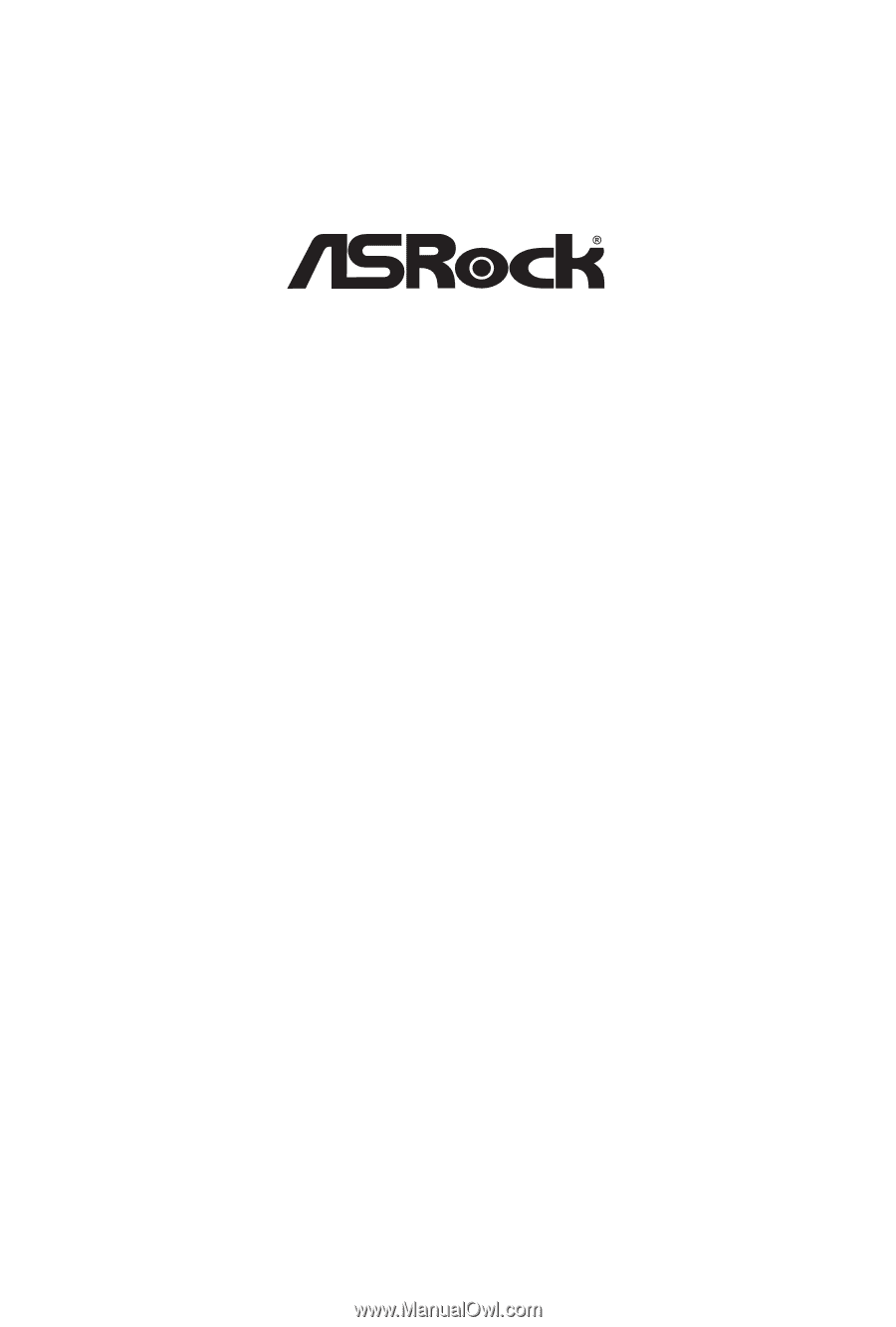
AMD WRX90 Series
Motherboard
Software/BIOS Setup Guide
Version 1.0
Published January 2024
Copyright©2024 ASRock INC. All rights reserved.