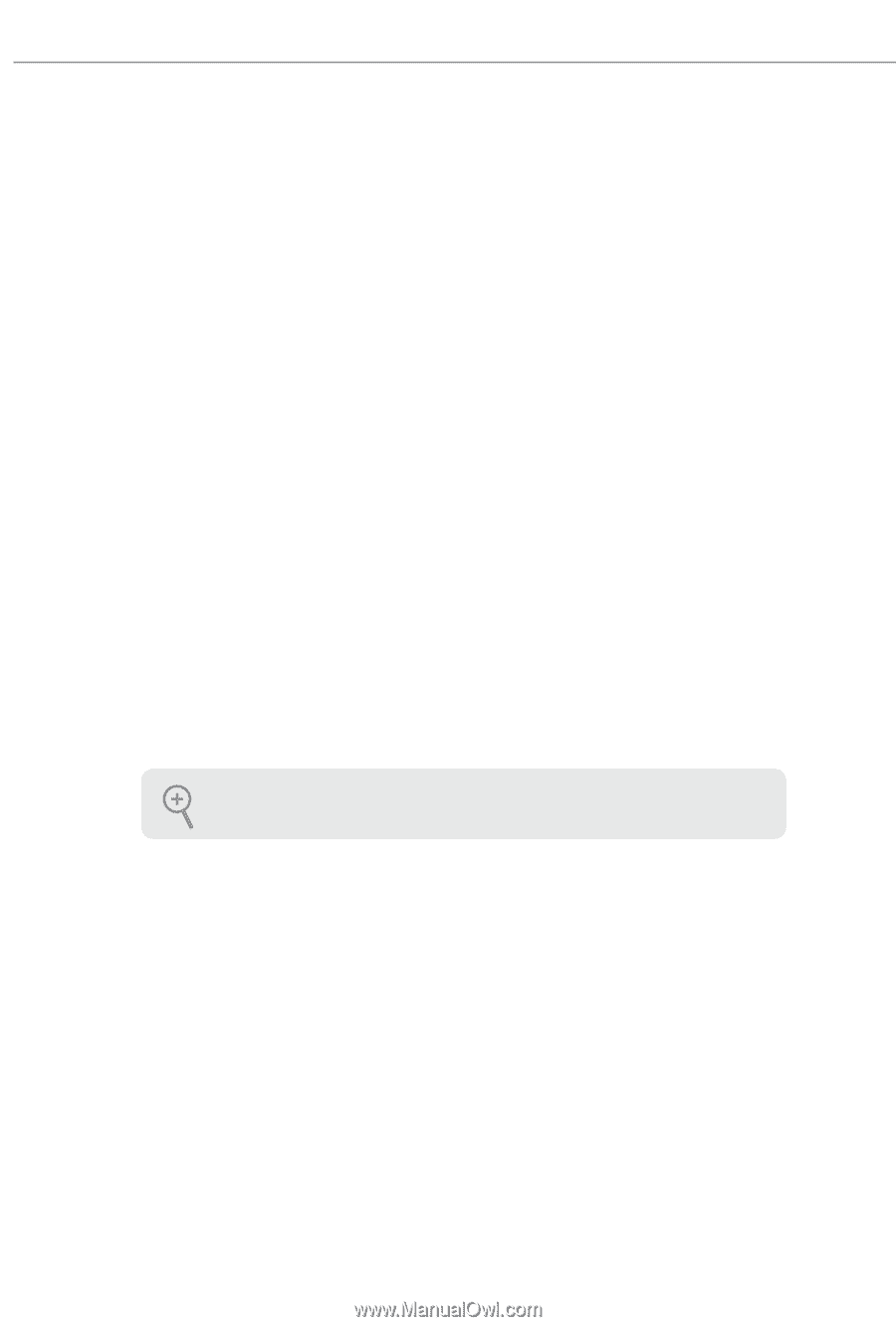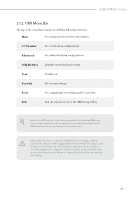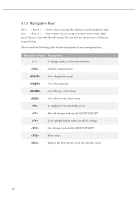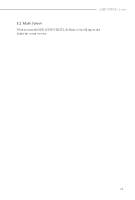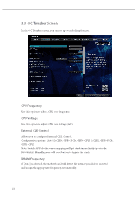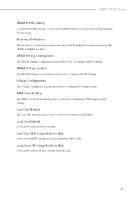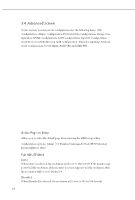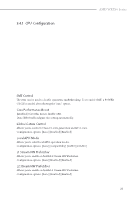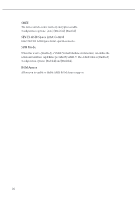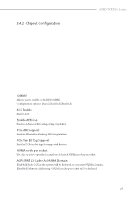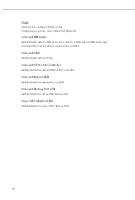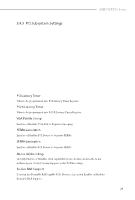ASRock WRX90 WS EVO Software/BIOS Setup Guide - Page 28
Advanced Screen
 |
View all ASRock WRX90 WS EVO manuals
Add to My Manuals
Save this manual to your list of manuals |
Page 28 highlights
3.4 Advanced Screen In this section, you may set the configurations for the following items: CPU Configuration, Chipset Configuration, PCI Subsystem Configuration, Storage Configuration, NVMe Configuration, ACPI Configuration, Super IO Configuration, Serial Port Console Redirection, USB Configuration, Trusted Computing, Network Stack Configuration, Server Mgmt, AMD CBS and AMD PBS Setting wrong values in this section may cause the system to malfunction. Active Page on Entry Allows you to select the default page when entering the UEFI setup utility. Configuration options: [Main] [OC Tweaker] [Advanced] [Tool] [H/W Monitor] [Security] [Boot] [Exit] Full HD UEFI BIOS [Auto] When [Auto] is selected, the resolution will be set to 1920 x 1080 if the monitor supports Full HD resolution. If the monitor does not support Full HD resolution, then the resolution will be set to 1024 x 768. [Disabled] When [Disabled] is selected, the resolution will be set to 1024 x 768 directly. 24