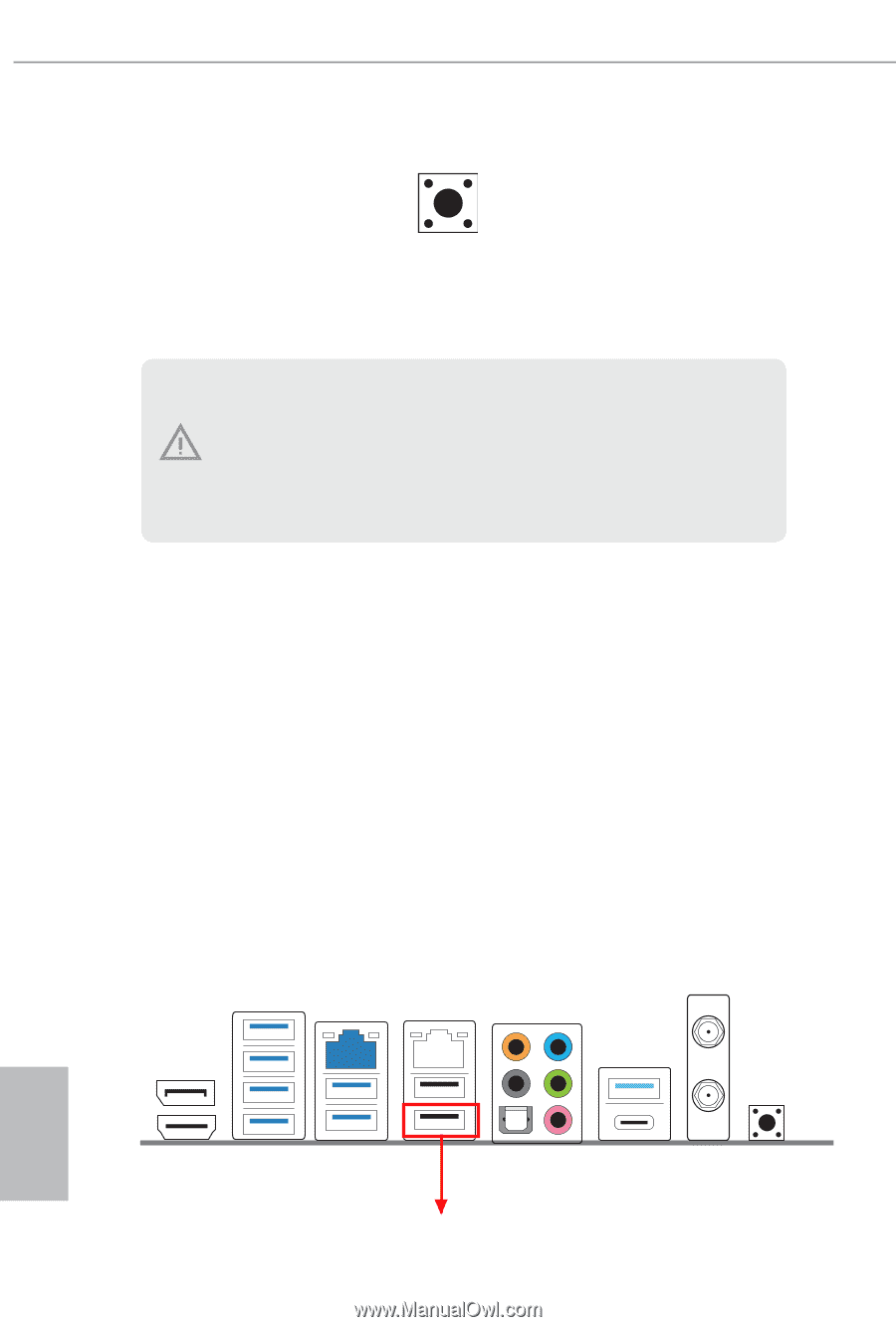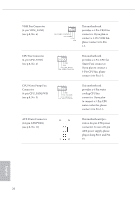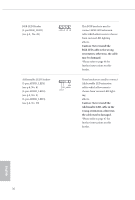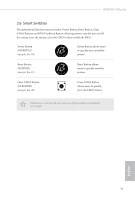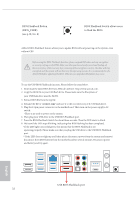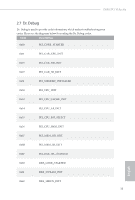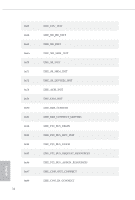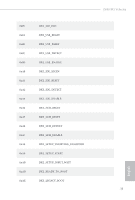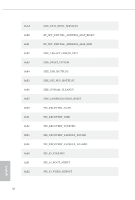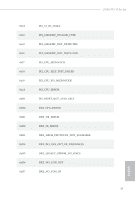ASRock Z690 PG Velocita User Manual - Page 40
BIOS Flashback Button, BIOS_FLBK, see p.10, No. 8, BIOS Flashback Switch allows users, to flash
 |
View all ASRock Z690 PG Velocita manuals
Add to My Manuals
Save this manual to your list of manuals |
Page 40 highlights
BIOS Flashback Button (BIOS_FLBK) (see p.10, No. 8) BIOS Flashback Switch allows users to flash the BIOS. ASRock BIOS Flashback feature allows you to update BIOS without powering on the system, even without CPU. Before using the BIOS Flashback function, please suspend BitLocker and any encryption or security relying on the TPM. Make sure that you have already stored and backup-ed the recovery key. If the recovery key is missing while encryption is active, the data will stay encrypted and the system will not boot into the operating system. It is recommended to disable fTPM before updating the BIOS. Otherwise an unpredictable failure may occur. To use the USB BIOS Flashback function, Please follow the steps below. 1. Download the latest BIOS file from ASRock's website : http://www.asrock.com. 2. Copy the BIOS file to your USB flash drive. Please make sure the file system of your USB flash drive must be FAT32. 3. Extract BIOS file from the zip file. 4. Rename the file to "creative.rom" and save it to the root directory of X: USB flash drive. 5. Plug the 24 pin power connector to the motherboard. Then turn on the power supply's AC switch. *There is no need to power on the system. 6. Then plug your USB drive to the USB BIOS Flashback port. 7. Press the BIOS Flashback Switch for about three seconds. Then the LED starts to blink. 8. Wait until the LED stops blinking, indicating that BIOS flashing has been completed. *If the LED light turns solid green, this means that the BIOS Flashback is not operating properly. Please make sure that you plug the USB drive to the USB BIOS Flashback port. **If the LED does not light up at all then please disconnect power from the system and remove/ disconnect the CMOS battery from the motherboard for several minutes. Reconnect power and battery and try again. English USB BIOS Flashback port 32