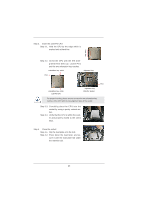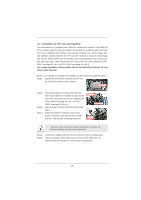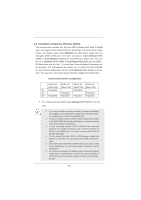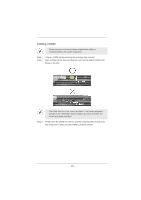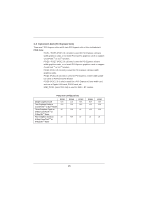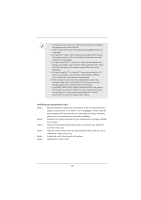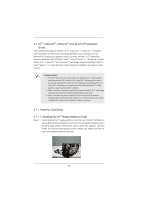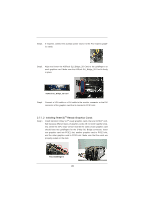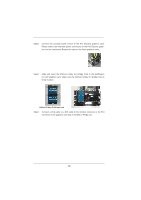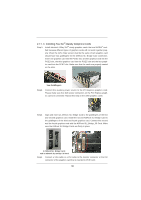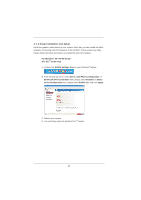ASRock Z77 Extreme9 User Manual - Page 26
Installing an expansion card
 |
View all ASRock Z77 Extreme9 manuals
Add to My Manuals
Save this manual to your list of manuals |
Page 26 highlights
1. In single VGA card mode, it is recommended to install a PCI Express x16 graphics card in the PCIE2 slot. 2. PCIE1, PCIE3, PCIE5 and PCIE7 slots will be disabled if PCIE2 slot is occupied. 3. In CrossFireXTM mode or SLITM mode, please install the PCI Express x16 graphics cards in PCIE1 and PCIE5 slots. Both these two slots will work at x16 bandwidth. 4. In 3-Way CrossFireXTM or 3-Way SLITM mode, please install the PCI Express x16 graphics cards in PCIE1, PCIE3 and PCIE5 slots. PCIE1 and PCIE3 will work at x8 bandwidth, while PCIE5 works at x16 bandwidth. 5. In 4-Way CrossFireXTM or 4-Way SLITM mode, please install the PCI Express x16 graphics cards in PCIE1, PCIE3, PCIE5 and PCIE7 slots. All these four slots will work at x8 bandwidth. 6. Please connect a chassis fan to the motherboard's chassis fan connector (CHA_FAN1, CHA_FAN2 or CHA_FAN3) when using multiple graphics cards for better thermal environment. 7. Only PCIE1, PCIE2, PCIE3, PCIE5, PCIE6 and PCIE7 slots support Gen 3 speed. To run the PCI Express in Gen 3 speed, please install an Ivy Bridge CPU. If you install a Sandy Bridge CPU, the PCI Express will run only at PCI Express Gen 2 speed. Installing an expansion card Step 1. Before installing an expansion card, please make sure that the power supply is switched off or the power cord is unplugged. Please read the documentation of the expansion card and make necessary hardware settings for the card before you start the installation. Step 2. Remove the system unit cover (if your motherboard is already installed in a chassis). Step 3. Remove the bracket facing the slot that you intend to use. Keep the screws for later use. Step 4. Align the card connector with the slot and press firmly until the card is completely seated on the slot. Step 5. Fasten the card to the chassis with screws. Step 6. Replace the system cover. 26