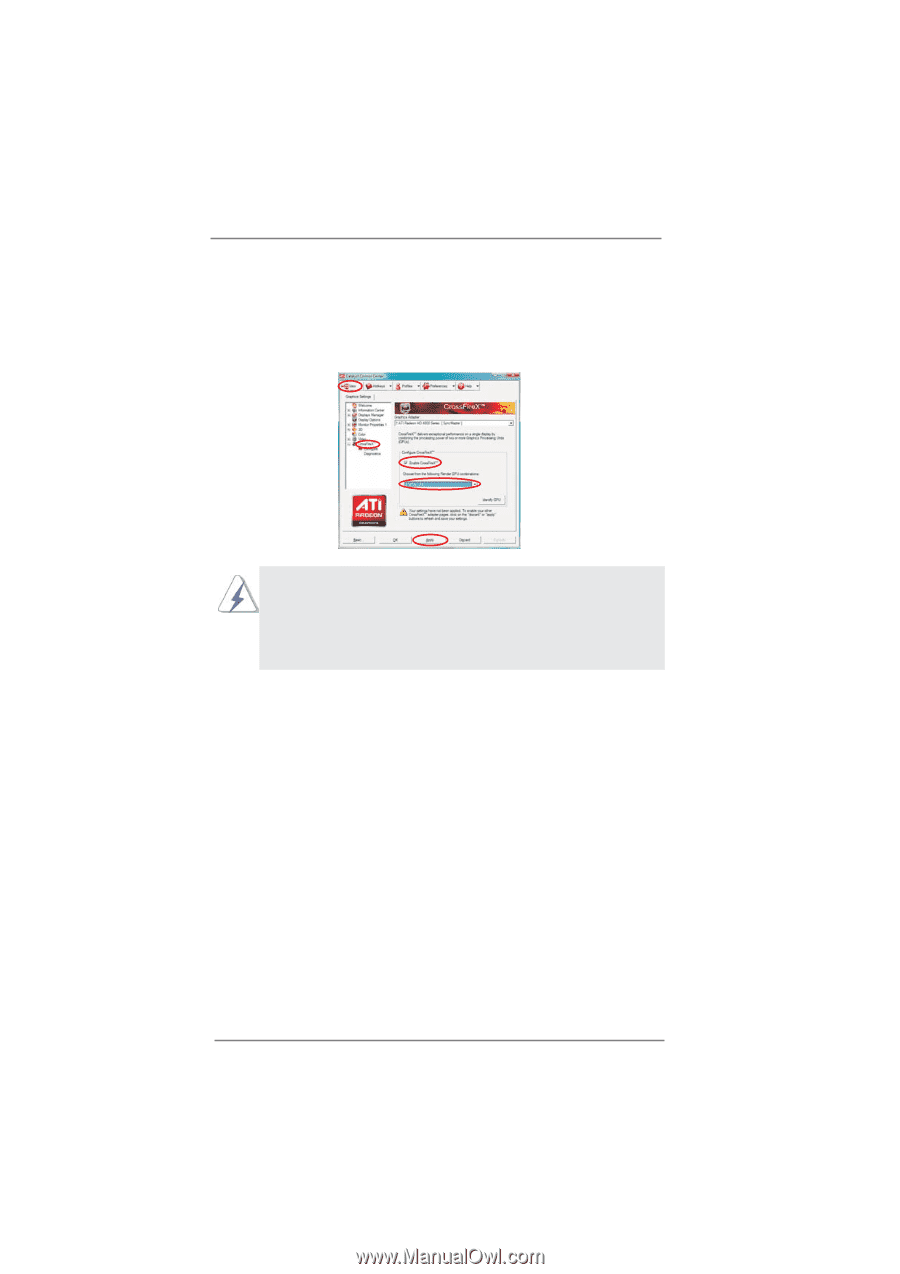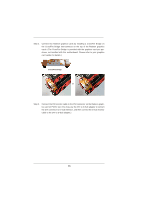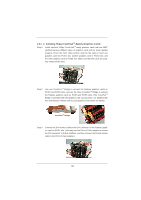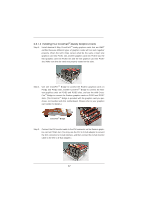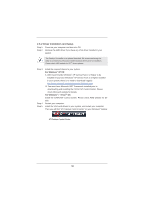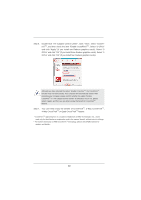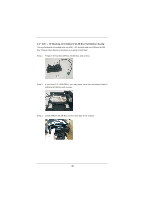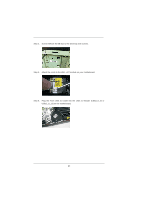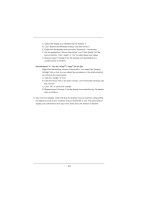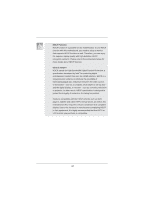ASRock Z77 Extreme9 User Manual - Page 39
Double-click ATI Catalyst Control Center. Click View, select CrossFi
 |
View all ASRock Z77 Extreme9 manuals
Add to My Manuals
Save this manual to your list of manuals |
Page 39 highlights
Step 6. Double-click "ATI Catalyst Control Center". Click "View", select "CrossFireXTM", and then check the item "Enable CrossFireXTM". Select "2 GPUs" and click "Apply" (if you install two Radeon graphics cards). Select "3 GPUs" and click "OK" (if you install three Radeon graphics cards). Select "4 GPUs" and click "OK" (if you install four Radeon graphics cards). Although you have selected the option "Enable CrossFireTM", the CrossFireXTM function may not work actually. Your computer will automatically reboot. After restarting your computer, please confirm whether the option "Enable CrossFireTM" in "ATI Catalyst Control Center" is selected or not; if not, please select it again, and then you are able to enjoy the benefit of CrossFireXTM feature. Step 7. You can freely enjoy the benefit of CrossFireXTM, 3-Way CrossFireXTM, 4-Way CrossFireXTM or Quad CrossFireXTM feature. * CrossFireXTM appearing here is a registered trademark of AMD Technologies Inc., and is used only for identification or explanation and to the owners' benefit, without intent to infringe. * For further information of AMD CrossFireXTM technology, please check AMD website for updates and details. 39