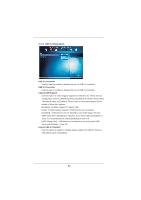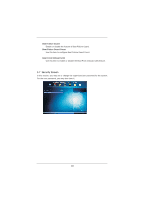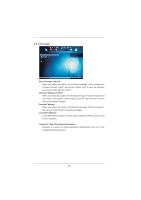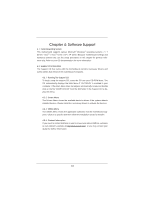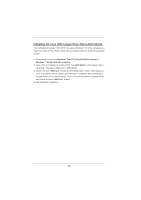ASRock Z77 Extreme9 User Manual - Page 90
Hardware Health Event Monitoring Screen
 |
View all ASRock Z77 Extreme9 manuals
Add to My Manuals
Save this manual to your list of manuals |
Page 90 highlights
3.5 Hardware Health Event Monitoring Screen In this section, it allows you to monitor the status of the hardware on your system, including the parameters of the CPU temperature, motherboard temperature, CPU fan speed, chassis fan speed, and the critical voltage. CPU Fan 1 & 2 Setting This allows you to set CPU fan 1 & 2's speed. Configuration options: [Full On] and [Automatic Mode]. The default value is [Full On]. Chassis Fan 1 Setting This allows you to set chassis fan 1's speed. Configuration options: [Full On], [Automatic Mode] and [Manual]. The default value is [Full On]. Chassis Fan 2 Setting This allows you to set chassis fan 2's speed. Configuration options: [Level 1] to [Level 4]. The default is value [Level 4]. Chassis Fan 3 Setting This allows you to set chassis fan 3's speed. Configuration options: [Full On] and [Manual]. The default value is [Full On]. Over Temperature Protection Use this to enable or disable Over Temperature Protection. The default value is [Enabled]. Dehumidifier Function Users may prevent motherboard damages due to dampness by enabling "Dehumidifier Function". When enabling Dehumidifier Function, the computer will power on automatically to dehumidify the system after entering S4/S5 state. Dehumidifier Period This allows users to configure the period of time until the computer powers on and enables "Dehumidifier" after entering S4/S5 state. 90