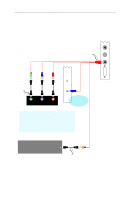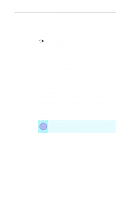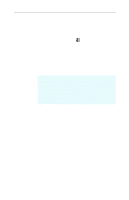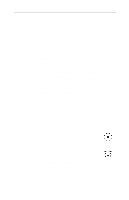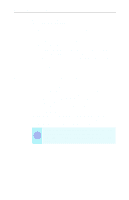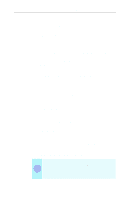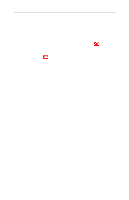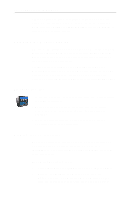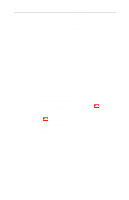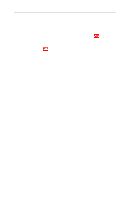ATI 9800PRO User Guide - Page 33
Input and Output Adapters, Using and adjusting TV Out
 |
UPC - 000000124850
View all ATI 9800PRO manuals
Add to My Manuals
Save this manual to your list of manuals |
Page 33 highlights
Using Your ALL-IN-WONDER 27 To connect your graphics card to a television • You must attach a TV before enabling TV output • In order to record audio on your VCR or hear audio through your TV speakers, you must connect the audio cables (see page 21). • If your television has cable input only, which is the case for older units, you can connect your graphics card to your television using your VCR or an RF modulator (available at most consumer electronics dealers) that accepts audio input. Connect the ALL-IN-WONDER card's audio output to the RF modulator's audio input. 1 Turn off your computer and your television. 2 Determine if your television has an S-Video connection or an RCA video-in connection. 3 Looking at the back of your computer, locate your graphics card. 4 Connect the supplied output cable adapter to the A/V OUT connector on the card (see Input and Output Adapters on page 19). 5 Using a cable with either S-Video or RCA connectors, attach one end of the cable to the output cable adapter and the other to your television. 6 Turn on your computer and your television. If there is no display, you may need to enable the television output capability; see Using and adjusting TV Out on page 29. For detailed cabling diagrams and audio connections, see Input and Output Adapters on page 19. If you have a television connected to your VCR, you can use the television as your computer's display. For information about connecting a television to your VCR, see the documentation that came with your VCR. If you have a television connected to a VCR that is connected to the ALL-IN-WONDER card's A/V OUT, i and you use the television as your computer's display, copy-protected DVD movies may appear alternately bright and dim.