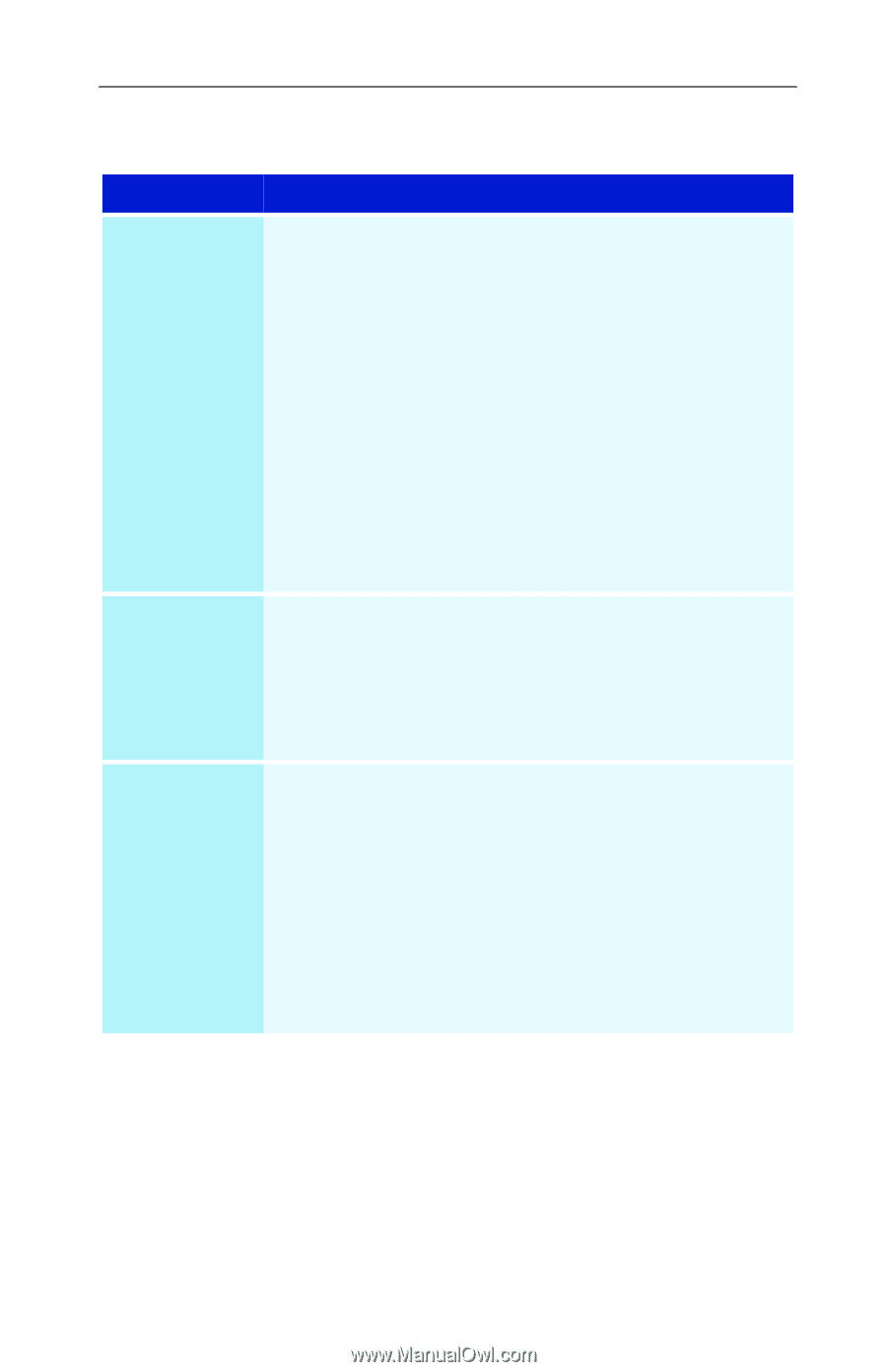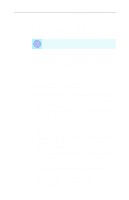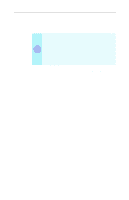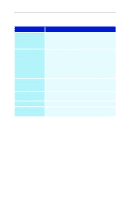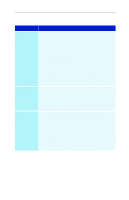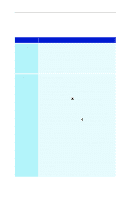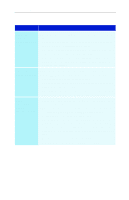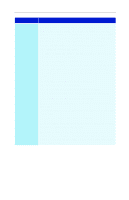ATI 9800PRO User Guide - Page 50
Basic troubleshooting tips, Re-run the Sound Initialization Wizard
 |
UPC - 000000124850
View all ATI 9800PRO manuals
Add to My Manuals
Save this manual to your list of manuals |
Page 50 highlights
44 Reference Basic troubleshooting tips Problem No video Poor TV reception No sound Possible Solution • Check that the card is seated properly in its expansion slot. If the problem still exists, try a different expansion slot. • Ensure that the monitor cable is securely fastened to the card. • Make sure that the monitor and computer are plugged in and receiving power. • If necessary, disable any built-in graphics capabilities on your mother board. For more information, consult your computer's manual or manufacturer. (Note: some manufacturers do not allow the built-in graphics to be disabled or to become the secondary display.) • Make sure that you selected the appropriate monitor when you installed your enhanced driver. • If you use an indoor antenna, you will get the best results with an amplified model. Place it as far away from the PC monitor as possible, to avoid interference. • Splitting the cable or antenna input can reduce the signal quality. For the best reception, connect the cable or antenna directly to your card. • Make sure that your audio card's line input is active (see Windows® Volume Control on page 24). • Ensure that you have connected the audio cable from your ALL-IN-WONDER card to the LINE IN connector on your sound card. • Re-run the Sound Initialization Wizard: 1. Click the setup button. 2. Click the Display tab. 3. Click the Initialization Wizard button. 4. Click Next> twice, and check the Audio Input setting.