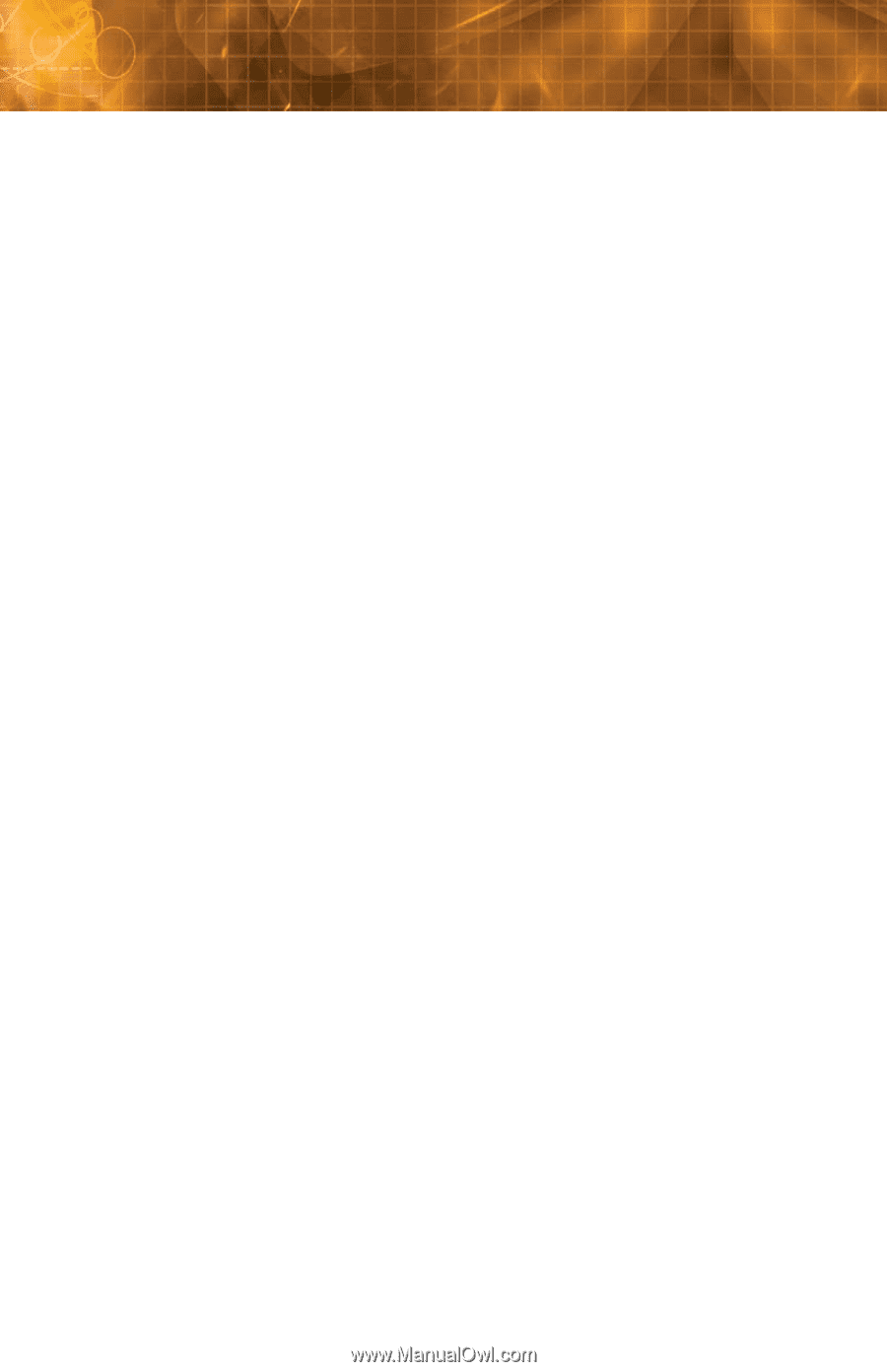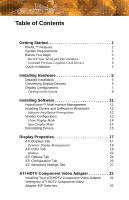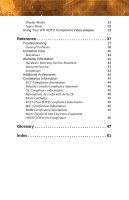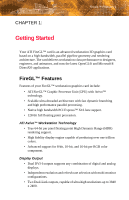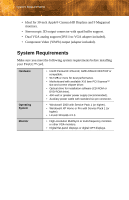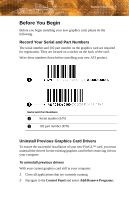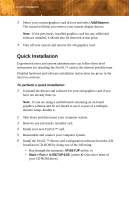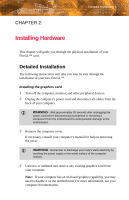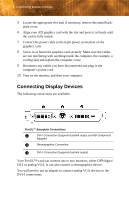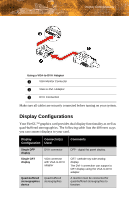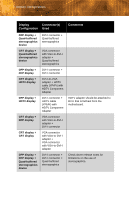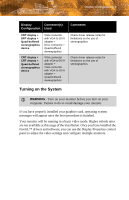ATI V7300 User Guide - Page 10
Quick Installation, Add/Remove. - ati firegl driver
 |
UPC - 727419413138
View all ATI V7300 manuals
Add to My Manuals
Save this manual to your list of manuals |
Page 10 highlights
4 Quick Installation 3 Select your current graphics card drivers and select Add/Remove. The wizard will help you remove your current display drivers. Note: If the previously installed graphics card has any additional software installed, it should also be removed at this point. 4 Turn off your system and remove the old graphics card. Quick Installation Experienced users and system administrators can follow these brief instructions for installing the FireGL™ card in the shortest possible time. Detailed hardware and software installation instructions are given in the next two sections. To perform a quick installation 1 Uninstall the drivers and software for your old graphics card if you have not already done so. Note: If you are using a motherboard containing an on-board graphics solution and do not intend to use it as part of a multiplemonitor setup, disable it. 2 Shut down and disconnect your computer system. 3 Remove any previously installed card. 4 Install your new FireGL™ card. 5 Reassemble and connect your computer system. 6 Install the FireGL™ drivers and configuration software from the ATI Installation CD-ROM by doing one of the following: • Run through the automatic ATISETUP utility; or • Start > Run > X:\SETUP.EXE (where X is the drive letter of your CD-ROM drive).