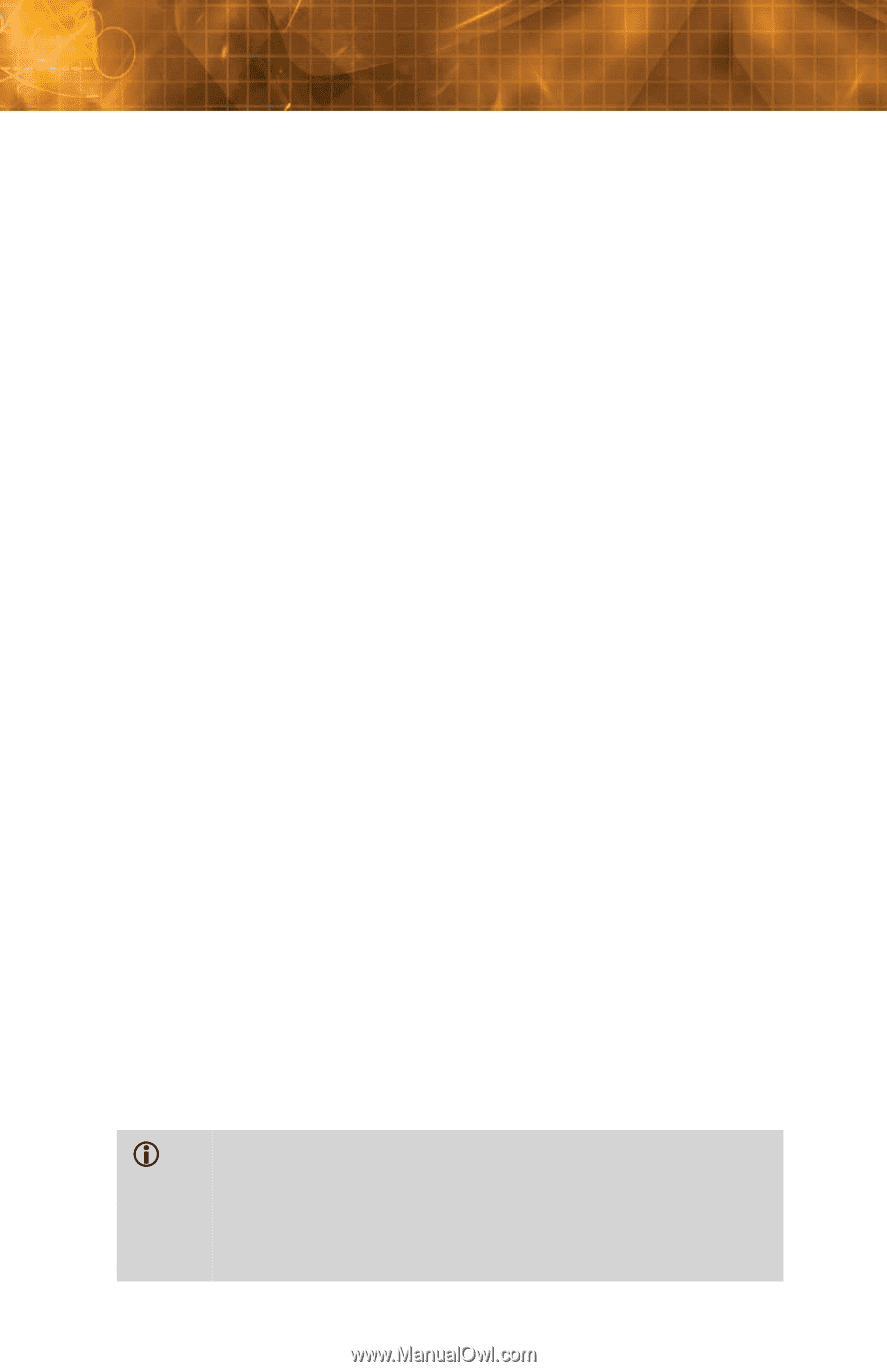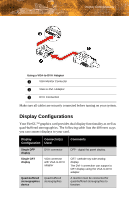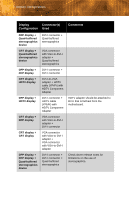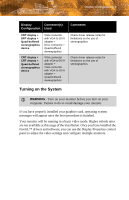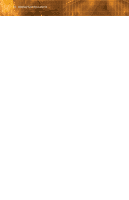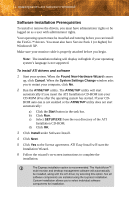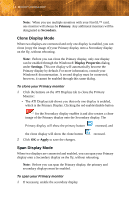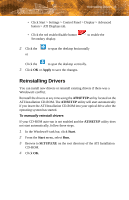ATI V7300 User Guide - Page 18
Software Installation Prerequisites, Found New Hardware Wizard, Cancel, System Settings Change
 |
UPC - 727419413138
View all ATI V7300 manuals
Add to My Manuals
Save this manual to your list of manuals |
Page 18 highlights
12 Installing Drivers and Software in Windows® Software Installation Prerequisites To install or remove the drivers, you must have administrator rights or be logged on as a user with administrator rights. Your operating system must be installed and running before you can install the FireGL™ drivers. You must also have Service Pack 1 (or higher) for Windows® XP. Make sure your monitor cable is properly attached before you begin. Note: The installation dialog will display in English if your operating system's language is not supported. To install ATI drivers and software 1 Start your system. When the Found New Hardware Wizard comes up, click Cancel. When the System Settings Change window asks you to restart your computer, click No. 2 Run the ATISETUP utility. The ATISETUP utility will start automatically if you insert the ATI Installation CD-ROM into your CD-ROM drive after the operating system has started. If your CDROM auto-run is not enabled or the ATISETUP utility does not start automatically: a) Click the Start button in the task bar. b) Click Run. c) Select SETUP.EXE from the root directory of the ATI Installation CD-ROM. d) Click OK. 3 Click Install under Software Install. 4 Click Next. 5 Click Yes to the license agreement. ATI Easy Install will start the Installation Wizard. 6 Follow the wizard's on-screen instructions to complete the installation. L The Express installation option is recommended. The HydraVision™ multi-monitor and desktop management software will automatically be installed, along with the ATI driver, by selecting this option. Not all software components are installed using the Express installation. Custom installation allows you to select individual software components for installation.