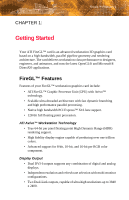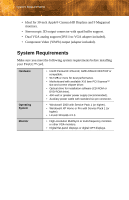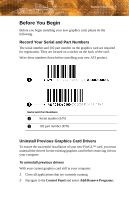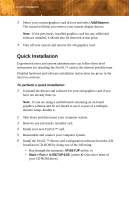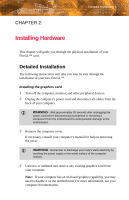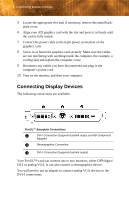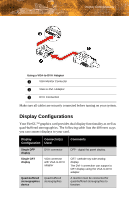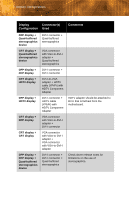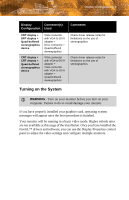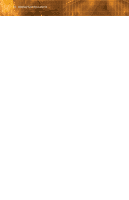ATI V7350 User Guide - Page 12
Connecting Display Devices - firegl graphics card
 |
UPC - 727419413435
View all ATI V7350 manuals
Add to My Manuals
Save this manual to your list of manuals |
Page 12 highlights
6 Connecting Display Devices 5 Locate the appropriate slot and, if necessary, remove the metal back- plate cover. 6 Align your ATI graphics card with the slot and press it in firmly until the card is fully seated. 7 Connect the power cable to the 6-pin power connection on the graphics card. 8 Screw in or fasten the graphics card securely. Make sure the cables are not interfering with anything inside the computer (for example, a cooling fan) and replace the computer cover. 9 Reconnect any cables you have disconnected and plug in the computer's power cord. 10 Turn on the monitor, and then your computer. Connecting Display Devices The following connections are available: FireGL™ Baseplate Connections X DVI-I Connection (Supports dual-link output and HD Component Adapter) Y Stereographics Connection Z DVI-I Connection (Supports dual-link output) Your FireGL™ card can connect one or two monitors, either DFP/digital CRT or analog VGA. It can also connect a stereographics device. You will need to use an adapter to connect analog VGA devices to the DVI-I connections.