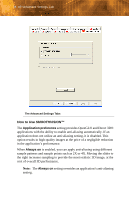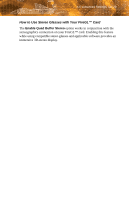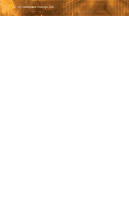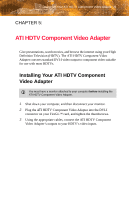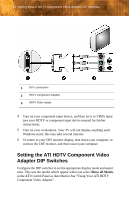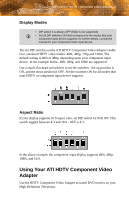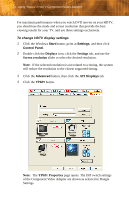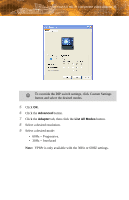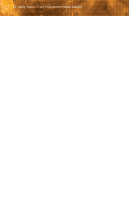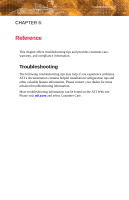ATI V7350 User Guide - Page 38
Setting the ATI HDTV Component Video Adapter DIP Switches
 |
UPC - 727419413435
View all ATI V7350 manuals
Add to My Manuals
Save this manual to your list of manuals |
Page 38 highlights
32 Setting the ATI HDTV Component Video Adapter DIP Switches 1 DVI-I connection 2 HDTV Component Adapter 3 HDTV Video Inputs 4 Turn on your component input device, and then set it to YPbPr input (see your HDTV or component input device manual for further instructions). 5 Turn on your workstation. Your TV will not display anything until Windows starts; this may take several minutes. 6 To return to your CRT monitor display, shut down your computer, re- connect the CRT monitor, and then restart your computer. Setting the ATI HDTV Component Video Adapter DIP Switches Configure the DIP switches to set the appropriate display mode and aspect ratio. This sets the modes which appear when you select Show all Modes in the ATI Control Panel as described in See "Using Your ATI HDTV Component Video Adapter".