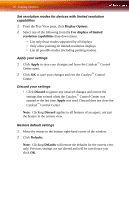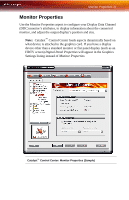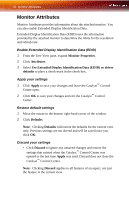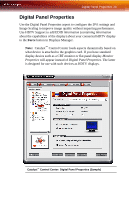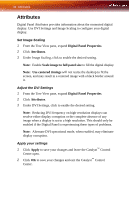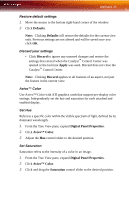ATI X1650 User Guide - Page 36
Set resolution modes for devices with limited resolution capabilities, Apply your settings
 |
UPC - 727419413909
View all ATI X1650 manuals
Add to My Manuals
Save this manual to your list of manuals |
Page 36 highlights
30 Display Options Set resolution modes for devices with limited resolution capabilities 1 From the Tree View pane, click Display Options. 2 Select one of the following from the For displays of limited resolution capabilities drop-down menu: • List only those modes supported by all displays • Only allow panning on limited-resolution displays • List all possible modes (including panning modes). Apply your settings 1 Click Apply to save your changes and leave the Catalyst™ Control Center open. 2 Click OK to save your changes and exit the Catalyst™ Control Center. Discard your settings • Click Discard to ignore any unsaved changes and restore the settings that existed when the Catalyst™ Control Center was opened or the last time Apply was used. Discard does not close the Catalyst™ Control Center. Note: Clicking Discard applies to all features of an aspect, not just the feature in the current view. Restore default settings 1 Move the mouse to the bottom right-hand corner of the window. 2 Click Defaults. Note: Clicking Defaults will restore the defaults for the current view only. Previous settings are not altered and will be saved once you click OK.