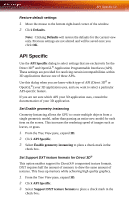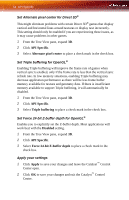ATI X1650 User Guide - Page 64
Set Color Brightness, Set Color Contrast, Apply your settings, Restore default settings, Color
 |
UPC - 727419413909
View all ATI X1650 manuals
Add to My Manuals
Save this manual to your list of manuals |
Page 64 highlights
58 Color Desktop Set Color Brightness 1 From the Tree View pane, click Color. 2 Click and drag the Control slider to your preferred setting: • To increase the Brightness, move the slider to the right. • To decrease the Brightness, move the slider to the left. • Optionally, click the up and down arrow buttons in the adjustment box. Click the Reset button to restore the previous settings. Note: The preview image automatically displays the adjustment you have made. Set Color Contrast 1 From the Tree View pane, click Color. 2 Click and drag the Control slider to your preferred setting: • To increase the Contrast, move the slider to the right. • To decrease the Contrast, move the slider to the left. • Optionally, click the up and down arrow buttons in the adjustment box. Click the Reset button to restore the previous settings. Note: The preview image automatically displays the adjustment you have made. Apply your settings 1 Click Apply to save your changes and leave the Catalyst™ Control Center open. 2 Click OK to save your changes and exit the Catalyst™ Control Center. Restore default settings 1 Move the mouse to the bottom right-hand corner of the window. 2 Click Defaults. Note: Clicking Defaults will restore the defaults for the current view only. Previous settings are not altered and will be saved once you click OK.